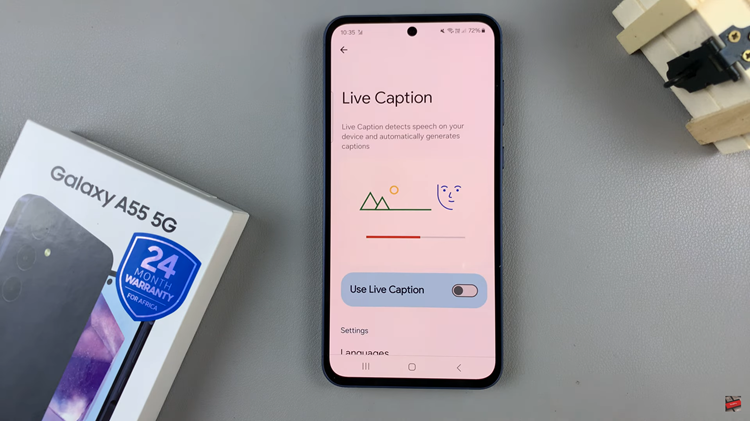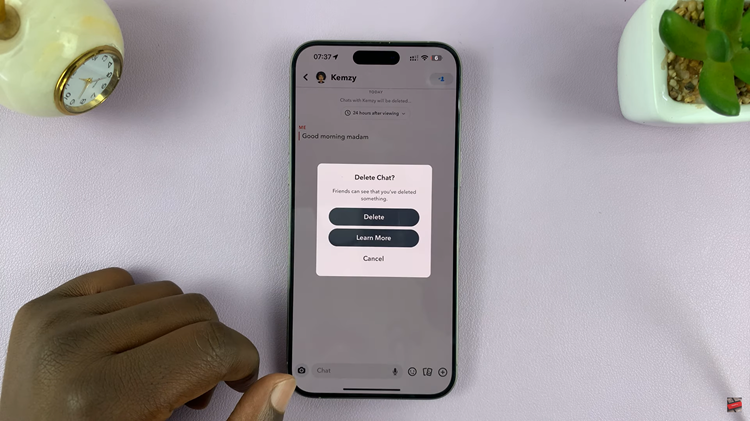The Samsung Galaxy A15, part of Samsung’s popular A series, is a budget-friendly smartphone that packs a range of features, making it an attractive choice for users who want a reliable device without breaking the bank. One essential aspect of any smartphone is receiving timely notifications, especially for text messages.
If you’ve recently acquired the Samsung Galaxy A15 and are eager to ensure you don’t miss any important messages, worry not. You’re in the right place.
This guide will take you through the step-by-step process of how to enable text message notifications on your Samsung Galaxy A15.
Watch: How To Enable Edge Panels On Samsung Galaxy A15
To Enable Text Message Notifications On Samsung Galaxy A15
Firstly, unlock your Samsung Galaxy A15 by entering your PIN, password, or using your fingerprint or face recognition. Then, navigate to the “Settings” app on your device. You can typically find it on your home screen or in the apps drawer. The icon looks like a gear.
Following this, scroll down and tap on “Notifications.” This section is where you can customize the notification settings for various apps on your Samsung Galaxy A15. Then, select the “App Notifications” option. This will take you to the notification settings for your apps.
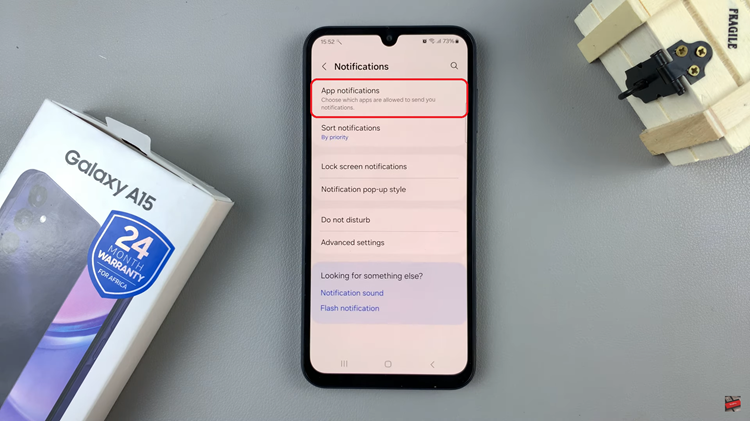
At this point, find and select the “Messages” app from the list of installed applications. Now, toggle the switch to the ON position to enable notifications. Do the same to the other messaging apps if you have more than one. Once done, exit settings, and the changes will be applied.
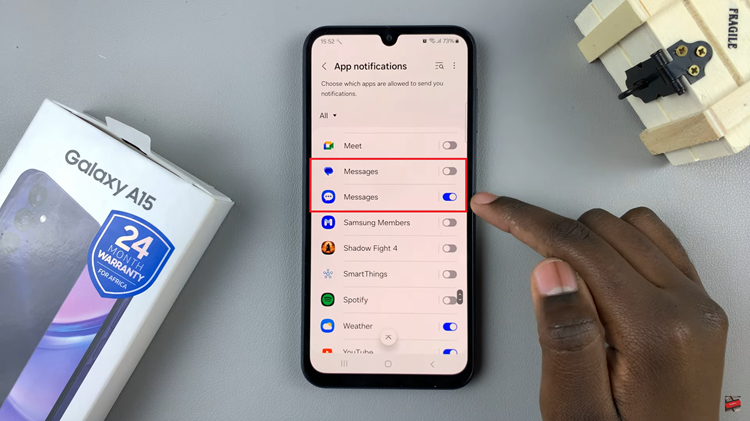
By following these steps, you can easily enable text message notifications on your Samsung Galaxy A15, ensuring that you stay informed and never miss an important message. If you ever want to adjust these settings, you can revisit the Notifications section in the Settings app.