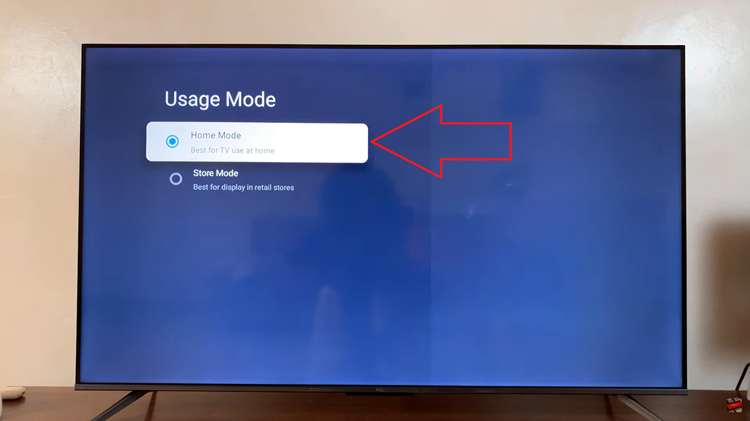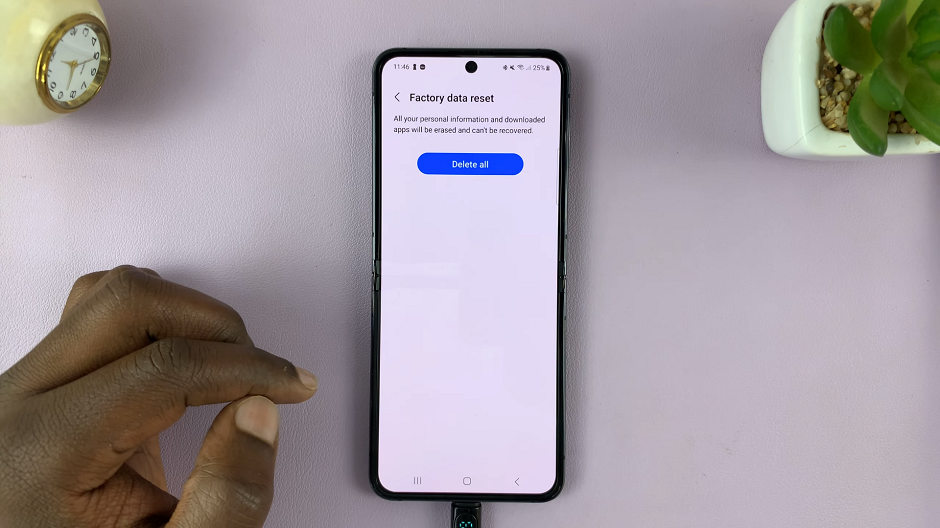You can tailor your iPhone to your specific needs, when you enable touch accommodation on your iPhone.
In recent years, Apple has made tremendous efforts to ensure that their devices are accessible to users with different abilities. The iPhone, one of their flagship products, comes equipped with a range of accessibility features, including touch accommodation.
This powerful feature allows users to customize the touch response of their iPhone, making it easier and more comfortable to navigate and interact with the device. Whether you have tremors, Parkinson’s disease, arthritis, or other motor limitations, or if you simply prefer personalized touch settings, this article will help you make your iPhone screen more responsive and easier to uses.
Read this: How To Disable JavaScript In Safari Browser On iPhone
Understanding Touch Accommodations
Touch accommodation is an accessibility feature designed to assist individuals who may have difficulty using certain touch gestures or prefer a different touch response. It allows you to modify the way your iPhone responds to touch input, making it more adaptable to your unique requirements.
By adjusting the touch duration, sensitivity, and other settings, you can create a personalized touch experience that suits you best.
Turn On Touch Accommodations
To enable touch accommodations, unlock your iPhone and navigate to the home screen. Look for the Settings app, which is represented by a gear icon, and tap on it to open the Settings menu.
In the Settings menu, scroll down and locate the Accessibility option. It is usually marked with an icon of a person in the jumping jacks position. Tap on Accessibility to access the accessibility settings.
Within the Accessibility settings, you will find a list of various accessibility features. Look for Touch Accommodations and tap on it to enter the Touch Accommodations settings.
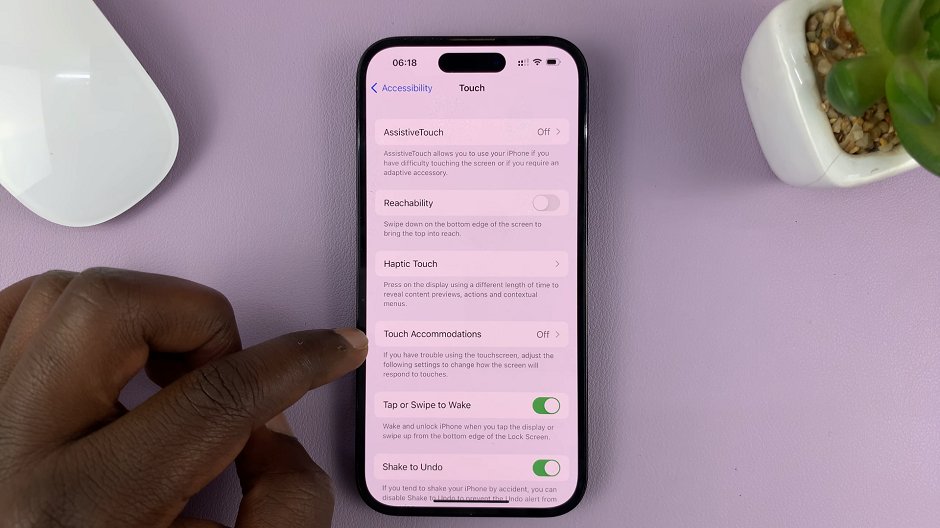
On the Touch Accommodations settings screen, you will see a toggle switch at the top. Slide the switch to the right to enable Touch Accommodations. The switch should turn green, indicating that the feature is now active.
Customize Settings
Once you have accessed the Touch Accommodations menu, you will find a variety of settings that you can adjust to enhance your touch experience.
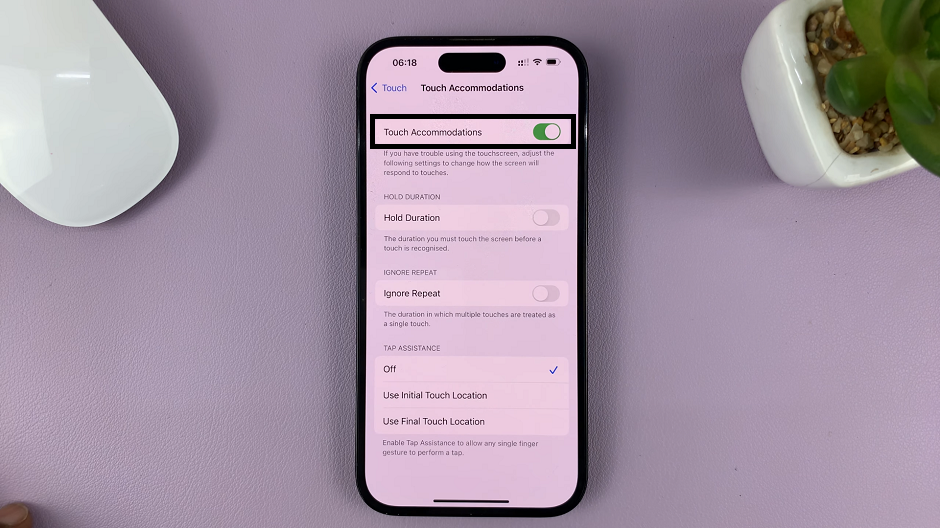
Some of the key options include:
Hold Duration: This setting determines how long you need to keep your finger on the screen for it to register as a touch. You can increase or decrease the hold duration according to your preference.
Ignore Repeat: Enabling this option allows you to avoid accidental repeated touches. It helps prevent unintended actions when you unintentionally tap the screen multiple times.
Tap Assistance: This feature is particularly helpful for individuals who struggle with precise tapping. Enabling tap assistance increases the touch target size, making it easier to select buttons and icons accurately. You can turn it Off, Use Initial Touch Location and Use Initial Touch Location.
I know, I shouldn’t have. You’re welcome.