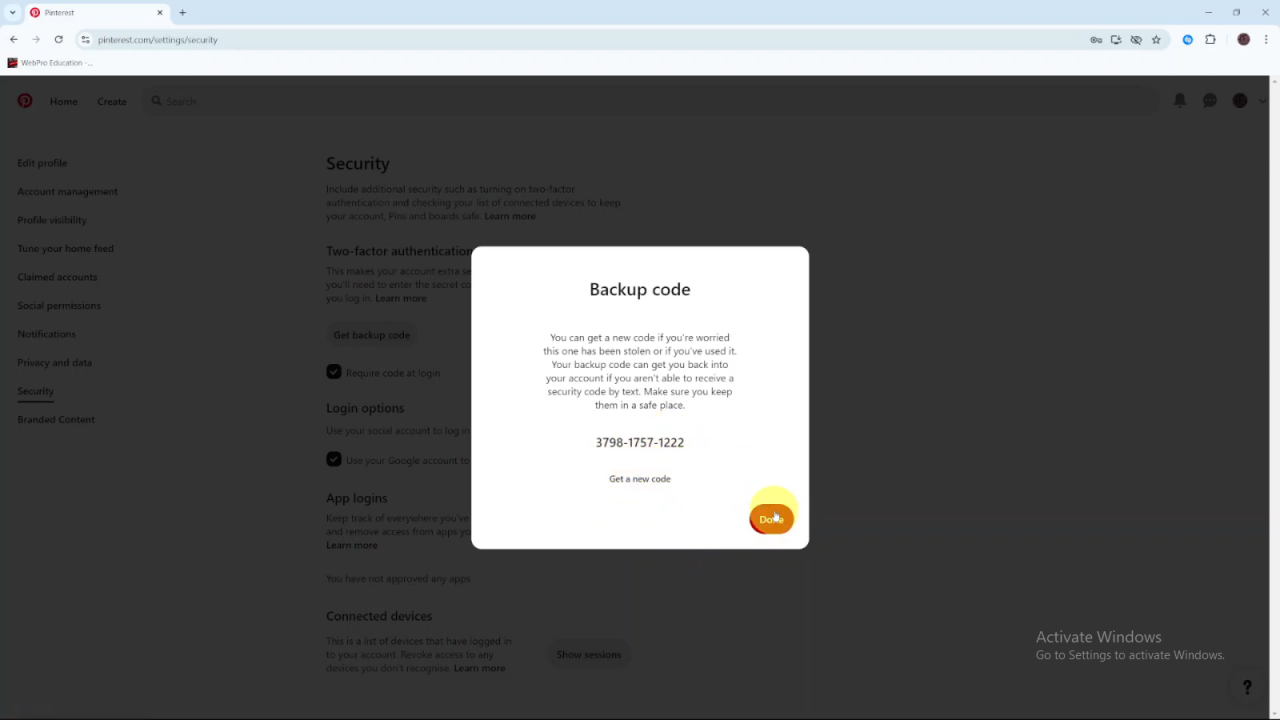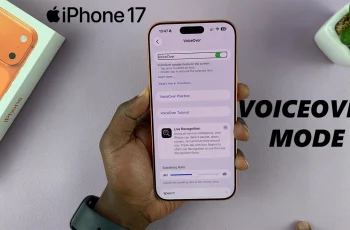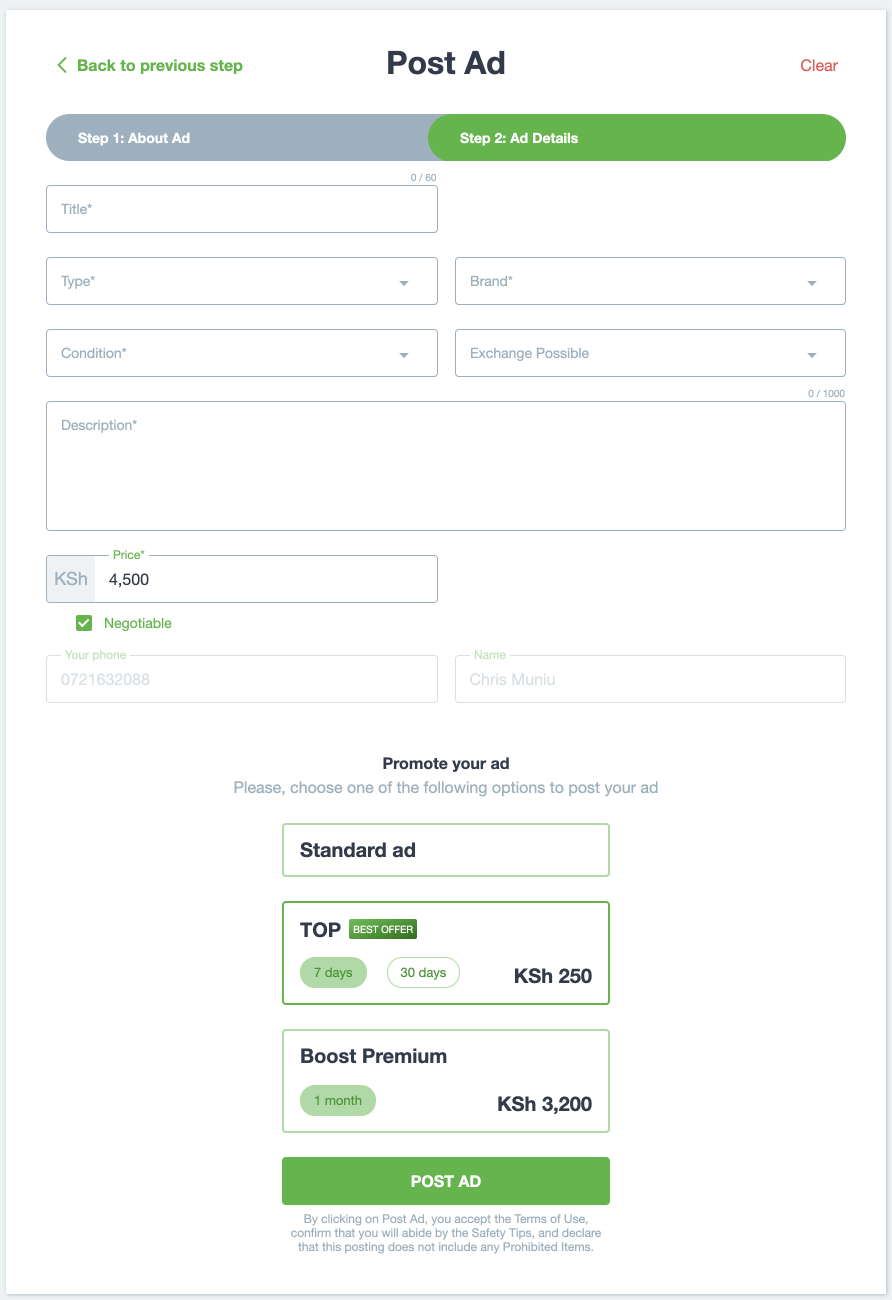Enabling two-step authentication on Pinterest is an essential step for enhancing your account security. This feature adds an extra layer of protection by requiring more than just your password to access your account. As online threats become more sophisticated, having two-step authentication helps ensure that only you can log into your Pinterest profile.
Furthermore, setting up this security measure is a straightforward way to keep your account safe from unauthorized access. By enabling two-step authentication, you gain an added layer of confidence that your personal information and account details are better protected against potential threats.
Watch:Samsung Galaxy A06 OTG Support Test
Enable Two Step Authentication On Pinterest
Open Pinterest: Launch the Pinterest app or website.
Access Settings:
- Click the drop-down arrow next to your profile picture.
- Select “Settings” from the menu.
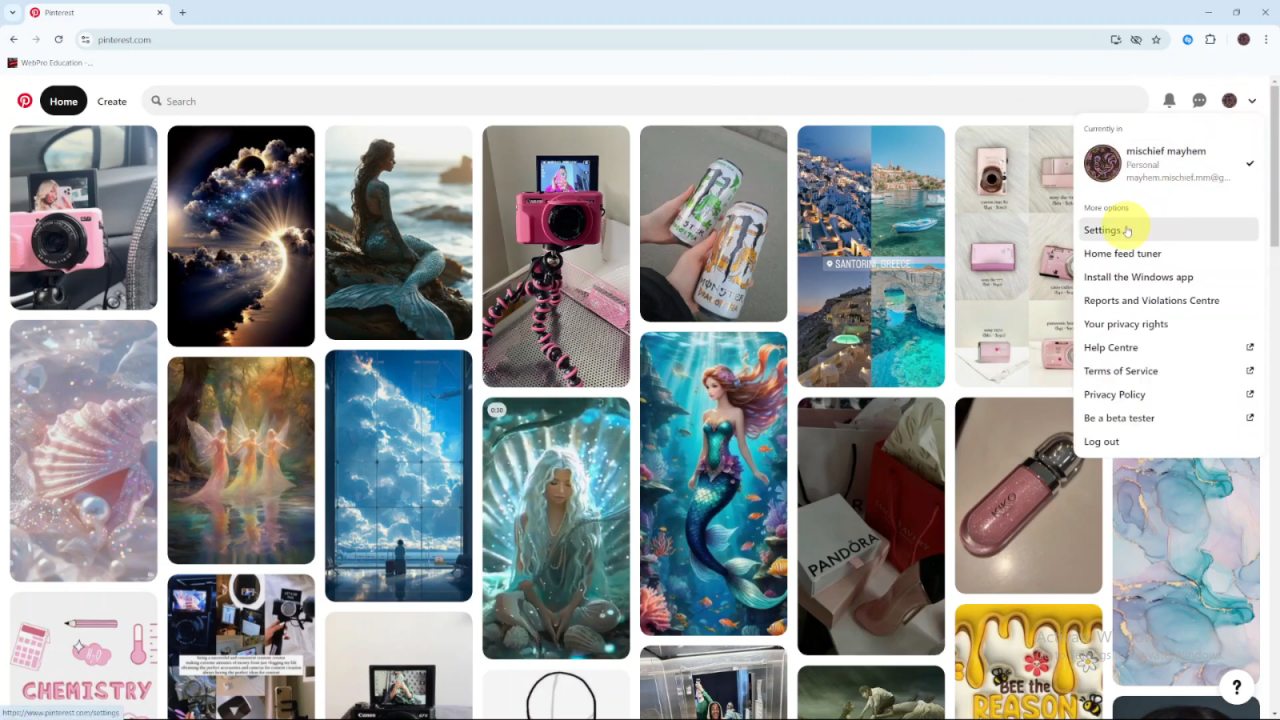
Navigate to Security:
- Click on “Security” under the settings options.
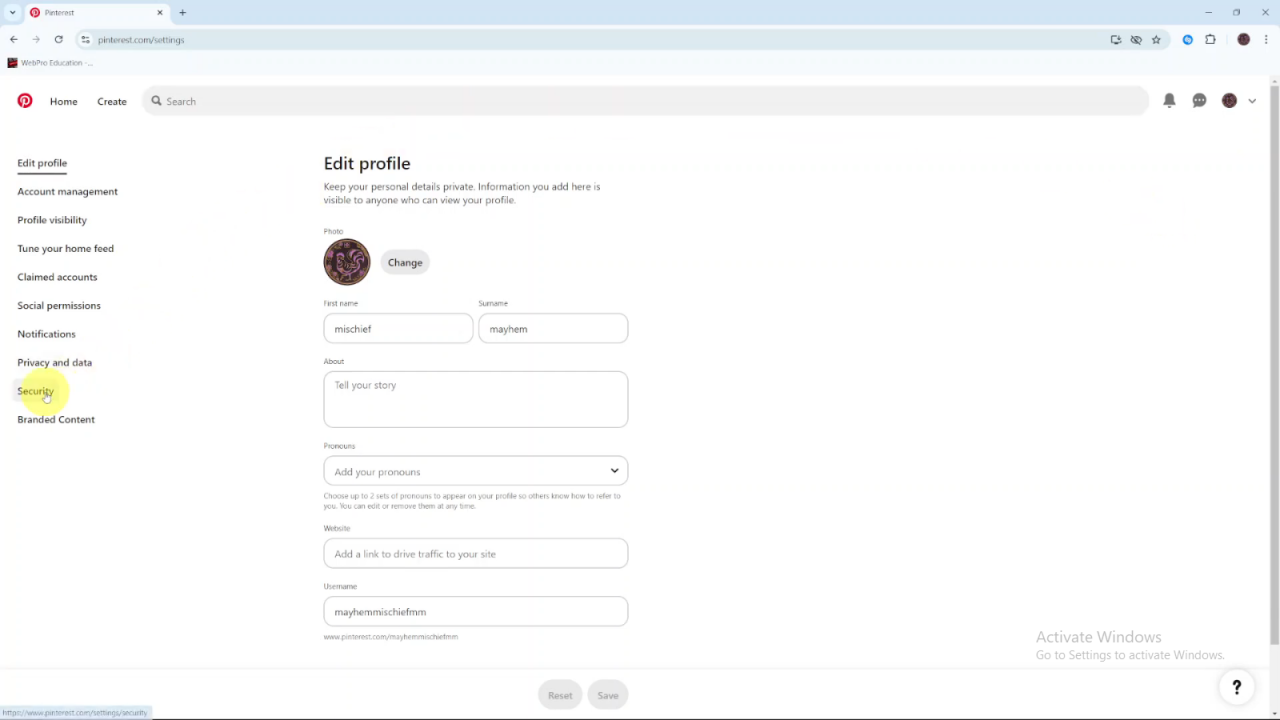
Enable Two-Step Authentication:
- Find the “Two-Step Authentication” section.
- Check the box next to “Require code at login”.
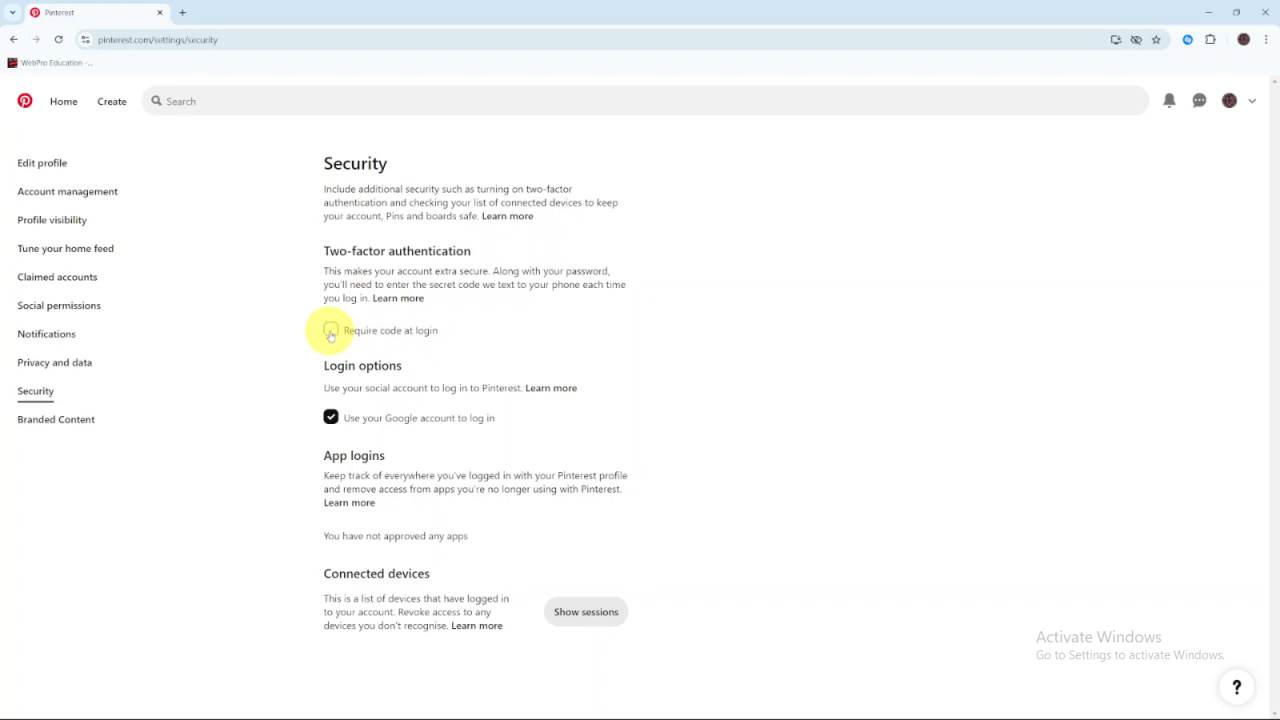
Confirm Your Email:
- Enter your current email address if prompted.
- Make sure you have a password set for your account.
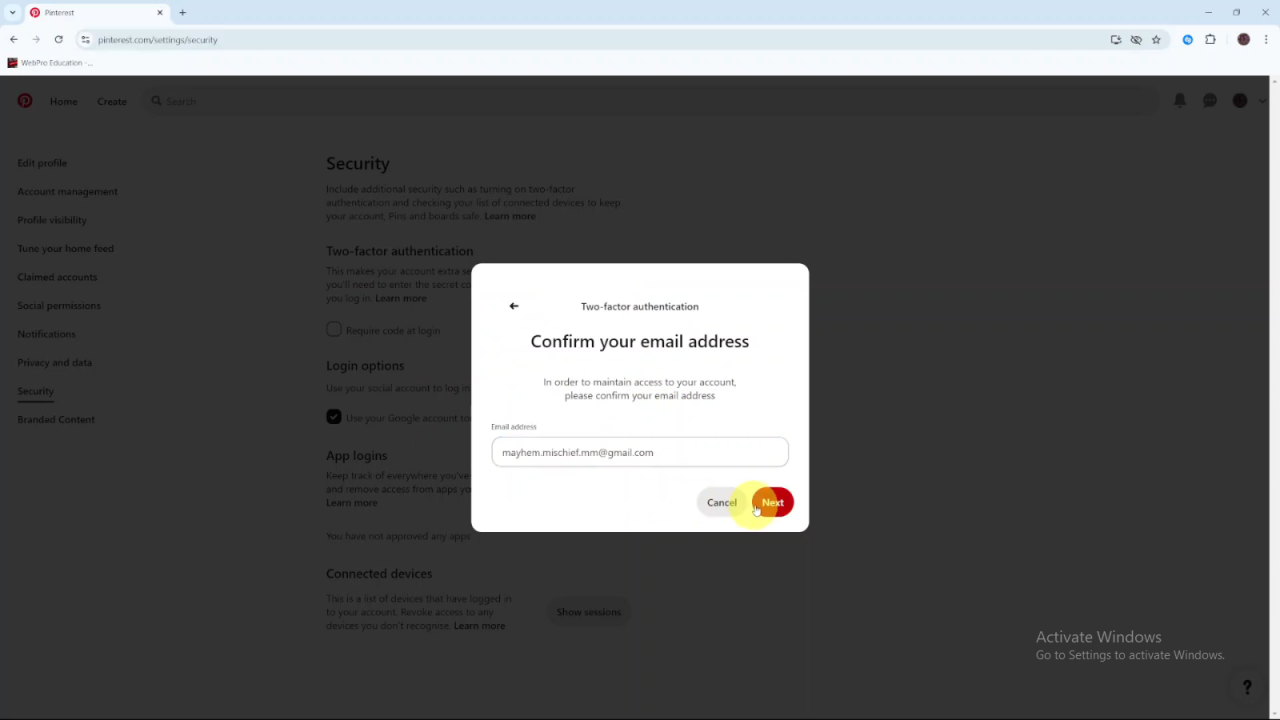
Enter Your Password:
- Type in your Pinterest password and click “Next”.
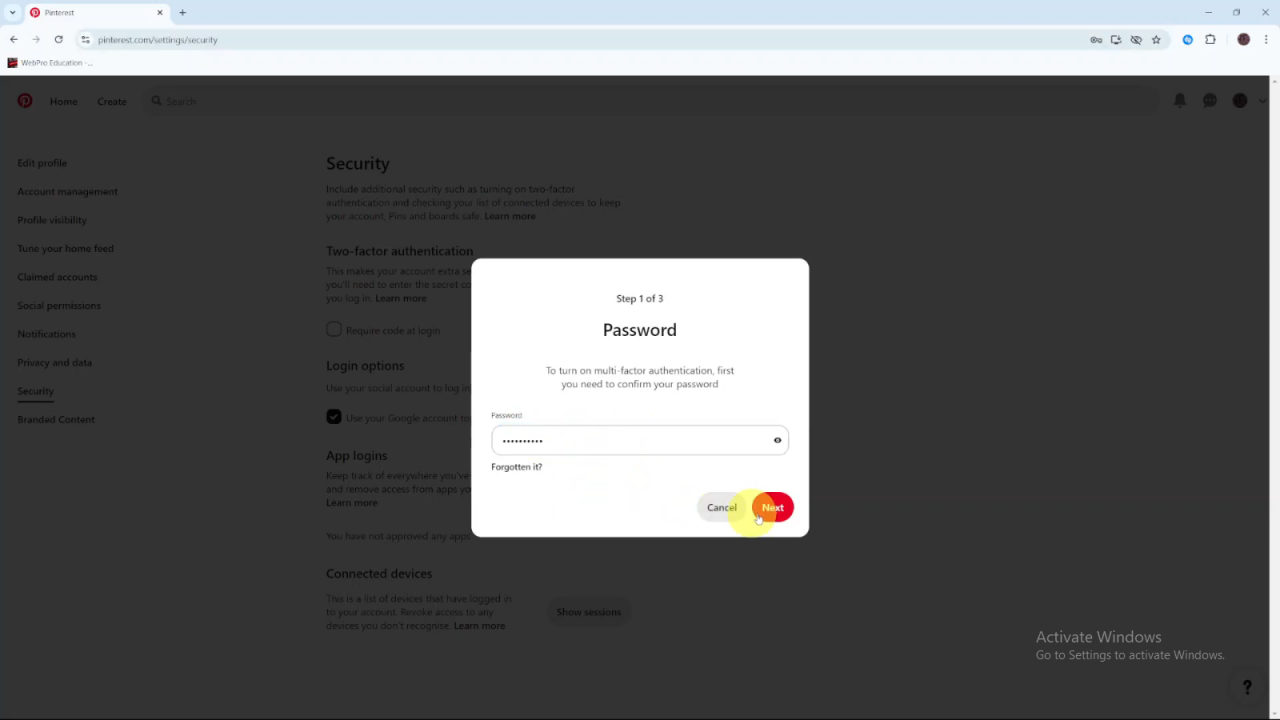
Add Your Phone Number:
- Enter your phone number. The system will automatically detect your country/region code.
- Click “Next”.
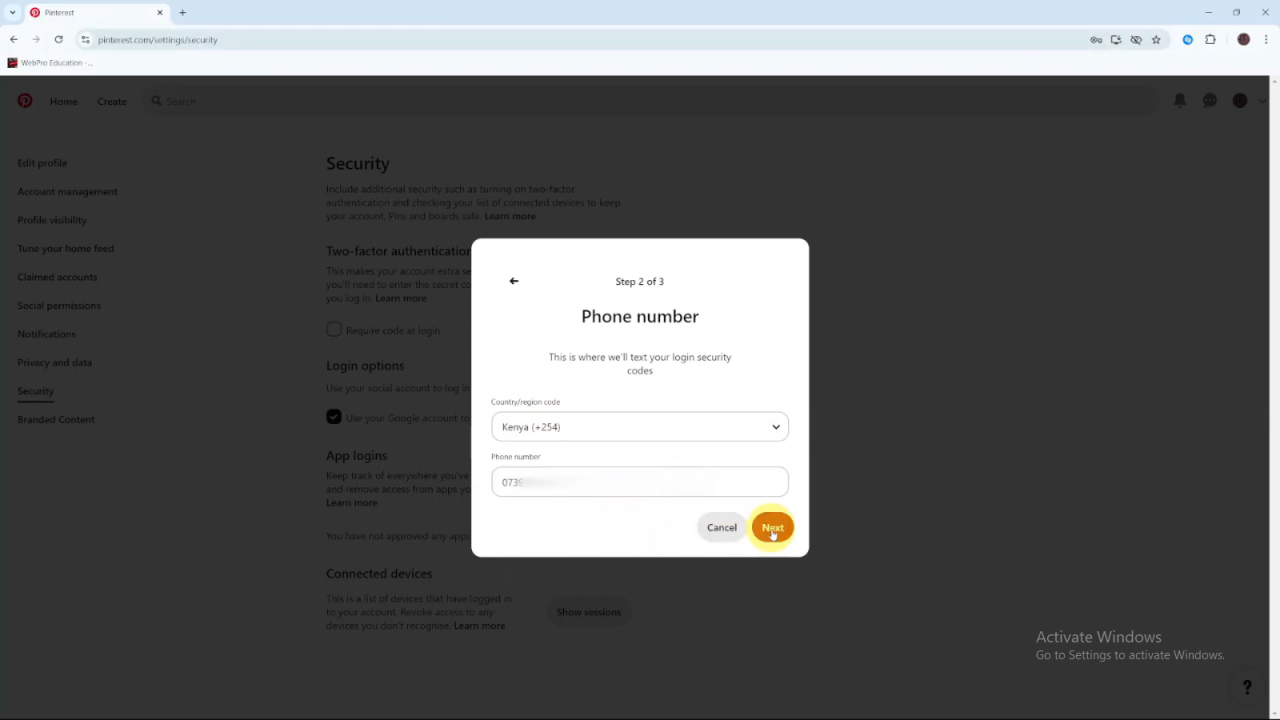
Verify Your Phone Number:
- Wait for a verification code to arrive via SMS.
- If you don’t receive the code, click “Resend Code” or verify the phone number you entered.
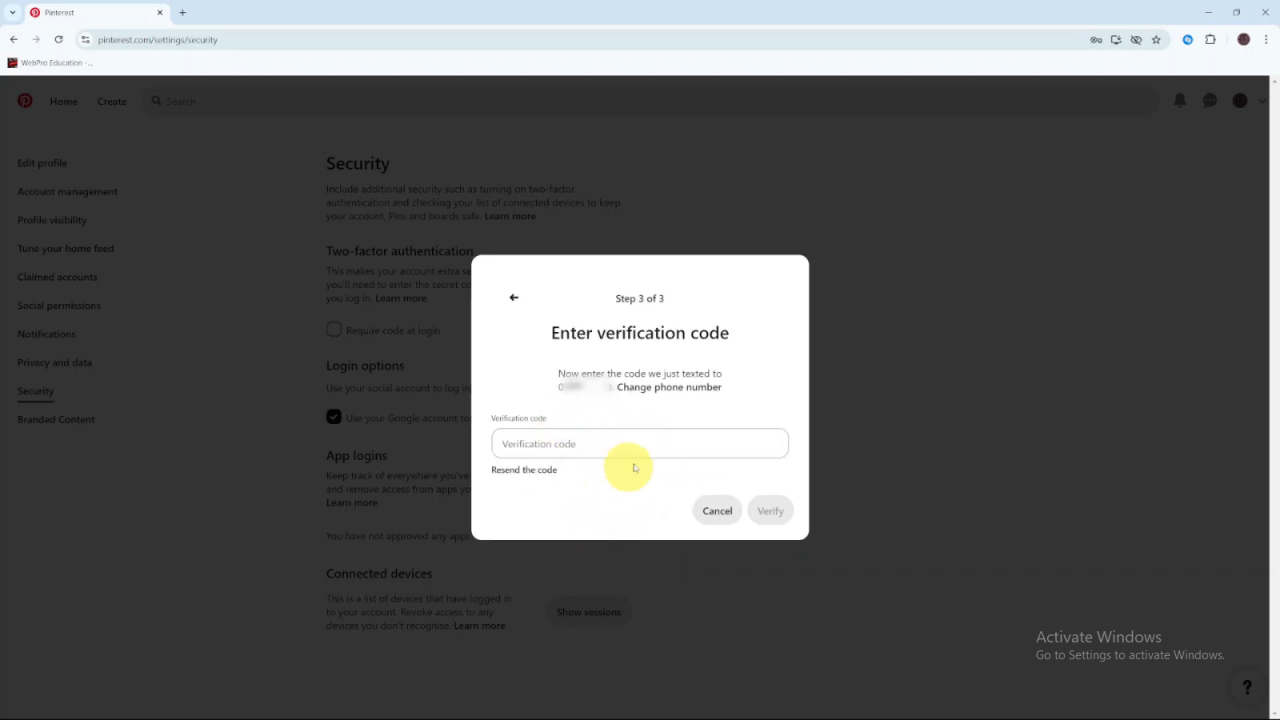
Enter Verification Code:
- Input the code you received and click “Verify”.
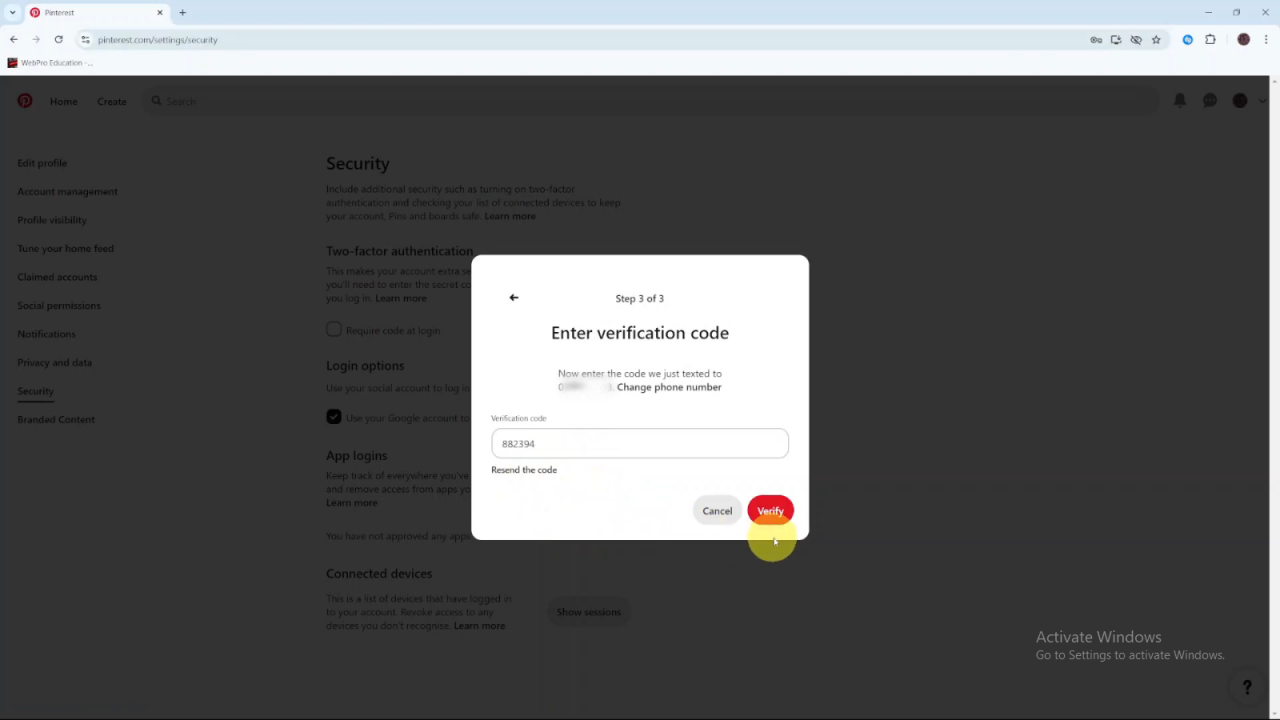
Save Changes:
- Click “Save” to finalize the changes.