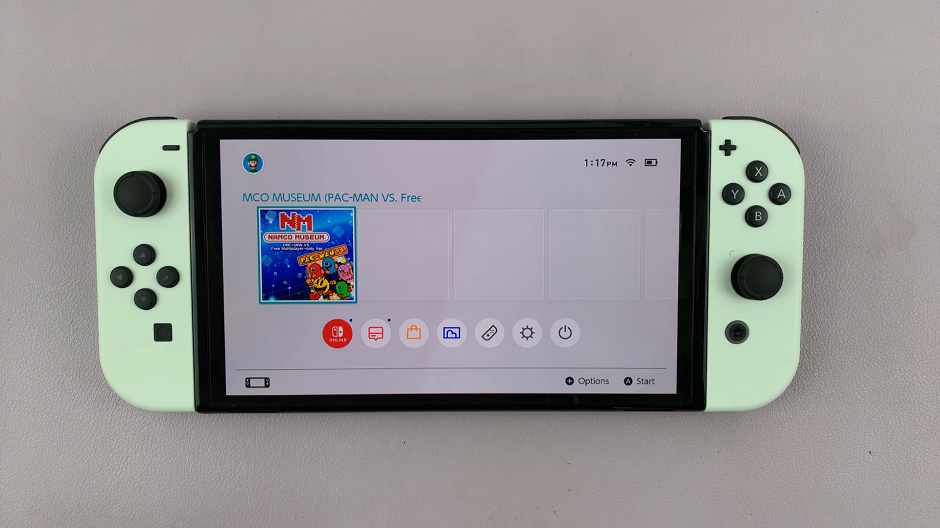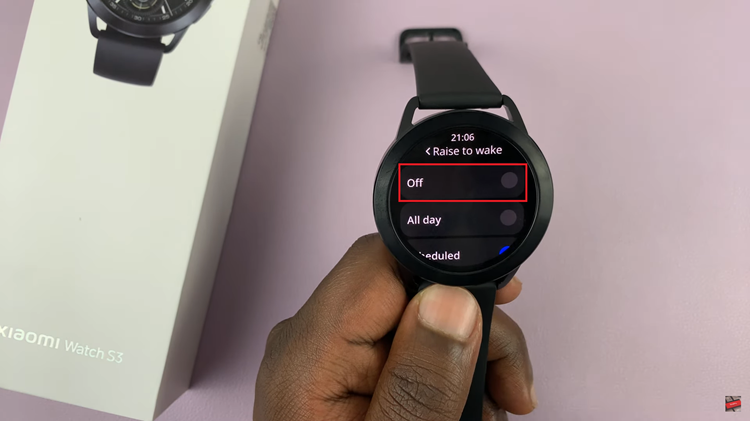Siri — Apple’s virtual assistant — has been one of the most useful voice-activated command tools available to users for years. But, of course you don’t always want to be speaking out loud — maybe because you are in a quiet environment or you don’t like using voice. The usefulness of ‘Type to Siri’ is coming through here.
Type to Siri: Allows users that would rather type or cannot speak, a way of interacting with the built-in virtual assistant. This is especially helpful in scenarios that require discretion, such as meeting rooms, public places or when you are at a loud commute. Turn on this feature, and you can type out what you’re looking for to get the same useful assistance from Siri as if you had said it aloud.
In this guide, we’ll walk you through the steps to enable ‘Type with Siri’ on your iPad and take advantage of a more personal and convenient way of communicating with your device.
Watch: How To Connect External Hard Drive or SSD To iPad
Enable Type To Siri On iPad
Firstly, begin by tapping on the Settings app icon found on your iPad’s home screen. Then, scroll through the options and select “Accessibility” from the settings menu. Then, scroll down and find the “Siri” option. Tap on it to proceed.
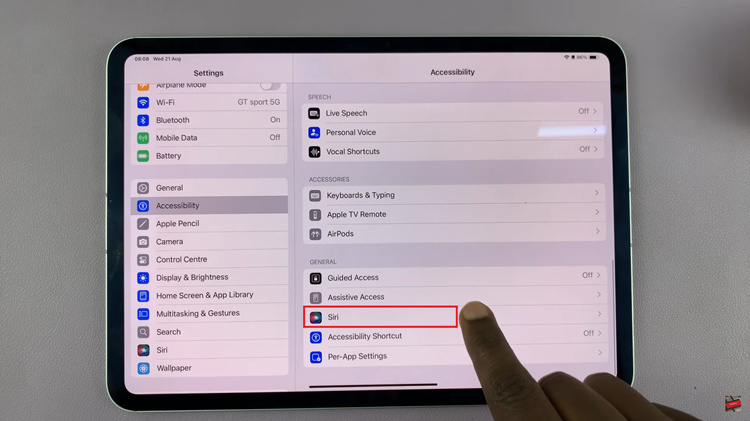
Conversely, locate the “Type to Siri” option. Toggle the switch next to this option to the ON position. Enabling this feature allows you to type your requests to Siri instead of speaking them. To test this out, launch Siri on your iPad, then tap on the keyboard icon and type your request.
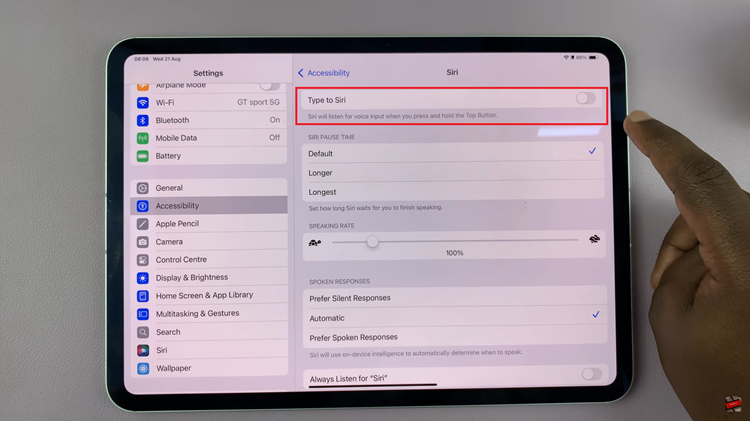
By following these steps, you can easily switch to typing your Siri commands, making your interaction with your iPad more versatile.
Read: How To Enable/Disable Easy Mode On Samsung Galaxy Z Fold 6