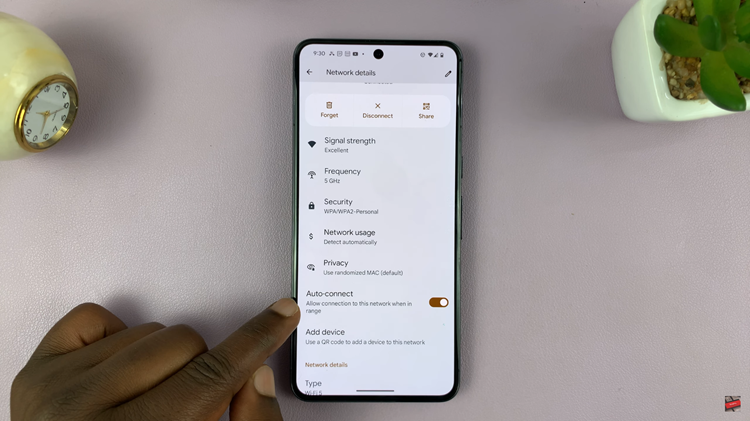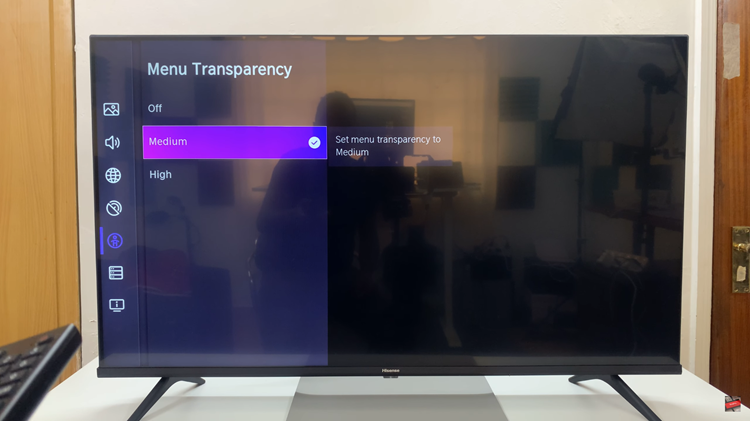In the ever-evolving world of smartphones, Samsung continues to push boundaries with its innovative devices. The Samsung Galaxy A35 5G is no exception, boasting powerful features and cutting-edge technology.
However, to truly harness the full potential of this device, users often need to venture beyond the standard settings and delve into more advanced functionalities.
One such feature is USB debugging, a tool that opens up a world of possibilities for developers and enthusiasts alike.
What is USB Debugging?
USB debugging is a feature commonly found in Android devices that allows for communication between a device and a computer over a USB connection. It enables advanced users to access and control their device’s internals for tasks such as rooting, installing custom ROMs, debugging applications, and much more. While it may sound complex, enabling USB debugging is a straightforward process that can be done in just a few simple steps.
Watch: How To Delete a Saved Wi-Fi Network On Samsung Smart TV
Enable USB Debugging On Samsung Galaxy A35 5G
To begin, open the Settings app on your Samsung Galaxy A35 5G. Scroll down and select About Phone.
Under About Phone, look for Software Information and tap on it.
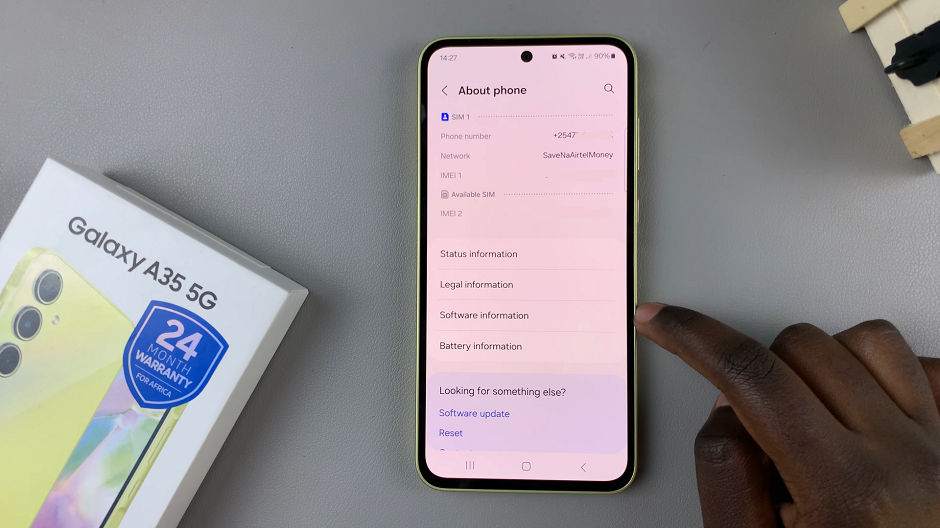
Locate Build Number in the Software Information section. Tap on Build Number repeatedly (approximately seven times). You may be prompted to verify using a Password, PIN or Pattern. Once you verify yourself, you will see a message indicating that you are now a developer.
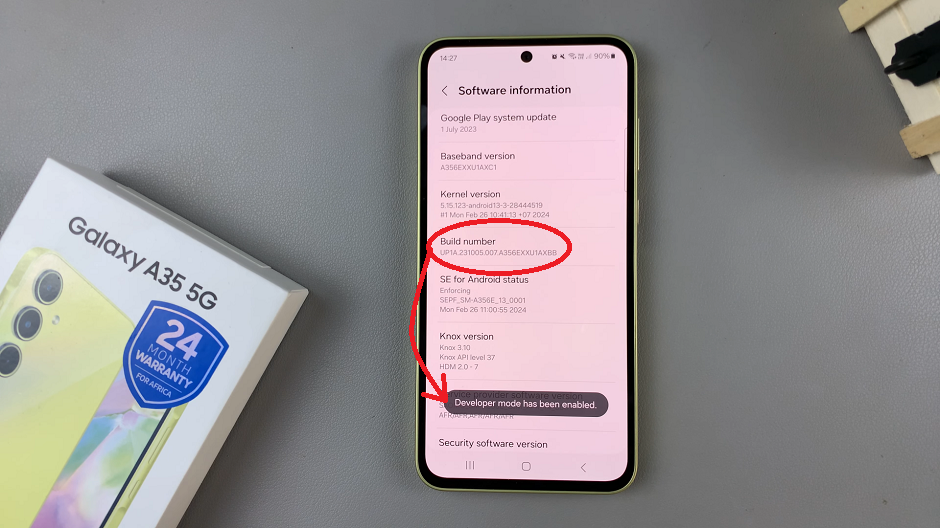
You will now have access to Developer Options in the main Settings menu. Go back to the main Settings menu, and you will find Developer Options listed, just below About Phone.
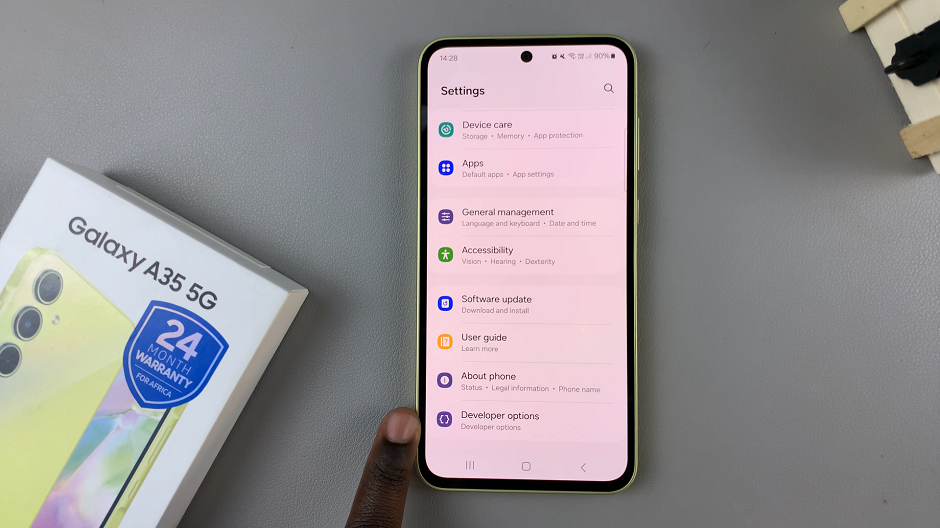
Tap on Developer Options to enter the menu. Scroll down to find USB Debugging and toggle the switch to enable it.
When prompted, select OK to allow USB Debugging. It should turn from green to grey.
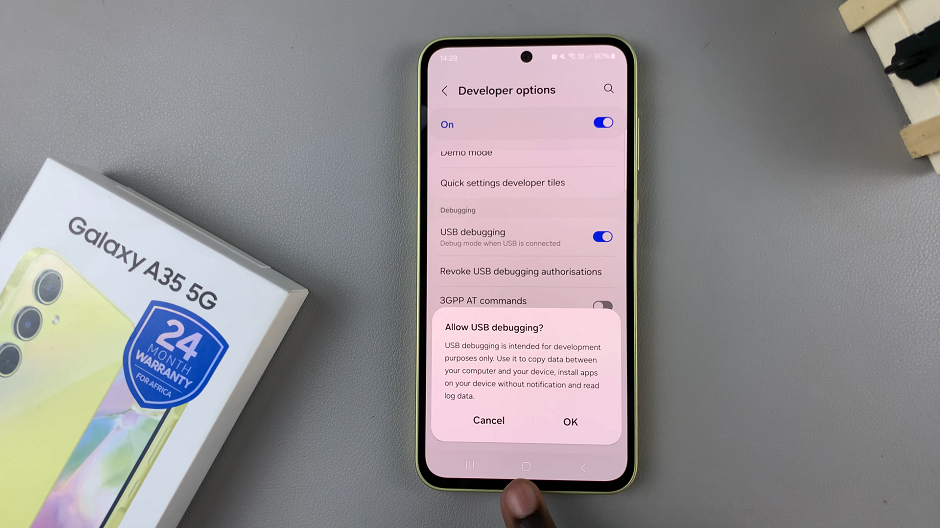
Start Exploring
Congratulations! You have successfully enabled USB debugging on your Samsung Galaxy A35 5G. Now you can explore a wide range of advanced features and functionalities, from debugging applications to customizing your device to your heart’s content.
USB debugging is a powerful tool that empowers users to take control of their devices and explore new possibilities. By following the simple steps outlined in this guide, you can easily enable USB debugging on your Samsung Galaxy A35 5G and unlock its full potential.
Whether you’re a developer looking to test your applications or a tech enthusiast eager to customize your device, USB debugging opens up a world of opportunities.
Read: How To Mute Camera Shutter Sound On Samsung Galaxy A55 5G