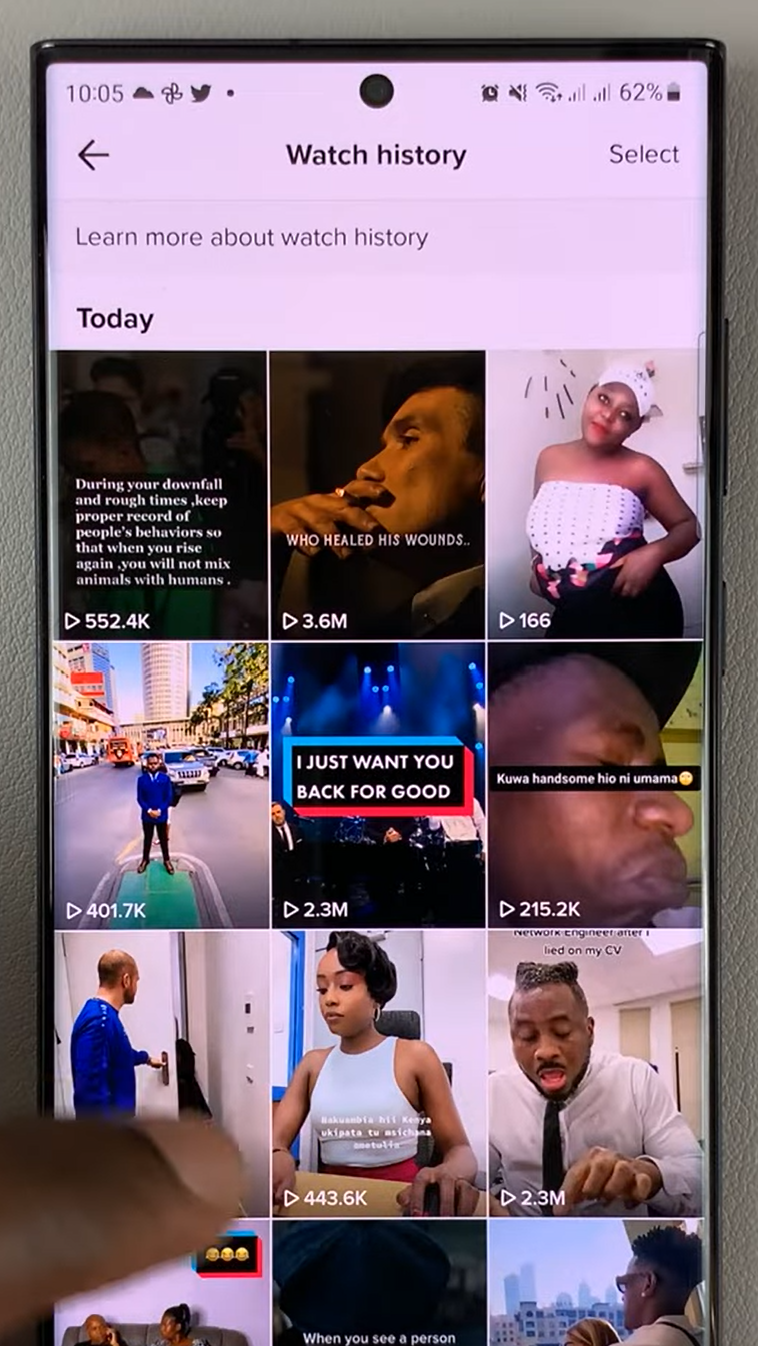Unlocking the full potential of your Samsung Galaxy A55 5G requires diving into its settings and unleashing advanced features. Among these, USB Debugging stands out as a vital tool for developers, tech enthusiasts, and power users alike.
By enabling USB Debugging, you open the gateway to a myriad of functionalities, from app development to system debugging and seamless data transfer between your device and a computer. In this guide, we’ll walk you through the precise steps to enable USB Debugging on your Samsung Galaxy A55 5G.
So, let’s embark on this journey to elevate your smartphone experience to new heights.
Watch: How To Force Restart Samsung Galaxy A55 5G
To Enable USB Debugging On Samsung Galaxy A55 5G
Begin by enabling the developer options on your Samsung Galaxy A05. To do this, go to “Settings” > “About Phone” > “Software Information” > “Build Number.” At this point, tap on Build Number seven times to enable it.
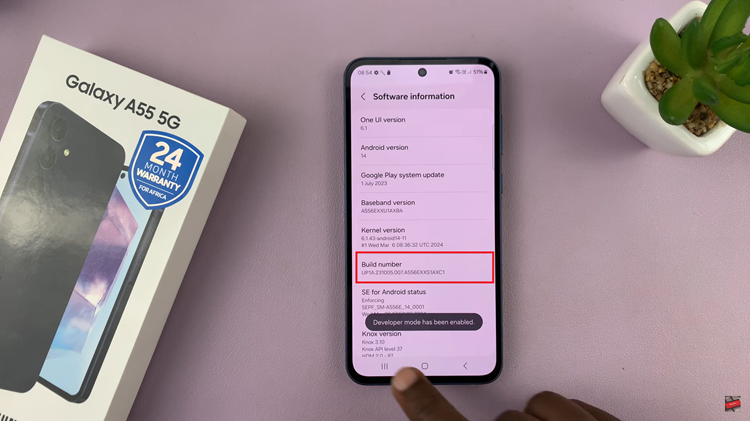
Once you’ve enabled Developer Options, go back to the main Settings menu, and you should now see it listed below the “About phone” section. Following this, tap on “Developer options” to enter its menu.
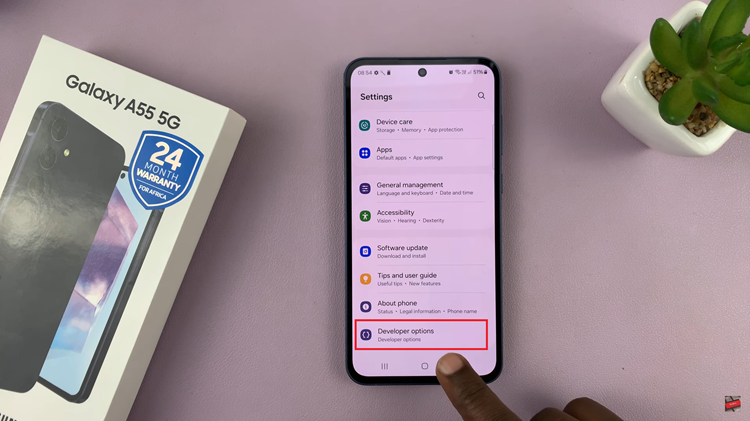
Within the Developer options, scroll down until you find the “USB debugging” option. Toggle the switch next to “USB debugging” to turn it on. You’ll likely see a warning message informing you about the potential risks associated with enabling USB debugging Confirm by tapping “OK” or “Allow” to proceed.
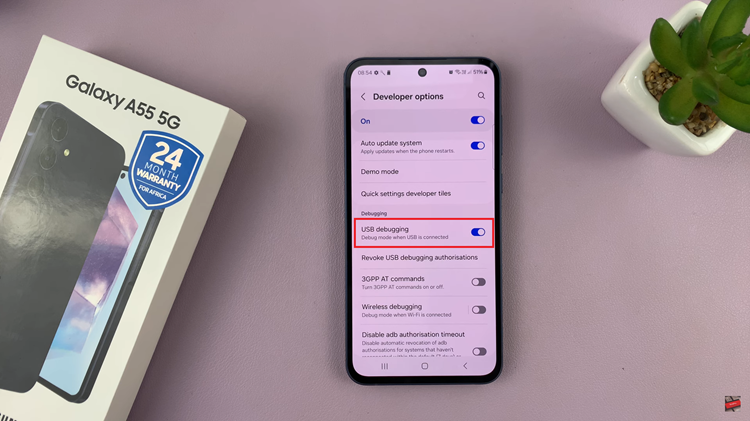
In conclusion, enabling USB Debugging on your Samsung Galaxy A55 5G is a straightforward process, but it’s essential to be cautious when granting debugging permissions to unknown computers. With USB Debugging enabled you can unleash the full potential of your device for development, debugging, and more. Just remember to disable USB Debugging when you’re not using it to minimize security risks.
Read: How To Insert SIM Cards & SD Card On Samsung Galaxy A55 5G