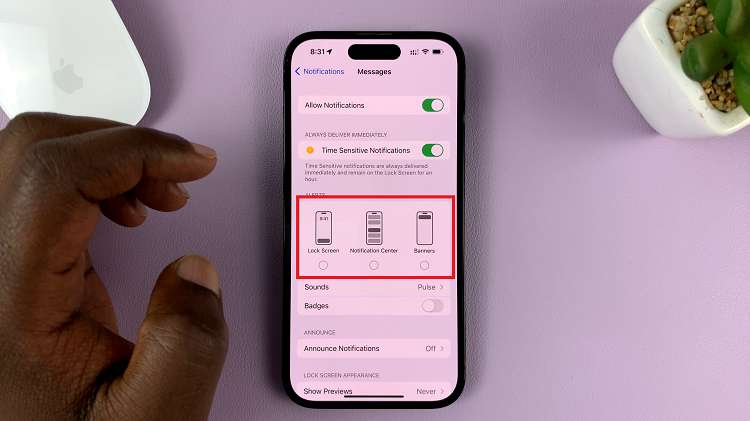The iPad is a versatile device that offers a range of features and functionalities to enhance your productivity and user experience. One such feature is the ‘Shake to Undo’ function, which allows you to quickly undo your last action by simply shaking your iPad.
Whether you’ve made a typing error or accidentally deleted something, this feature can save you time and frustration. In this article, we will provide a detailed guide on how to enable and use the ‘Shake to Undo’ feature on your iPad. We’ll walk you through the necessary steps to activate the feature and demonstrate how it can be utilized effectively.
So, let’s dive in and discover how to make the most of this handy feature.
Watch: How To Enable SharePlay On iPad
Enable & Use ‘Shake To Undo’ Feature On iPad
To activate the ‘Shake to Undo’ feature on your iPad, begin by unlocking your device and navigating to the home screen. Then, tap on the Settings app icon, resembling a gear, to access its options. Scroll down within the Settings menu and locate Accessibility.
Within the Accessibility settings, scroll further down to find and tap on Touch. Under Touch settings, you’ll find the option for Shake to Undo. Toggle the switch next to it to enable this feature.
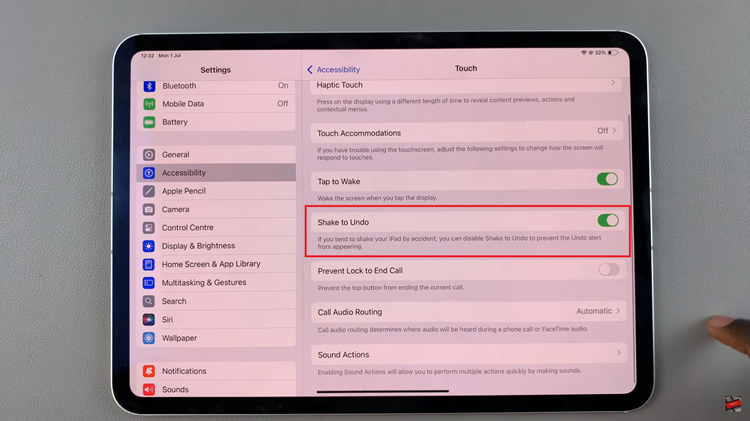
Once enabled, your iPad will respond to gentle shaking motions to initiate the undo function. This functionality is particularly useful while typing or editing text in applications like Notes, Messages, or Safari. Should you need to rectify a mistake or undo your last action, simply shake your iPad gently. A popup will promptly appear on the screen offering the option to Undo.
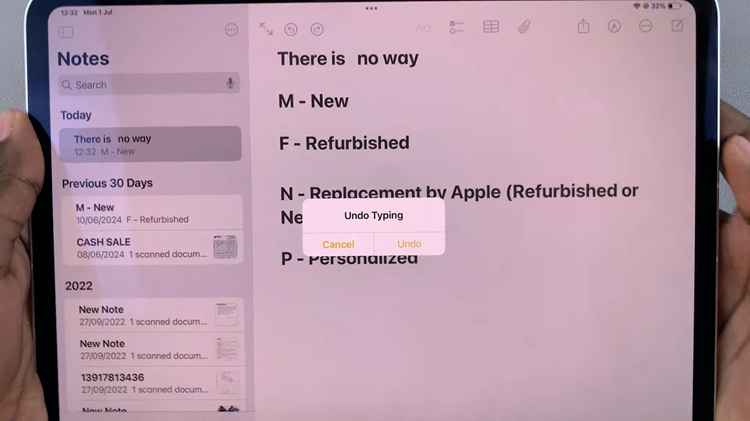
In conclusion, the ‘Shake to Undo’ feature on iPad offers a convenient way to quickly undo actions with a simple gesture, enhancing the user experience by providing an intuitive alternative to traditional undo methods. By following these steps, you can easily enable and start using ‘Shake to Undo’ on your iPad to streamline your workflow and correct errors effortlessly.
Read: How To Add Hotspot Icon In Control Center On iOS 18 (iPhone)