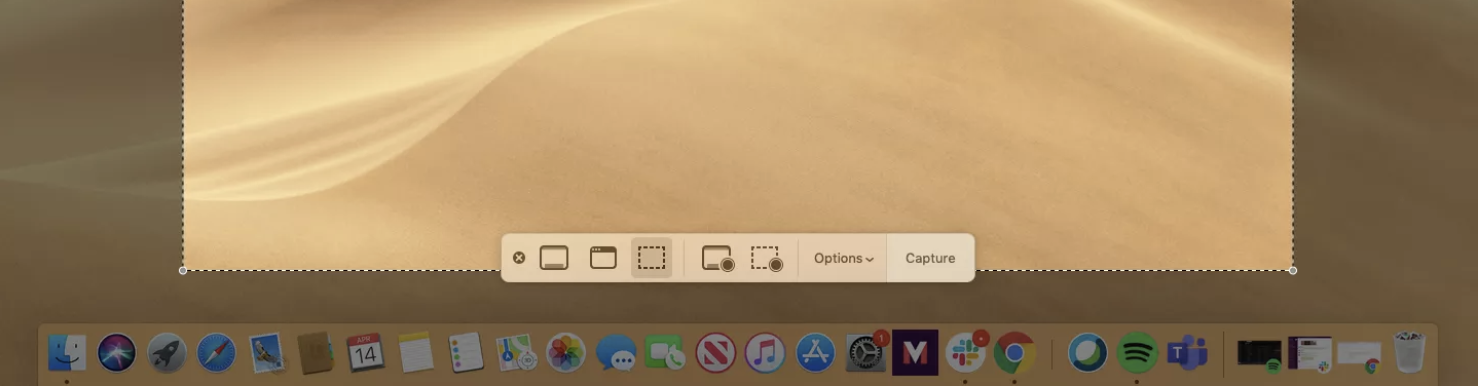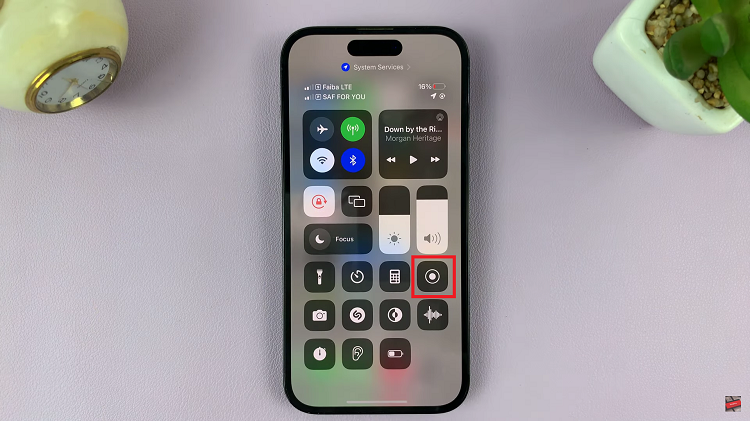Google docs is a versatile word processor that lives in the cloud. There are many features inside Google docs designed to improve productivity and efficiency.
Google docs has a built in Speech to text feature called voice typing. This feature will let you dictate notes to Google docs and it will do the typing for you.
This feature is useful if you don’t feel like typing or you just prefer not to. It’s also useful in case you’re unable to type for one reason or the other.

How To Enable Voice Typing In Google Docs
With Google docs open, click on Tools at the top, and select ‘Voice Typing’. from the drop down menu. A little microphone will appear on the left side of the screen. Click on it and start talking in to your Microphone.
Google docs will type what you’re saying in real time. There are some commands you’ll need to learn in order to do things like add periods, commas and jump to next paragraphs when voice typing.
Tip: Voice typing will only work on Google Chrome browser on your desktop. But it’s available in the Google docs mobile app.
Google Docs Voice Typing Commands
Voice typing commands are useful especially when you don’t want to go back and add periods, commas and other punctuations to your voice typed text.
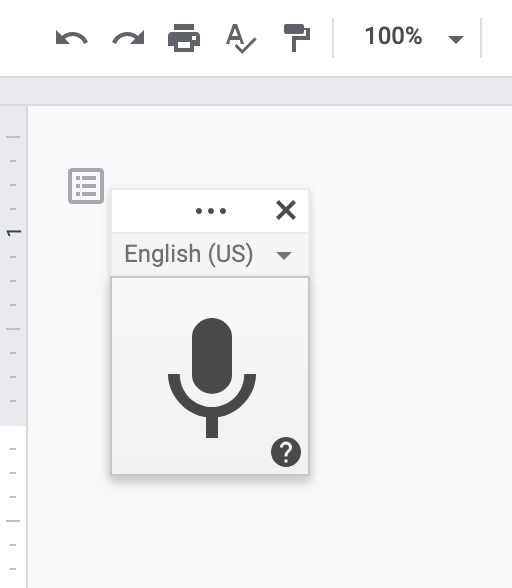
To see a list of these commands, click on the little ‘?’ in the microphone icon on the left side. That will bering up the commands you need. Memorize as many as you can and use them in your voice typing.