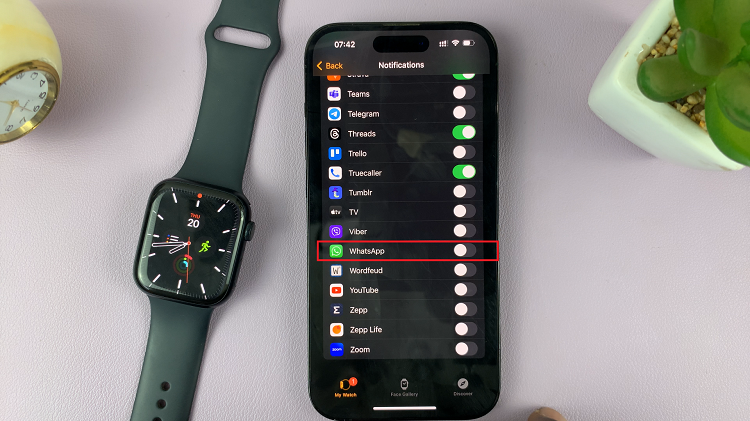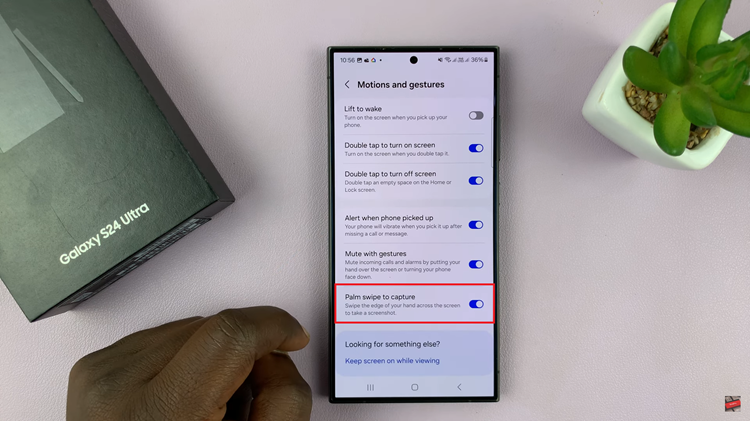Voice typing, also known as voice-to-text or speech-to-text, is a convenient feature on smartphones that allows users to dictate text instead of typing it manually. With the advancements in natural language processing technology, voice typing has become more accurate and efficient.
If you’re a proud owner of the Samsung Galaxy S24 or S24 Ultra, you’ll be glad to know that these devices come equipped with robust voice typing capabilities.
In this guide, we’ll walk you through how to enable and use voice typing on your Samsung Galaxy S24, S24+, or S24 Ultra.
Watch: How To Use Built-In Ruler On Samsung Galaxy S24
To Enable Voice Typing On Samsung Galaxy S24
To begin, navigate to any app or screen where you can input text, such as a messaging app, email composer, or web browser. Then, tap on the text field to bring up the keyboard. From here, tap on the “Settings” icon to access the keyboard settings.
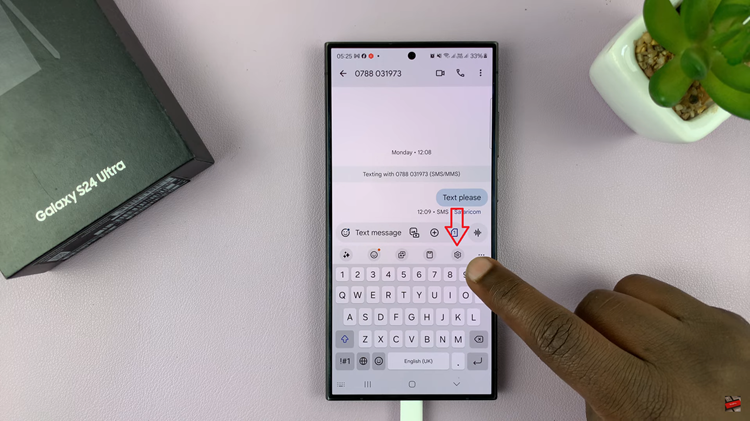
Following this, scroll down and select the “Voice Input” option. Then, choose the preferred voice typing method and exit the settings once done.
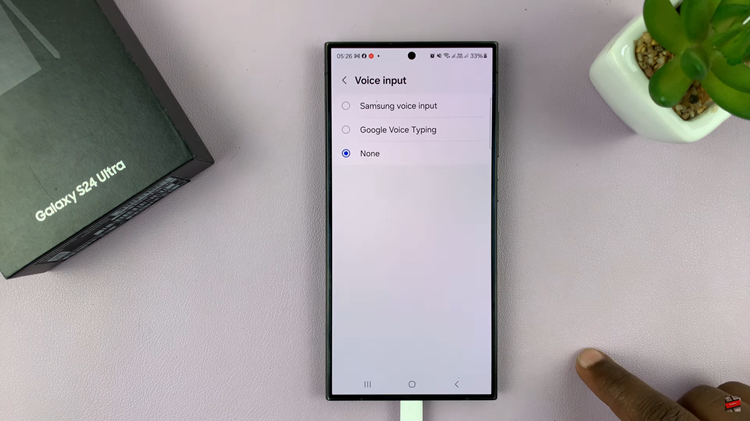
At this point, locate the microphone icon on the keyboard. It’s usually situated on the bottom left side of the screen. Tap on it to start voice typing. Once voice typing is activated, speak clearly and naturally. Your words will be transcribed into text in real time. Once done, tap on the Send button to send your message.
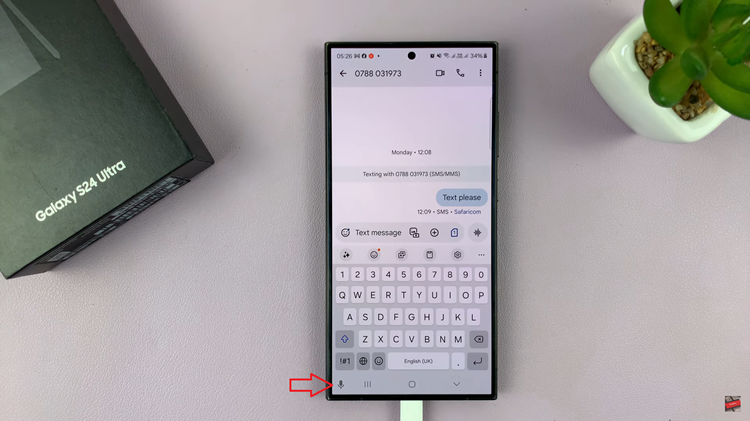
By following the steps in this guide and practicing with voice typing, you’ll be able to leverage this feature to its full potential. Enjoy the convenience of hands-free text input and streamline your mobile communication experience with voice typing.