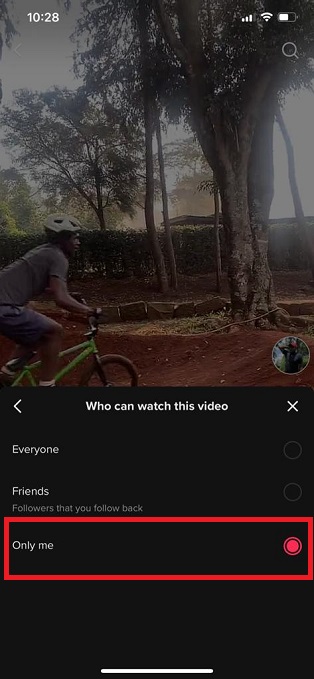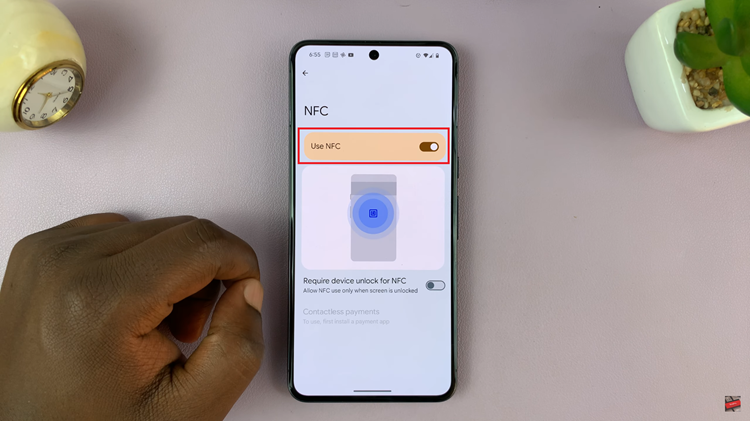The Samsung Galaxy S24 series represents the epitome of modern smartphones, combining state-of-the-art technology, cutting-edge features, and an unparalleled user experience. While these devices are designed to operate seamlessly, there are times when users may encounter challenges, requiring them to delve into the advanced functionalities of their phones.
One such crucial tool in a smartphone’s arsenal is the Recovery Mode. It serves as a powerful gateway, allowing users to troubleshoot issues, perform critical system updates, and execute advanced tasks that go beyond the conventional user interface.
This guide will walk you through the steps of how to enter and exit Recovery Mode on the Samsung Galaxy S24.
Watch: How To Factory Reset Without Password On Samsung Galaxy S24
To Enter & Exit Recovery Mode On Samsung Galaxy S24
Firstly, power off your Samsung S24 and connect it to a computer using the required USB cable. At this point, access the recovery mode by pressing and holding the Volume Up and Power buttons simultaneously until you see the Samsung logo. Then, release the power button but continue pressing the volume button until you see the recovery menu.
Within the recovery menu, you can choose various actions, such as clearing the cache partition or performing a factory reset, depending on your specific needs. Use the volume buttons to navigate through the options, and the Power button to confirm your selection.
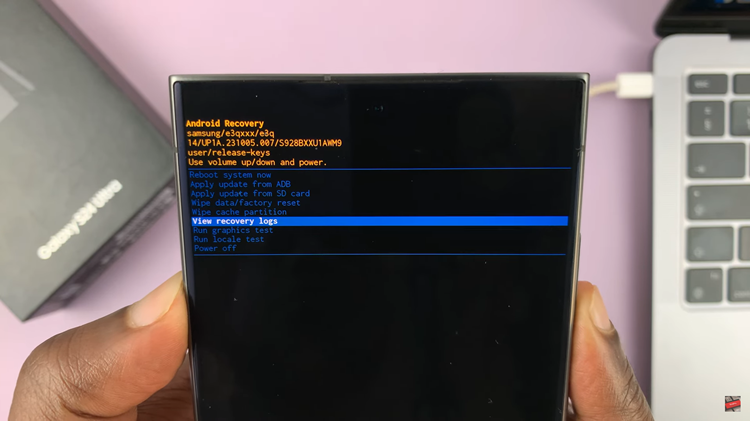
To exit recovery mode, simply navigate to the “Reboot System Now” option using the volume button and select it. This action triggers the device to exit Recovery Mode and initiate a normal system reboot. Once it restarts, you’ll find yourself back in the familiar interface, ready to resume regular usage.
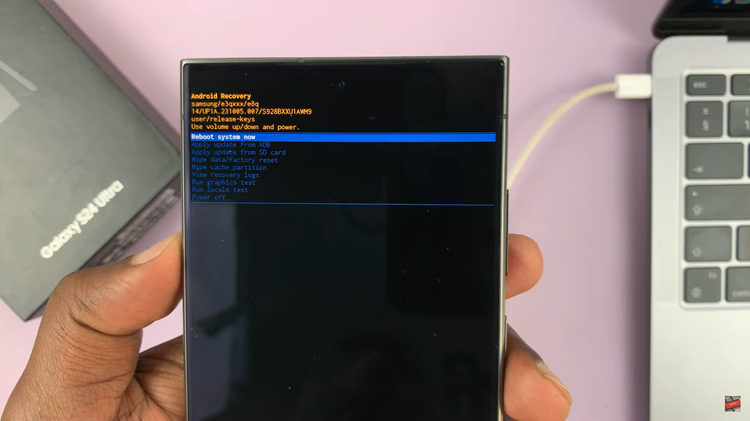
In conclusion, mastering the art of entering and exiting Recovery Mode on your Samsung Galaxy S24, S24+, or S24 Ultra is a valuable skill that can prove invaluable in times of troubleshooting and system optimization
Read: How To Set Up Lock Screen Pattern On Samsung Galaxy S24