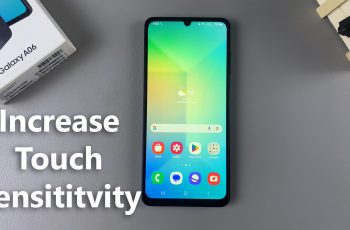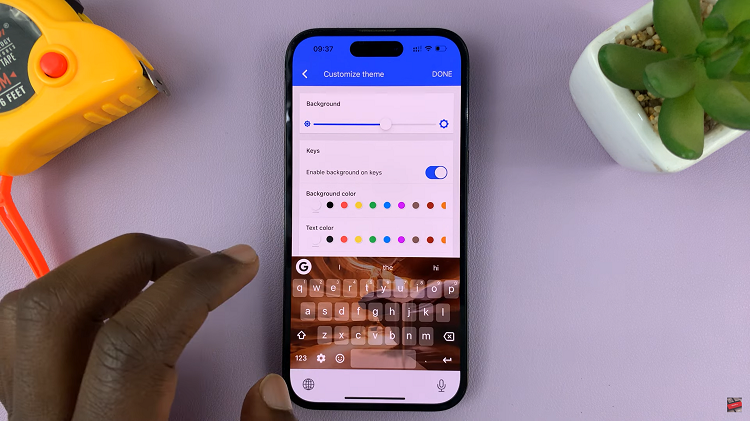The Samsung Galaxy Z Fold 6 comes with a special design that is foldable and also features strong capabilities. Such powerful devices may develop some software issues or require periodic maintenance. In this regard, the Recovery Mode will be helpful to troubleshoot any sort of problem, upgrade the system, or just revert the device to its factory settings.
It allows access to various system-level options without booting into the standard operating system. On Galaxy Z Fold 6, entering and exiting from the Recovery Mode incorporates specific button combinations, knowing which can help you manage your device more appropriately.
This is a step-by-step guide that will walk you through how to enter/exit Recovery Mode on a Samsung Galaxy Z Fold 6.
Watch: How To Clear Cache Partition On Samsung Galaxy Z Fold 6
Enter/Exit Recovery Mode On Samsung Galaxy Z Fold 6
Firstly, connect your Galaxy Z Fold 6 to a computer or PC using the required USB cable. Then, turn off your device. To do this, press and hold the power button, then select Power OFF from the power menu that appears.
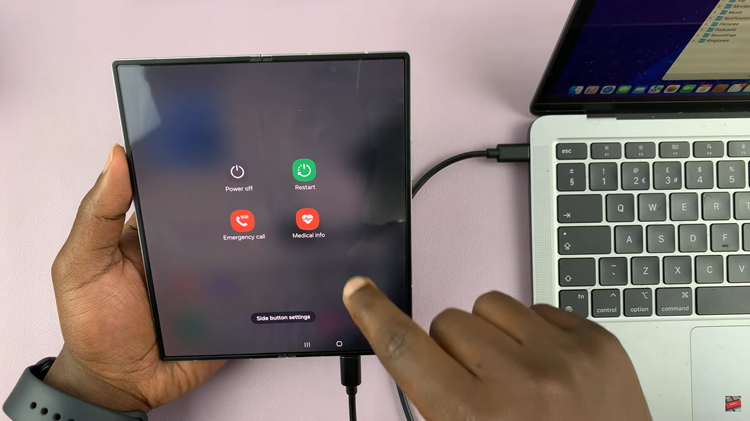
Following this, press the power & volume up button simultaneously until you see the Samsung logo. From here, release the power button while still holding the volume up button. Once you access the recovery mode, use the buttons to scroll & select the changes you’d like.
After making the desired changes, highlight the “Reboot System Now” and select it by pressing the power button. This will allow you to exit the recovery mode on your device.
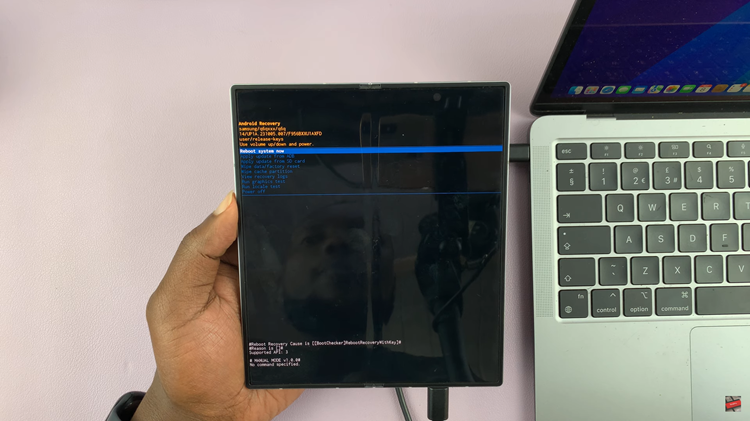
In conclusion, entering and exiting Recovery Mode on the Samsung Galaxy Z Fold 6 is easy once you know the right key combinations. Use this mode wisely to troubleshoot and resolve issues or reset your device if necessary.