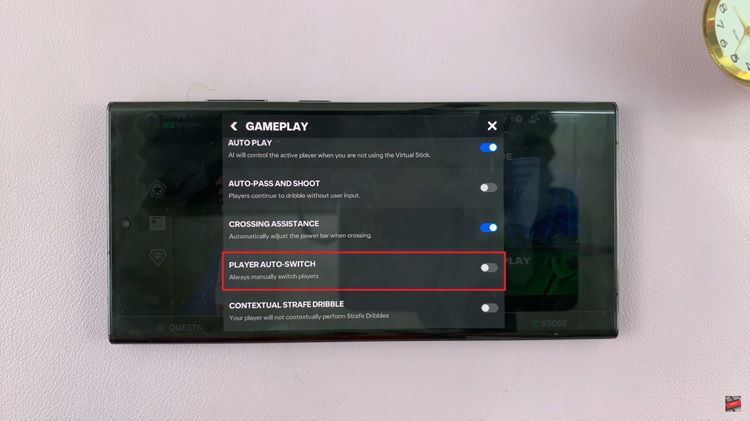Safe Mode can be a sort of diagnostic tool that is very helpful whenever tracing the problems in your Samsung Galaxy A06. It temporarily disables all third-party applications and allows only the core apps and services of the system to run.
In other words, Safe Mode will help you identify whether issues such as performance, crashing applications, or other glitches are caused by third-party software. Knowing how to boot and exit Safe Mode on the Samsung Galaxy A06 will help you diagnose and resolve issues effectively.
In this article, we are going to show you how you can enter & exit safe mode on Samsung Galaxy A06, where you can identify and fix the problem at hand.
Watch: How To Install Apple Music On Samsung Galaxy A06
Enter & Exit Safe Mode On Samsung Galaxy A06
Open the Power Off menu on the Samsung Galaxy A06. Pull down the notification panel from the top of the screen and locate the power icon. Tap on it to proceed. On the power off menu, long press the Power OFF option until a prompt appears on the screen.
After the prompt is finally seen, the option you have to tap on is “Safe Mode“. The prompt will ask you to continue, after which your device boots in safe mode.
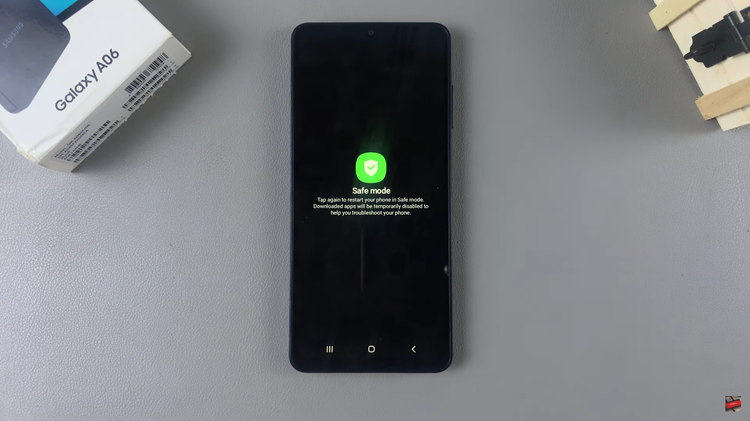
Your phone will begin to boot into safe mode. This process may take some time to fulfill. When your phone has completed its booting procedure, the words “Safe Mode” should appear on the left-hand side bottom of your screen. Congratulations. You have entered safe mode.

The best option to get out of Safe Mode is restarting. Press and hold down on the power option, then tap the “Restart” button. Upon restart, your phone will enter normal mode where it will have all the settings together with all the third-party applications.
By following these steps, you can effectively troubleshoot and resolve issues on your Samsung Galaxy A06.
Read: How To Enable/Disable WiFi Auto Reconnect On Samsung Galaxy A06