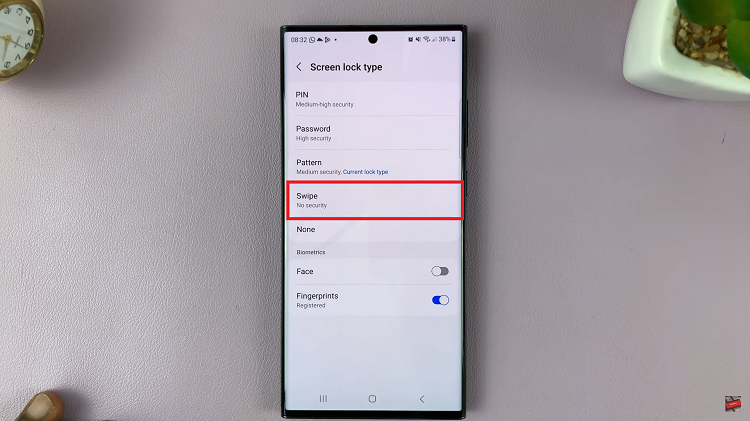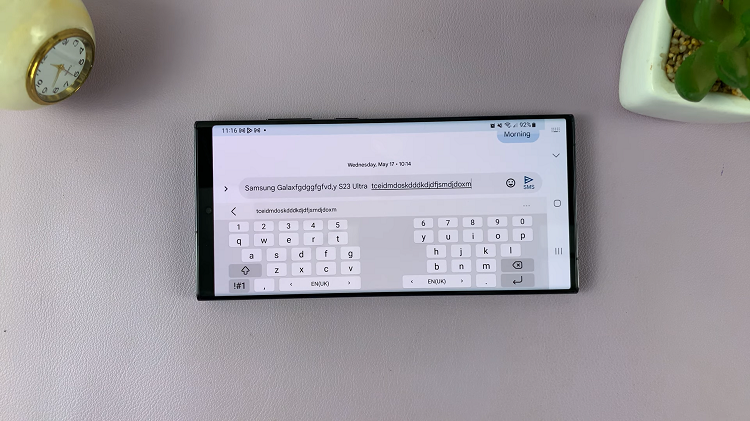Recovery mode is a valuable feature on the Samsung Galaxy A24 that allows users to perform critical functions like troubleshooting issues, applying software updates, and performing factory resets. It’s a powerful tool that every Samsung Galaxy A24 owner should be familiar with.
Whether you’re an experienced user or just getting started with your device, knowing how to enter recovery mode can be incredibly useful.
In this guide, we’ll walk you through the step-by-step process on how to enter recovery mode on your Samsung Galaxy A24.
Also Read: How To Wipe Cache Partition On Samsung Galaxy A24
How To Enter Recovery Mode On Samsung Galaxy A24
To enter Recovery Mode., turn off your Galaxy A24. Connect your device to a computer via a data cable. Press and hold the Volume Up button and the Power button simultaneously until you see the Samsung logo on the screen. Release both buttons, and your phone will boot into Recovery Mode.
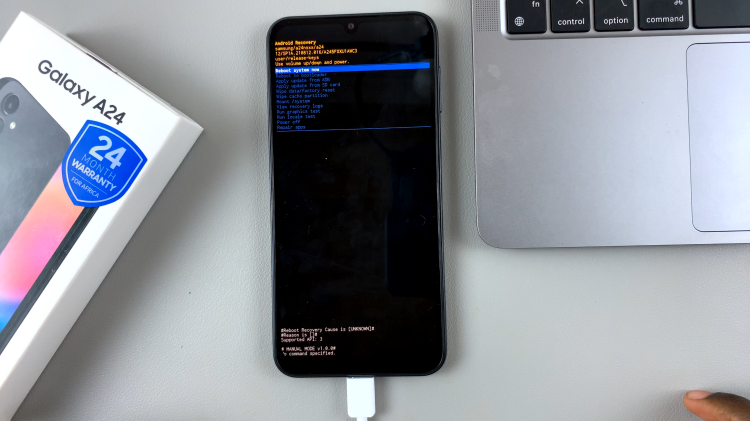
In recovery mode, you can use the Volume buttons to scroll through the options available on the recovery menu. To move up or down the list, simply press the Volume Up or Volume Down button.
Once you’ve navigated to the desired option using the Volume buttons, you can select it by pressing the Power button. This action will execute the selected task. Be cautious when selecting options, as some can lead to data loss or other significant changes to your device.
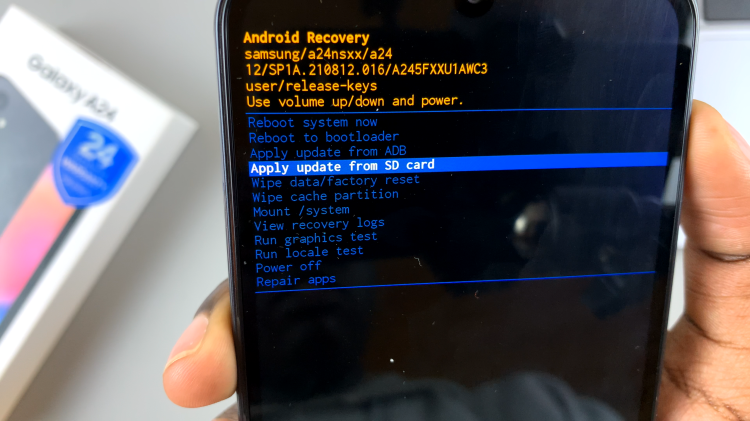
If you want to exit recovery mode and return your Samsung Galaxy A24 to its normal operating mode, look for the “Reboot System Now” option on the recovery menu. Select it by pressing the Power button. Your device will then automatically reboot and display the familiar Samsung logo, indicating that you have successfully exited recovery mode.
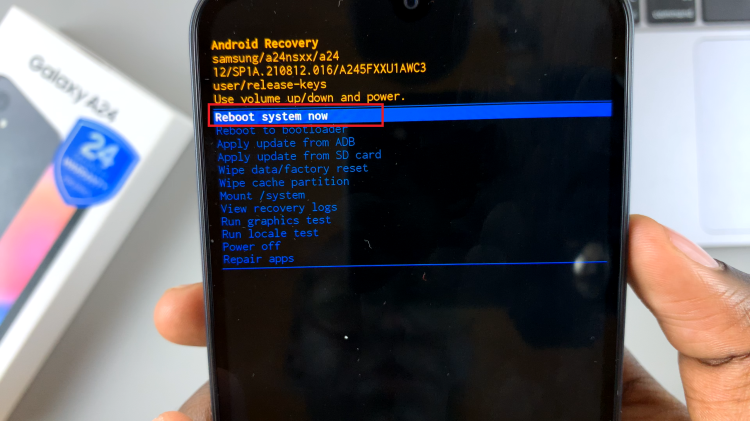
Remember to be cautious when using recovery mode, as it provides access to powerful features that can impact your device’s functionality. With this guide, you can confidently access and navigate recovery mode on your Samsung Galaxy A24 to tackle various tasks and issues.