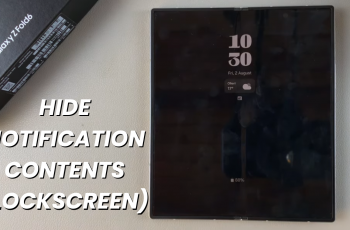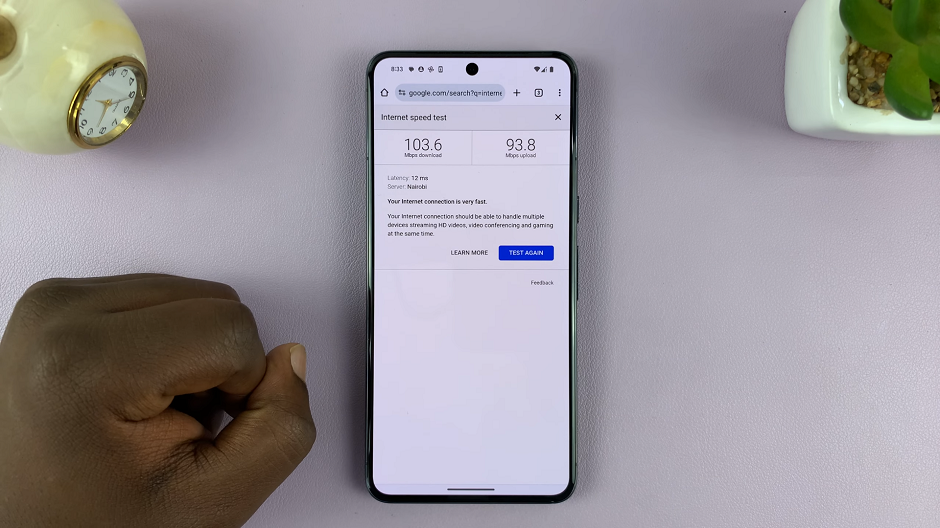In the fast-paced world of smartphones, the Samsung Galaxy A15 stands out as a reliable and budget-friendly option that doesn’t compromise on features. Among its many capabilities, one noteworthy feature is the ability to use split-screen mode, a functionality that transforms your device into a multitasking powerhouse.
With split screen mode, you can effortlessly run two applications side by side, boosting your productivity and streamlining your mobile experience.
In this guide, we will walk you through the step-by-step process of entering split-screen mode on your Samsung Galaxy A15, empowering you to make the most out of your smartphone’s multitasking potential.
Watch: How To Show Battery Percentage On Samsung Galaxy A15
To Enter Split Screen Mode On Samsung Galaxy A15
Firstly, you need to enable the split-screen option on your Samsung Galaxy A15. Go to “Settings” > “Advanced Features” > “Multi Window” > “Swipe for split screen” and toggle on the switch to the ON position.
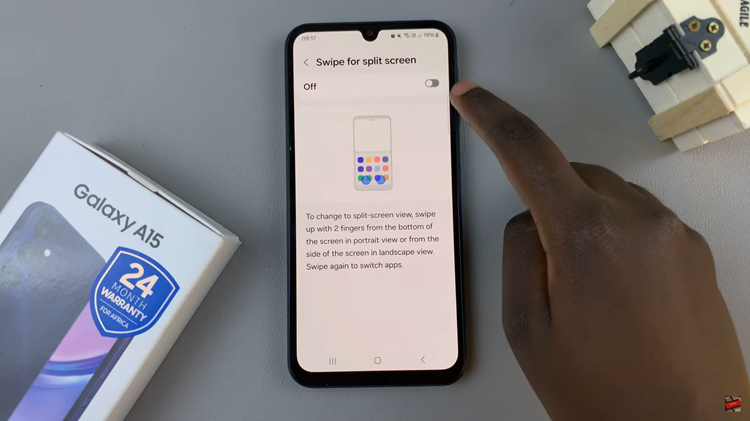
Following that, swipe up with 2 fingers from the bottom of the screen to enter split-screen mode. Within this point, choose the second app from the available list. As both apps open simultaneously, the screen will split. Adjust the position of the divider between the two apps by dragging it up or down according to your preference.
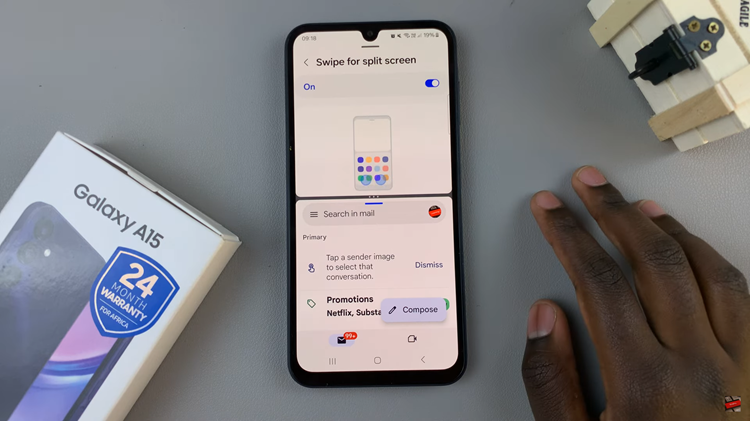
To exit split screen mode, drag the divider to the top or bottom of the screen. The remaining app will then take up the full screen, allowing you to use it as usual.
By following these steps, you can unlock the multitasking potential of your Samsung Galaxy A15 and seamlessly navigate between different applications with ease. Embrace the convenience of split screen mode and make the most out of your device’s capabilities.