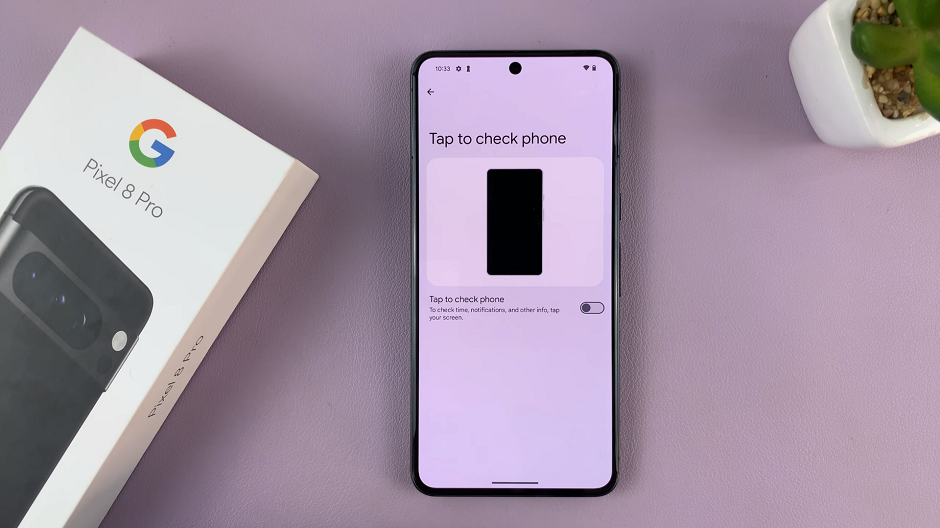Samsung Smart TVs have revolutionized the home entertainment experience, offering users a plethora of features and functionalities. Among these is the Maintenance Mode.
This is a valuable tool for troubleshooting and performing essential maintenance tasks. However, for those unfamiliar with the Maintenance Mode, navigating its functions can be a challenging.
In this guide, we’ll walk you through the comprehensive step-by-step process on how to exit maintenance mode on Samsung Smart TV.
Also Read: How To Disable Sleep Timer On Samsung Smart TV
How To Exit Maintenance Mode On Samsung Smart TV
The first step is to access the main menu of your Samsung Smart TV. You can typically do this by pressing the home button on your remote control. Once the main menu is displayed on the screen, navigate to the “Exit” option using the directional buttons on your remote.
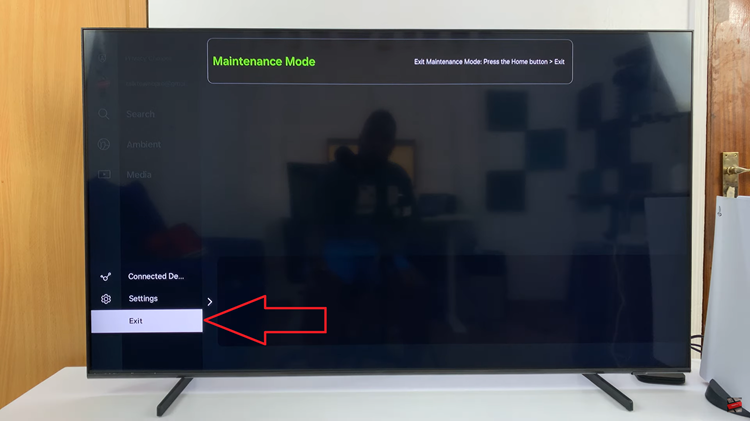
Upon selecting the “Exit” option, your Samsung Smart TV may prompt you to enter the Maintenance Mode PIN to confirm your choice. If you have previously set up a PIN for Maintenance Mode access, enter it. However, if you haven’t set up a custom PIN, the default PIN for Samsung Smart TVs is often four zeros (0000).
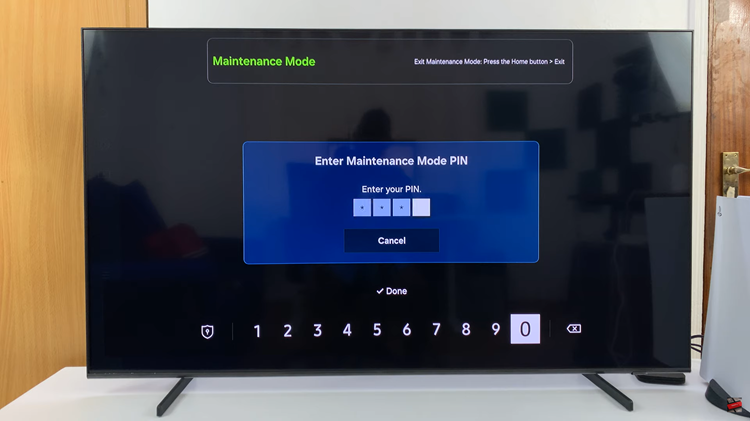
After entering the PIN, select “Done” to confirm your choice and exit Maintenance Mode. Once you’ve confirmed the exit, patiently wait for your Samsung Smart TV to reboot. This process may take a few moments. After the reboot is complete, your Samsung Smart TV will return to its regular operation.

By following these simple steps, you can successfully exit Maintenance Mode and resume using it without any hassle. If you encounter any issues or difficulties during the process, refer to your TV’s user manual for additional guidance or contact Samsung customer support for further assistance.