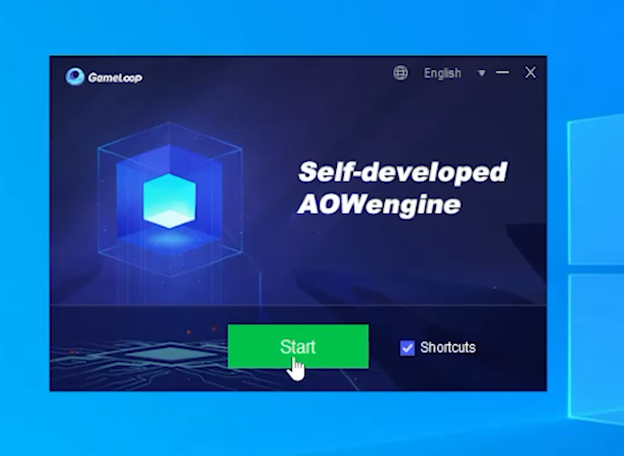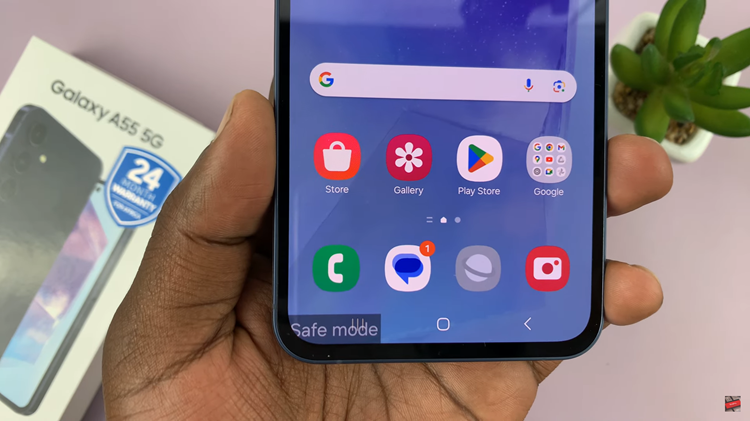If you have contacts in Outlook and you want to export them, there are several methods that you can use. Today I will explain how to use Outlook.com and Microsoft Outlook in Windows and Mac to export contacts from Outlook.
Using Outlook.com
Open Outlook . It will open your Outlook inbox if you are signed in. If not, sign in.
On you left corner near the bottom of the Outlook inbox page, Click People. It’s icon resembles two silhouettes. This will open up your Outlook Contacts Page.
Near the top of the Outlook Contacts Page, click Manage. In the Manage drop-down menu, click Export Contacts. It is the last option in the drop-down menu.
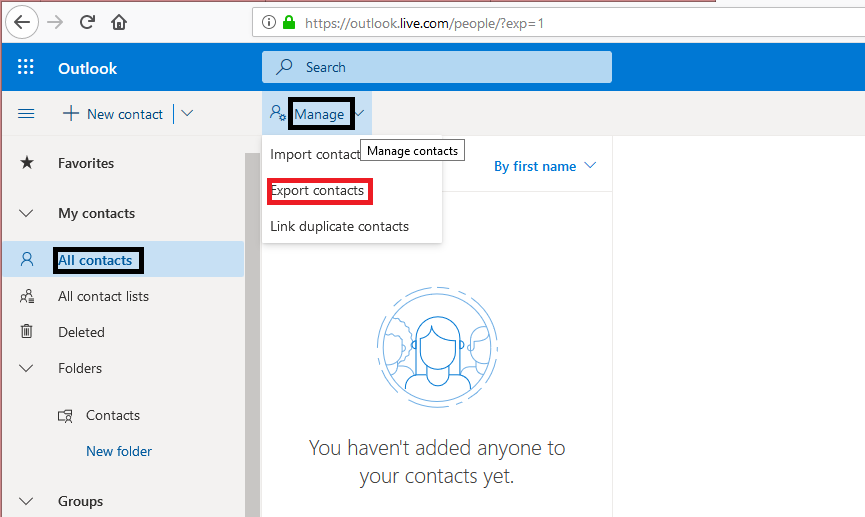
In the new Exports Contacts Window, check the circle represented by All Contacts. It is beneath the Which contacts do you want to export? Heading. In case there is more than one file format under Select a format to export heading, you can select your desired format from the available options.
At the top of the Export Contacts sidebar, click Export to begin downloading to your computer. You may be prompted to confirm download or select your destination folder.
Outlook On Windows Desktop
To use the Outlook app to export contacts from outlook, launch the app on your Windows computer.
Click File. It will prompt a pop-out menu. In the pop-out menu, click Open and Export. On the right side of the same page, click Import/Export.
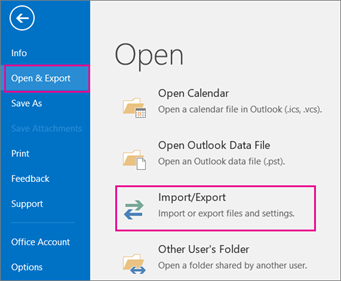
Near the top of the box that is in the middle of the Import and Export Wizard, click Export to a file. At the bottom of the same page, click Next.
To lead you to the folder selection page, in the new Export to a file window, click Common Separated Values then click Next.
In the Select folder to export from window, click the Contacts folder then click Next. Near the current file destination, click Browse. It will open up a new window. Enter your file name then click OK.
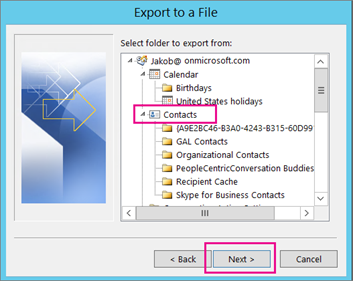
In the new window, select the folder in which you want to store your contacts, select your export destination then click Next.
To complete the process, click Finish at the bottom of the window. This will commence the process of exporting your contacts. Once it is through, the window will close.
Outlook On Mac
You can also export contacts from outlook using the Outlook application on your Mac. Simply launch Outlook by double clicking on the icon.
In the top-left corner of the screen, click File. In the new pop-out menu, click Export. In the Export File to Archive file screen, un-check everything except Contacts then click Continue.
In the new window, select your desired location and click Save. In the new Export to a file screen, at the bottom, click Finish.
This will commence the process of exporting your contacts. Once it is through, the window will close.
Also Watch: How To Export iPhone Contacts