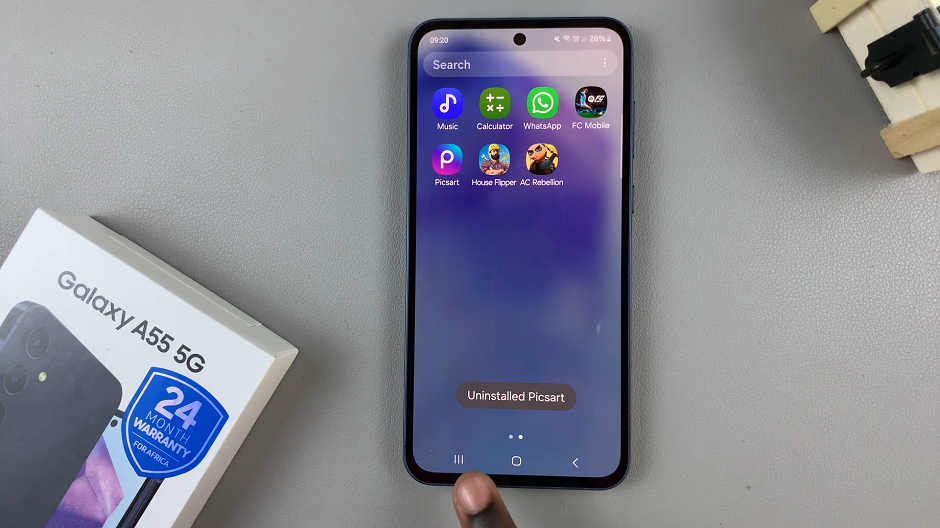In this article, we’ll delve into the steps involved to factory reset a Samsung Smart TV, also known as a hard reset, ensuring you have the knowledge to troubleshoot and optimize your viewing experience.
As technology evolves, our TVs become smarter and more capable of performing a wide array of functions beyond simply displaying content. However, with this enhanced functionality comes the possibility of encountering glitches or performance issues.
In such cases, performing a factory reset can often resolve these issues and restore your Samsung Smart TV to its original settings.
Understanding the Need for a Factory Reset
Before diving into the process, it’s essential to understand why you might need to perform a factory reset on your Samsung Smart TV. Common reasons include experiencing persistent software glitches, encountering performance issues, or preparing to sell or donate the TV.
Additionally, if you’ve made extensive customizations to your TV’s settings and wish to revert to the original configuration, a factory reset is the way to go.
Read: How To Reset Picture Settings On Samsung Smart TV
Factory (Hard) Reset Samsung Smart TV
Performing a factory reset on your Samsung Smart TV involves several steps, but the process is relatively straightforward. Here’s a step-by-step guide to help you through it:
To begin, go to the home screen of your Samsung Smart TV. If you’re not on the home page, press the home button on the remote control.
Using your remote control, scroll left once to the TV menu. From the TV menu, scroll down to get to Settings. Press OK on the remote to access the Settings menu, then scroll until you get to All Settings.
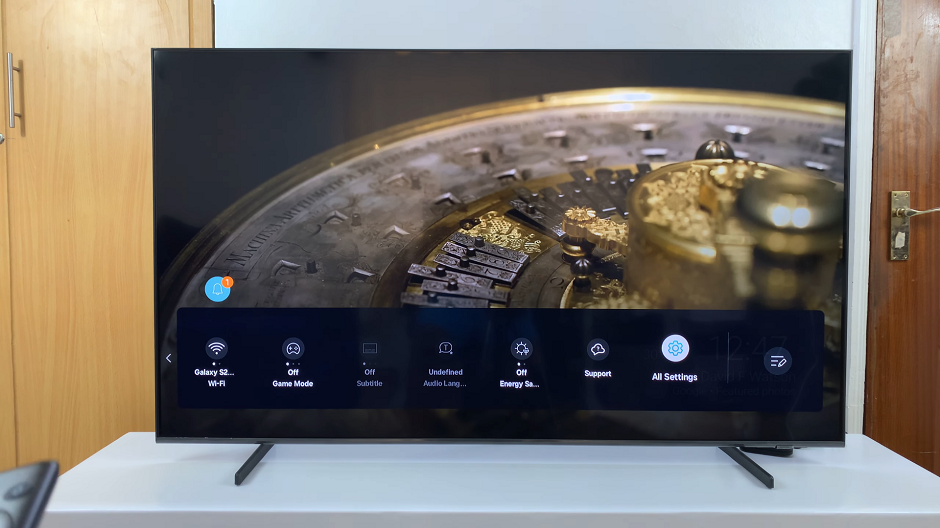
Within the All settings menu, scroll down to the General & Privacy option. Press OK, locate and select Reset.
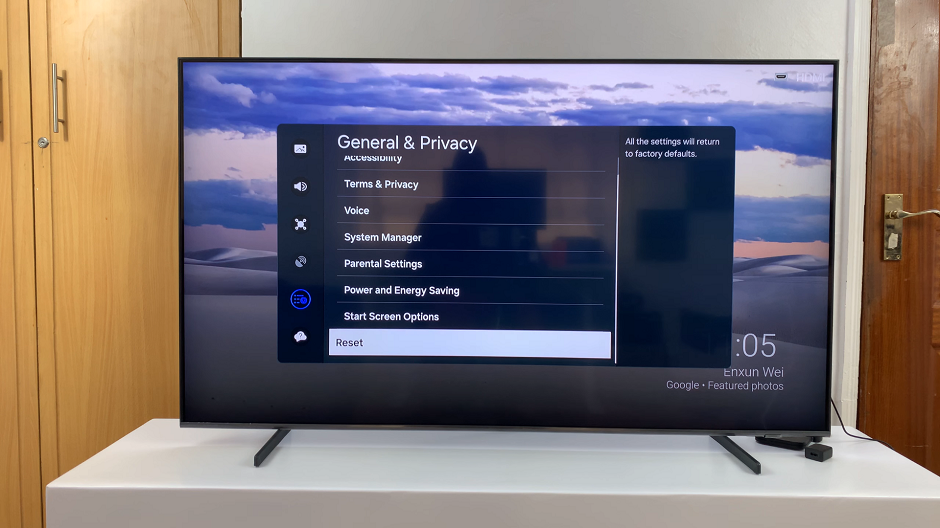
You will be prompted to enter a PIN if you had set one. If not, enter the default PIN (0000).
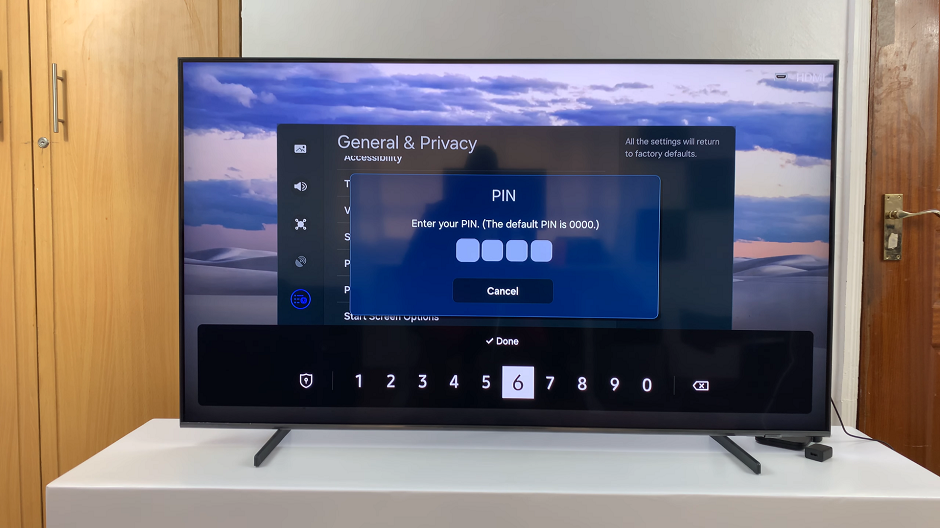
Once you’ve selected the Reset option, your TV will prompt you to confirm your decision. Be aware that performing a factory reset will erase all your personalized settings and data, so ensure you’re prepared to proceed. If you are, choose Reset once again.
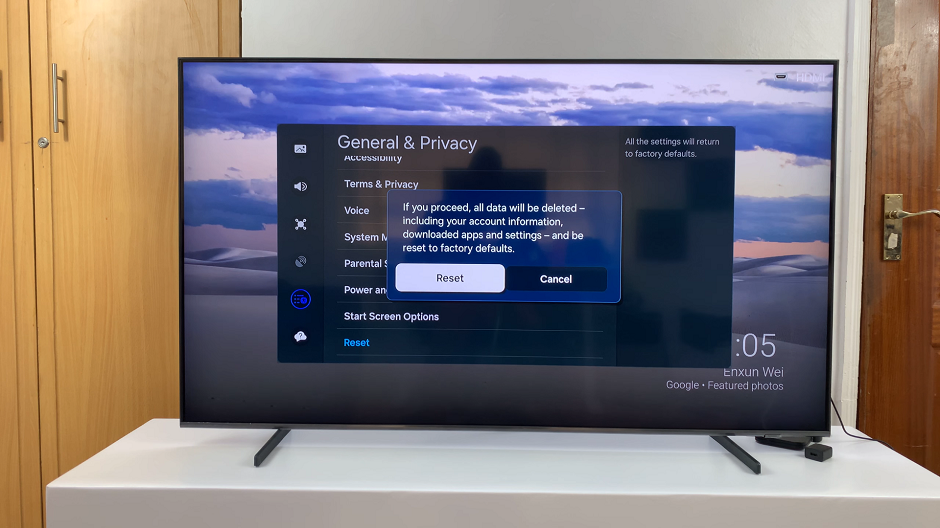
After confirming your decision, your Samsung Smart TV will begin the factory reset process. This may take a few minutes, during which your TV will restart and restore its original settings.
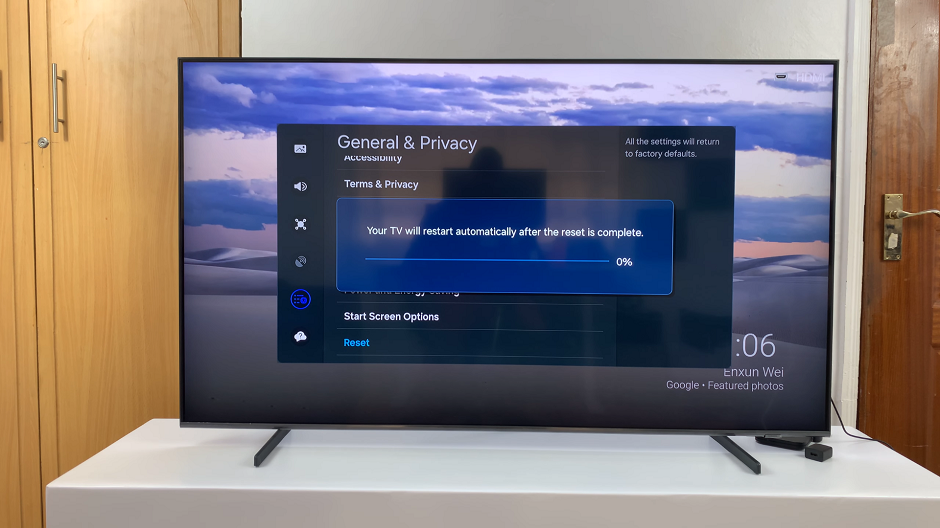
Once the reset is complete, your Samsung Smart TV will restart, presenting you with the initial setup screen. Follow the on-screen instructions to configure your TV settings, such as language preferences, network connection, and channel tuning.
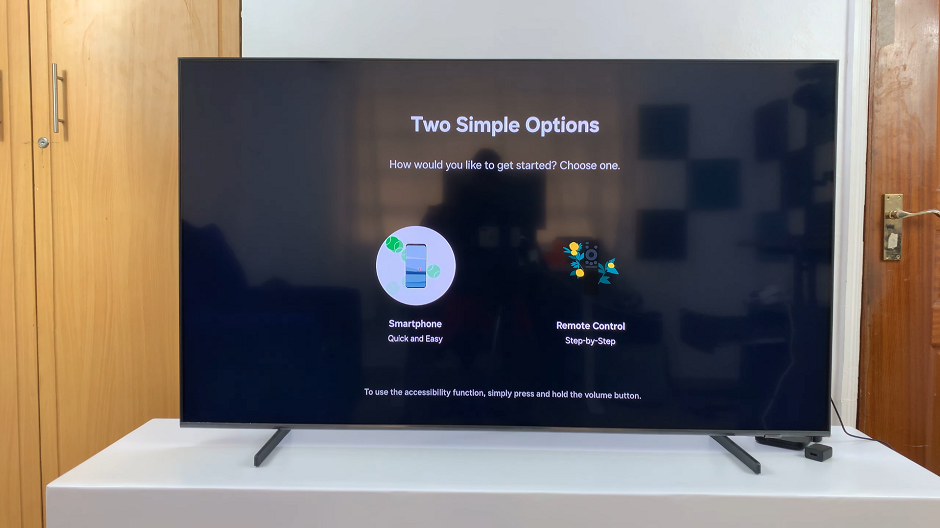
Precautions and Considerations
Before initiating a factory reset, there are a few precautions and considerations to keep in mind:
Backup Important Data: If you have any important data, such as saved settings or installed apps, consider backing them up before performing the factory reset.
Power Source and Connectivity: Ensure your TV is connected to a stable power source throughout the reset process. Additionally, make sure your TV is connected to the internet to facilitate any required updates during setup.
Verify Warranty Status: If your TV is still under warranty, performing a factory reset may not void the warranty. However, it’s advisable to verify this with Samsung or your retailer before proceeding.
Performing a factory reset on your Samsung Smart TV can be an effective solution for resolving software issues and restoring your TV to its original state. By following the steps outlined in this guide and considering the precautions mentioned, you can confidently troubleshoot and optimize your viewing experience.
Remember to backup any important data before initiating the reset, and always consult the manufacturer’s guidelines for specific instructions related to your TV model. With these insights at your disposal, you’re well-equipped to tackle any challenges and ensure your Samsung Smart TV operates smoothly.
Watch: Samsung Smart TV: How To Enable Apple Airplay | Turn ON Apple Airplay