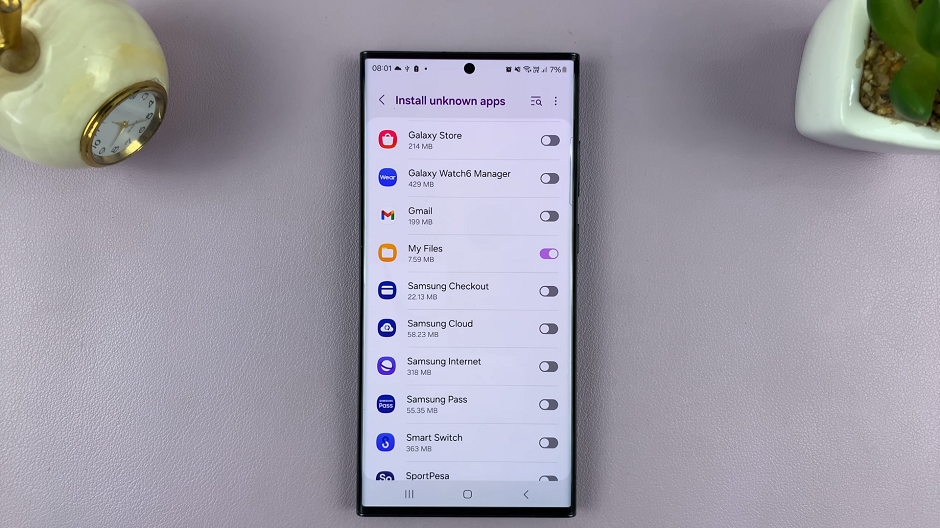The Samsung Galaxy A05s, a budget-friendly smartphone packed with features, occasionally requires a fresh start. Whether you’re troubleshooting persistent issues, preparing to sell or gift your device, or simply aiming to restore it to its original state, a factory reset can be the solution.
A factory reset erases all personal information, including contacts, photos, apps, and settings. To safeguard against data loss, take a moment to back up your essential data. This can be achieved through various methods, such as using Samsung Cloud, Google Drive, or other third-party backup solutions.
In this guide, we’ll walk you through the process of performing a factory reset on the Samsung Galaxy A05s, ensuring you can navigate the process with ease.
Watch: How To Enable USB Debugging On Samsung Galaxy A05s
To Factory Reset Samsung Galaxy A05s
To begin the process, go to the home screen and tap on the “Settings app“. You can find the Settings app on the app drawer or the home screen, depending on your phone’s settings. At this point, scroll down and find the “General Management” option. Tap on it to proceed to the next step.
Following that, you will see an option for “Reset“. Tap on it, and it will take you to a new page. On the Reset page, you will see several options. Then, tap on the “Factory Data Reset” option to begin the process.
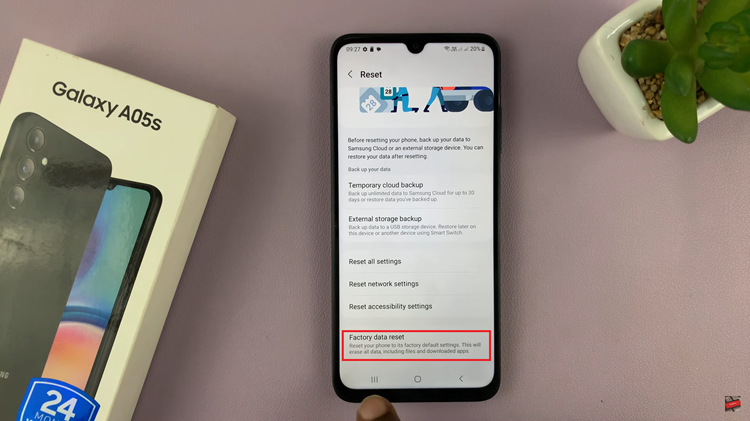
After selecting Factory Data Reset, you will see a warning message informing you that all data and settings will be erased. Tap on the “Reset” button at the bottom of the page to proceed. You will be prompted to enter your PIN, password, or pattern if you have one set up. Afterward, the factory reset process will begin. Wait for the process to complete.
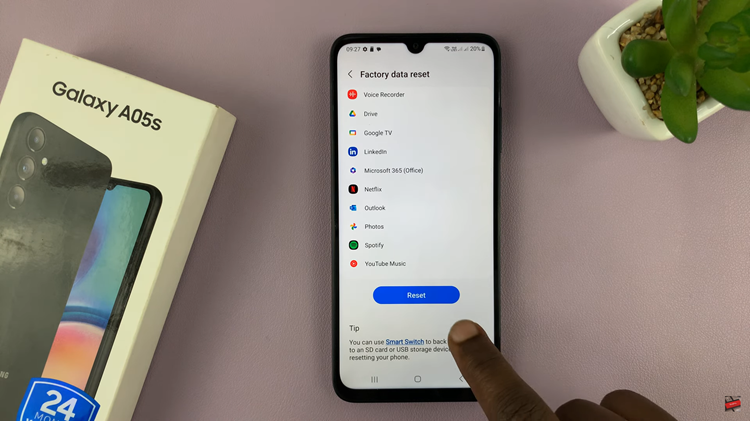
Once done, your Samsung Galaxy A05s will be like it was when you first got it. You’ll need to go through the initial setup process, including signing in with your Google account. Ensure that you restore your backed-up data during this setup if you chose to back up before the reset.
Remember, a factory reset is irreversible and will delete all data on your device. Make sure to back up essential data before proceeding with the reset.
Read: How To Insert SIM Cards & SD Card On Samsung Galaxy A05s