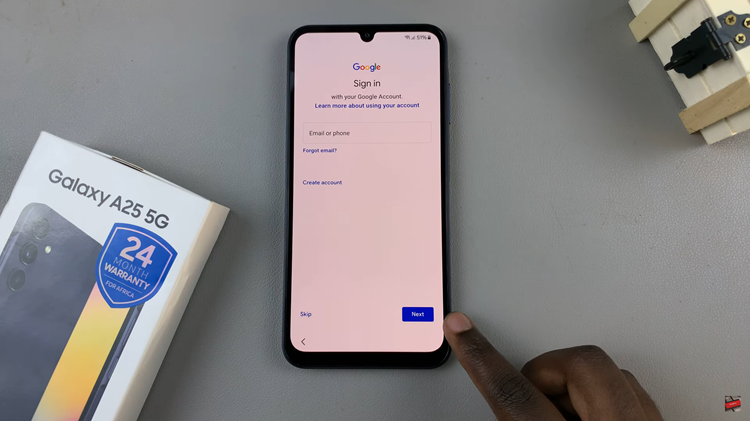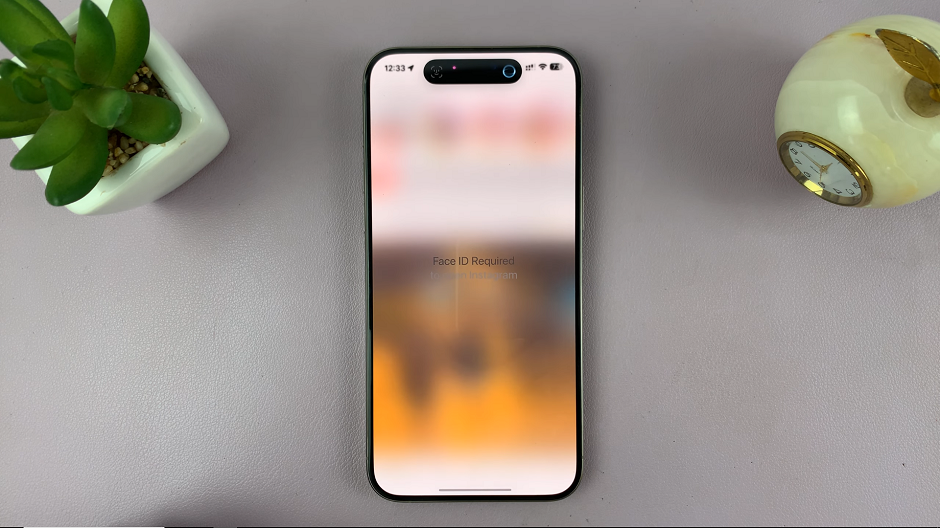Embark on a journey to unlock the full potential of your Samsung Galaxy A25 5G by mastering the art of factory resetting. In the fast-paced world of technology, glitches and slowdowns can often hinder our smartphone experience. Fear not! With the power of a factory reset at your fingertips, you can breathe new life into your device and restore it to its former glory.
Are pesky software issues slowing you down? Is your Galaxy A25 5G feeling sluggish and unresponsive? It’s time to take charge and rejuvenate your smartphone with a comprehensive factory reset. This detailed guide will empower you with the knowledge and confidence to navigate through the process seamlessly.
Prepare to unleash the full potential of your Samsung Galaxy A25 5G as we dive into the depths of factory resetting. From backing up your precious data to executing the reset with precision, each step is crafted to ensure a smooth and hassle-free experience.
Watch: How To Enable 120Hz Refresh Rate On Samsung Galaxy A25 5G
To Factory Reset Samsung Galaxy A25 5G
To begin the process, go to the home screen and tap on the “Settings app“. You can find the Settings app on the app drawer or the home screen, depending on your phone’s settings. At this point, scroll down and find the “General Management” option. Tap on it to proceed to the next step.
Following that, you will see an option for “Reset“. Tap on it, and it will take you to a new page. On the Reset page, you will see several options. Then, tap on the “Factory Data Reset” option to begin the process.
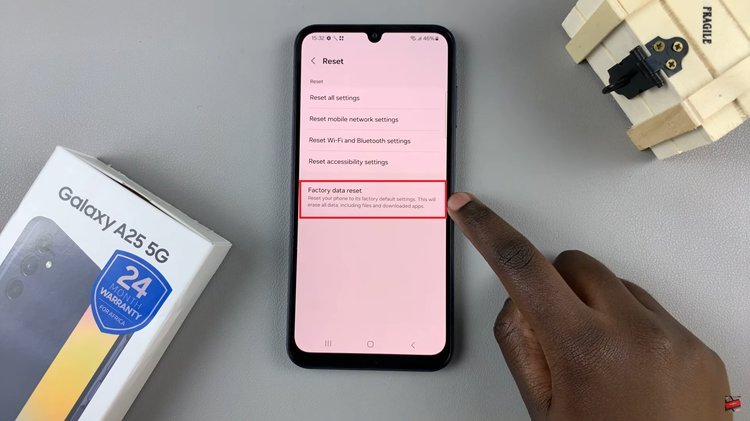
Afterward, you will see a warning message informing you that all data and settings will be erased. At this point, tap on the “Reset” button at the bottom of the page to proceed. You will be prompted to enter your PIN, password, or pattern if you have one set up. Afterward, the factory reset process will begin. Wait for the process to complete.
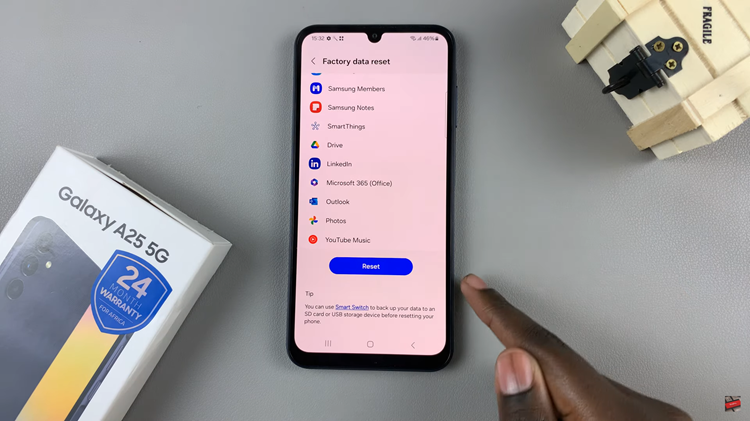
By following the steps outlined in this guide, you can perform a factory reset on your Samsung Galaxy A25 5G confidently and effectively.