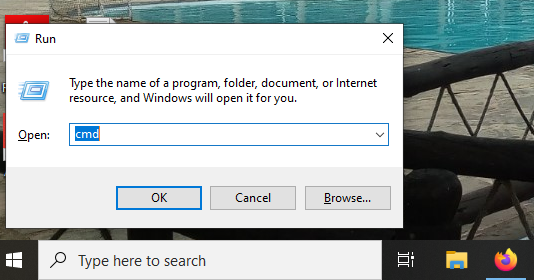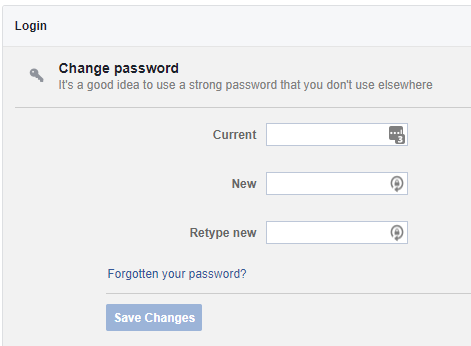The Samsung Galaxy S24 series has redefined the smartphone experience with its cutting-edge features, impressive camera capabilities, and powerful performance. However, there are instances where users may find themselves in a situation where they need to perform a factory reset without access to their device’s password.
Whether it’s due to a forgotten password, a malfunctioning device, or other issues, understanding how to reset your Galaxy S24, S24+, or S24 Ultra without a password can be invaluable.
In this guide, we will guide you through the process of performing a factory reset on your Samsung Galaxy S24 series device without the need for a password.
Watch: How To Hide Wallpaper In Always On Display On Samsung S24
To Factory Reset Samsung Galaxy S24 Without Password
To achieve this, you need to perform a hard reset on your Samsung Galaxy S24.
Begin by powering off your Samsung S24 and connecting it to a computer using the required USB cable. At this point, access the recovery mode by pressing and holding the Volume Up and Power buttons simultaneously until you see the Samsung logo. Then, release the power button but continue pressing the volume button until you see the recovery menu.
At this point, use the volume buttons to get to the “Wipe data/factory reset” option and press the Power button to select it. Then, use the buttons to highlight “Yes” and press the Power button to confirm.
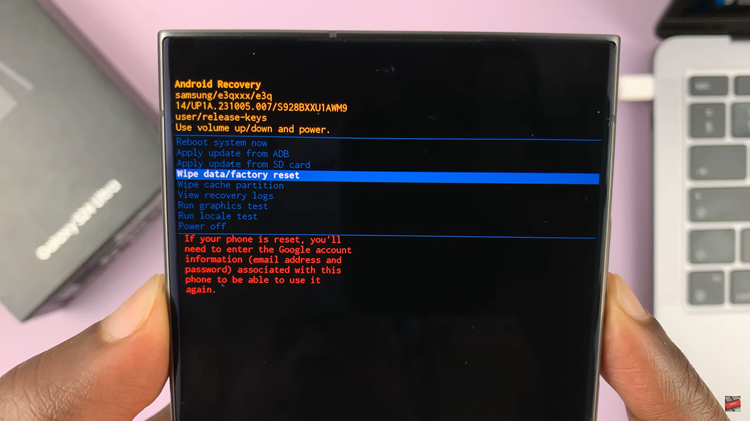
After the process is complete select the “Reboot System Now” option and press the Power button to restart your Samsung Galaxy S24. After the restart process is complete, follow the on-screen instructions to set it up again.
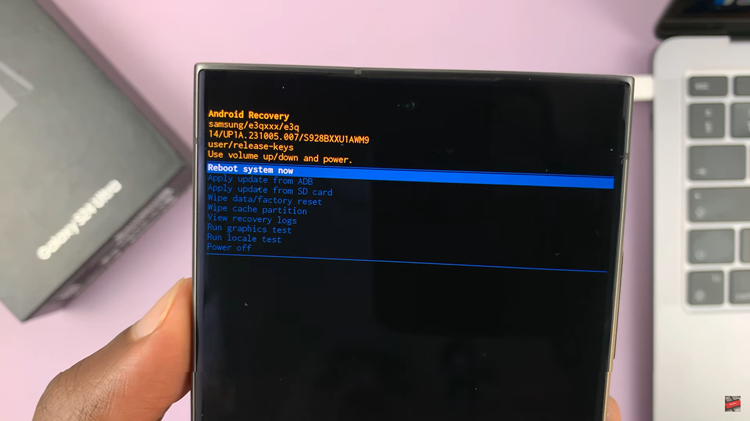
In conclusion, knowing how to perform a factory reset on your Samsung Galaxy S24, S24+, or S24 Ultra without a password is crucial for overcoming various challenges. Remember, this will erase all the data within your device.
Read: How To Turn ON & OFF Always On Display On Samsung Galaxy S24