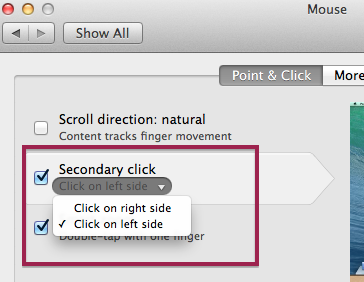In the vast digital landscape of our smartphones, downloaded files often serve as valuable resources, ranging from essential documents to cherished memories captured in photos and videos.
However, for users navigating the depths of their device’s storage, locating downloaded files can sometimes feel like a daunting task.
In this guide, we’ll walk you through the comprehensive step-by-step process on how to find downloaded files on Samsung Galaxy S24s.
Also Read: How To Enable & Disable Wi-Fi Auto Reconnect On Samsung Galaxy S24s
How To Find Downloaded Files On Samsung Galaxy S24s
To begin navigate to the home or apps screen. Look for the “My Files” app, which resembles a folder and tap on it. Upon opening the My Files app, you’ll be greeted with different categories, including “Recent files,” “Images,” “Videos,” and more. Locate and tap on the “Downloads” option, typically represented by a downward arrow.
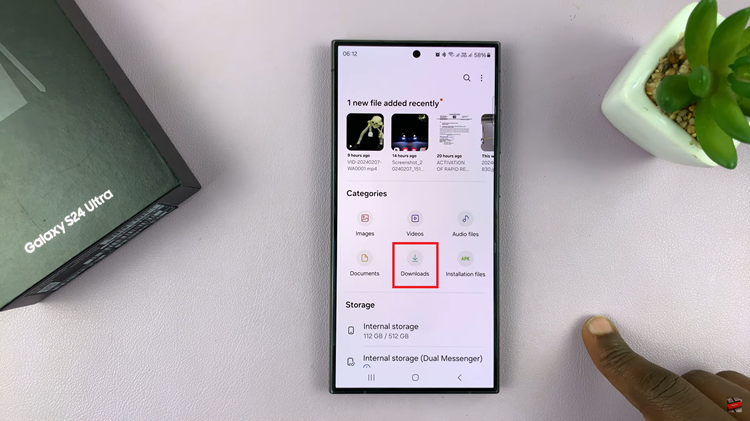
Here, you’ll find a collection of your downloaded content, ranging from documents and images to music and videos. These files are conveniently organized in chronological order, with the newest downloads appearing at the top.
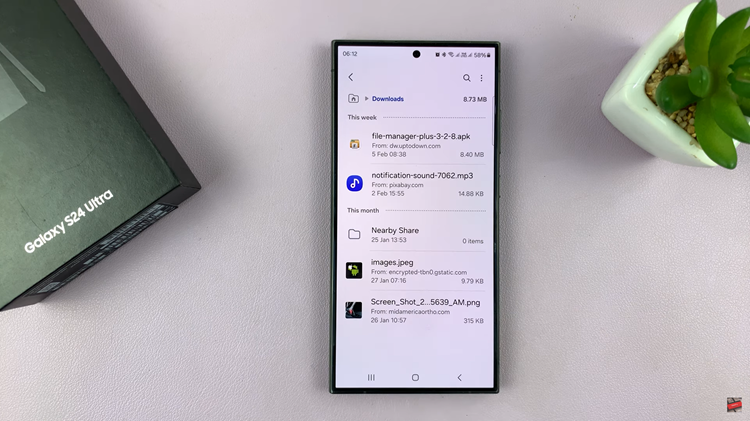
In conclusion, finding downloaded files on your Galaxy S24 is a straightforward process. By following the simple steps outlined in this guide, you can easily locate, access, and manage all your downloaded files with ease. Whether you’re a seasoned smartphone user or a novice, mastering this essential skill will empower you to make the most of your device’s capabilities.
Watch: Samsung Galaxy S24 / S24 Ultra – How To Enable & Disable Dialing Pad Tones