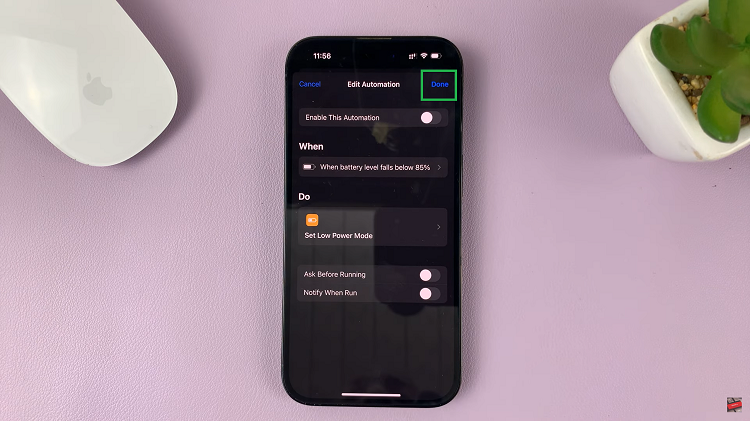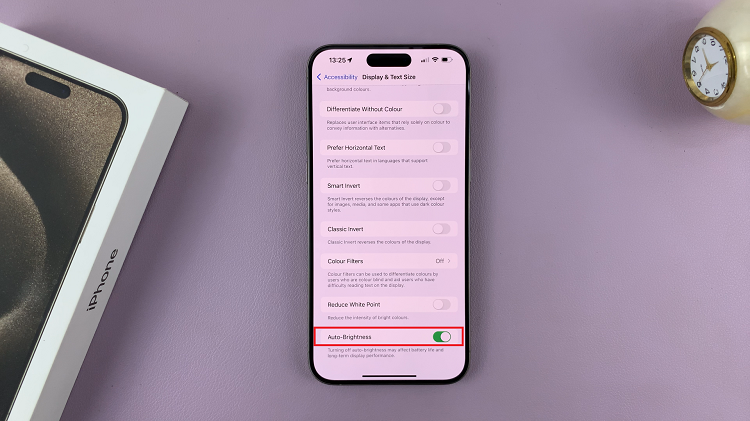Every device that connects to the internet has an IP address. It’s with these IP addresses that individual devices communicate via the web.
It’s rare to be asked about your IP address but in case you need to see your Windows 10 device’s address, here’s how to easily find it!
Click on the Start icon and select Settings. Then click on Network and Internet icon.
Make sure you current internet connection is selected on the left side pane. If you’re on a wired connection, you should see your IP address in the IPv4 field.

If you’re on a Wi-Fi connection, select that Wi-Fi and click on Advanced Options. Then you should see your IP address in the IPv4 field.
Find the IP Address via Command Prompt
You can also use the command prompt to see your Windows 10 computer’s IP address.
Open the command prompt from the start menu. Type ipconfig and press Enter.
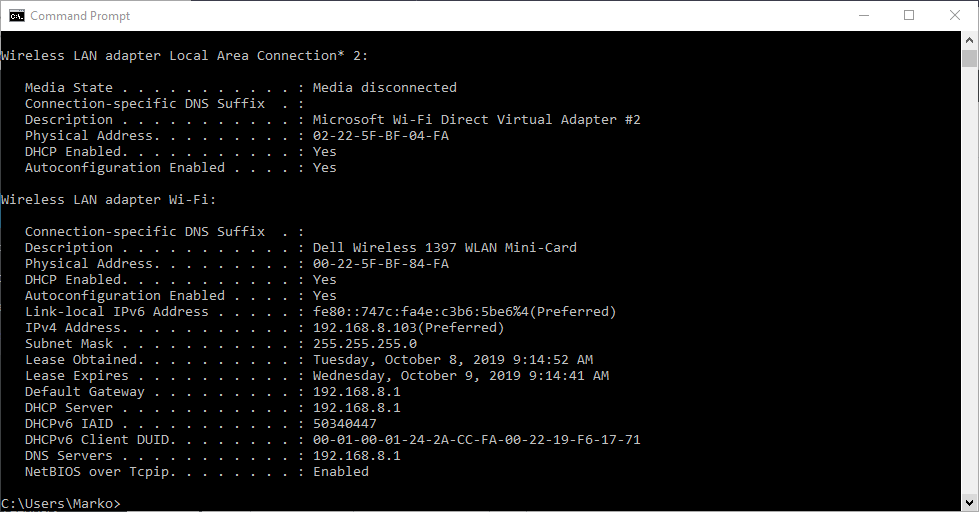
You should see your IP address in the IPv4 Address field. If you have both wired and wireless internet connected to your machine, you’ll see both displayed.