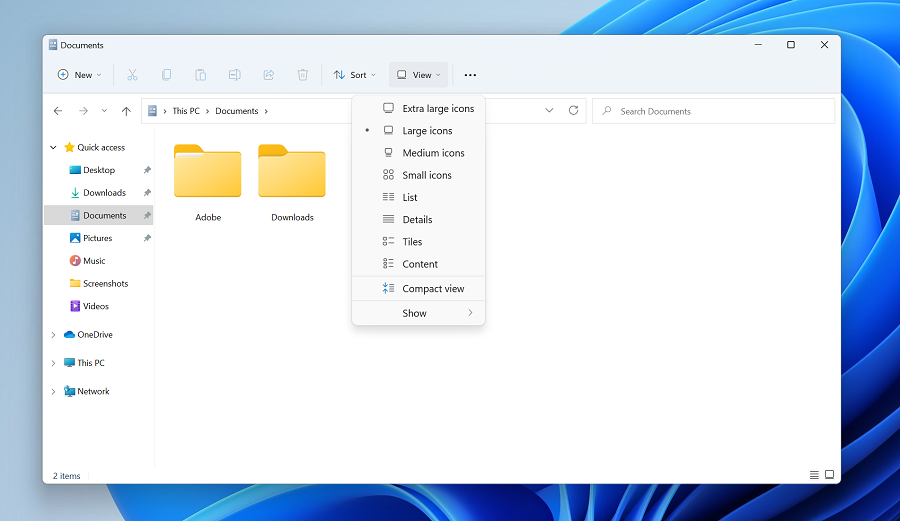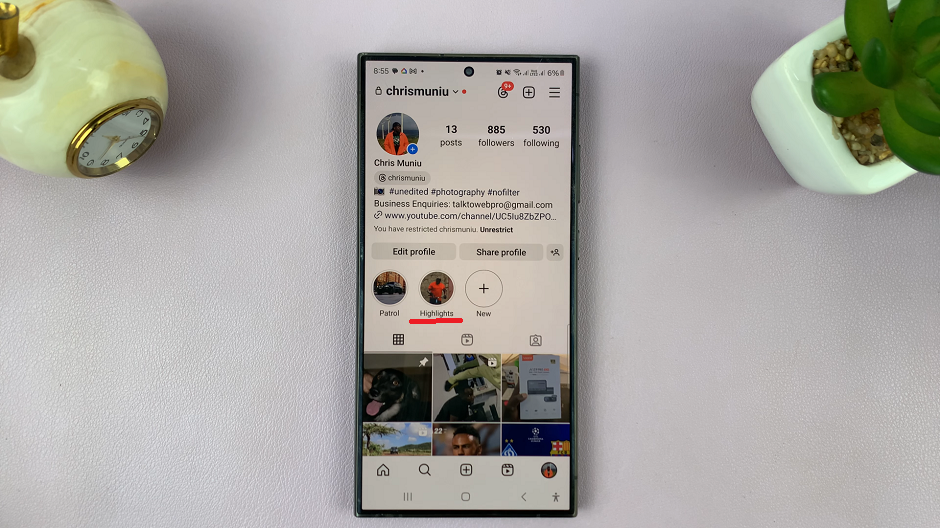In the digital age, your IP (Internet Protocol) address is a fundamental element that connects your device to the Internet. Whether you’re troubleshooting network issues, configuring settings, or merely curious, knowing how to locate your IP address on an Android phone can be quite useful.
Fortunately, discovering this information is straightforward and doesn’t require any technical expertise.
Here’s a step-by-step guide to help you find your IP address on your Android device.
Watch: How To Turn OFF NFC & Contactless Payment On Android
Find IP Address On Android
Firstly, turn on your Android device and unlock it by entering your PIN, pattern, password, or using biometric authentication like fingerprint or face recognition. Next, Locate and tap on the “Settings” app on your home screen or in the app drawer.
Within the Settings menu, scroll down until you find and tap on the option labeled “About phone” or “About device.” It’s usually located towards the bottom of the Settings list.
At this point, scroll down and find the “IP Address” option under the ‘Device Identifiers’ section. Take note of the IP address shown on the screen. You can write it down, take a screenshot, or memorize it, depending on your preference.
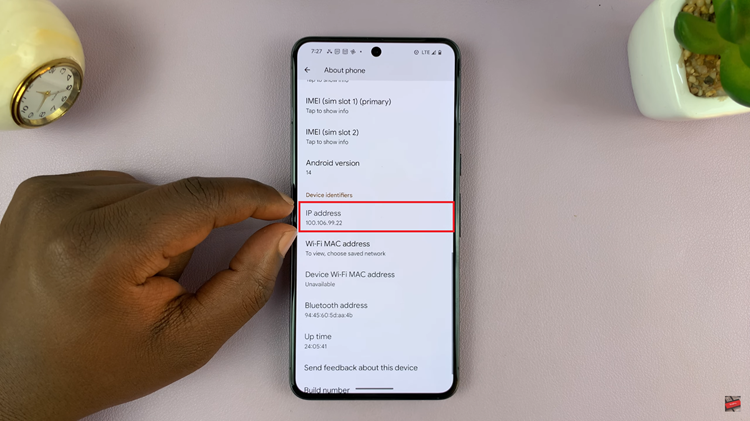
Find WiFi IP Address
Open the “Settings” app on your Android device. You can usually find it in your app drawer or by swiping down the notification shade and tapping the gear-shaped icon. Depending on your Android version and phone model, you might find this section named “Network & Internet” or “Connections.” Tap on it then select “Wi-Fi.”
You’ll see a list of available Wi-Fi networks. Tap on the Wi-Fi network to which your phone is currently connected. This will open the network settings. Scroll down until you locate the “IP address” field. The IP address associated with your Android device on that specific Wi-Fi network will be displayed here.
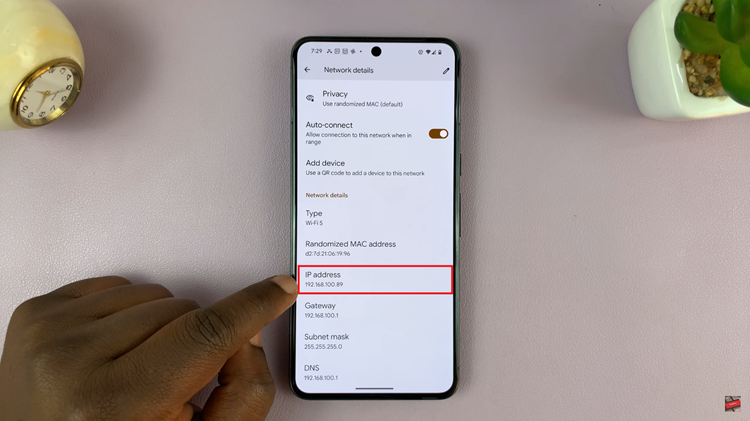
In conclusion, knowing your Android device’s IP address can be valuable for various purposes, from troubleshooting network problems to configuring certain apps or services.
Remember, your IP address may change based on your network settings or connectivity, so it’s a good idea to check it periodically, especially when encountering network issues or configuring new connections.
Read: How To Screen Mirror Samsung Phone To Hisense VIDAA Smart TV