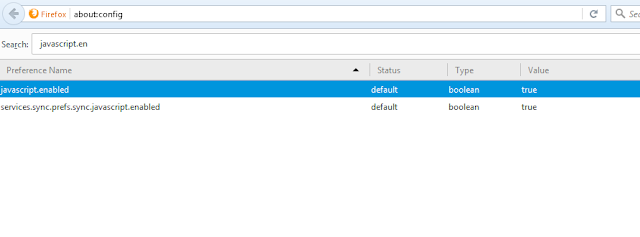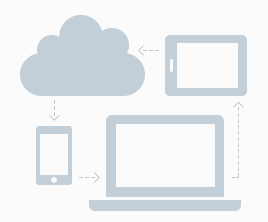In older versions of Firefox you could easily enable or disable javascript from the browser settings. This option has since been removed. It’s part of Firefox’s campaign of protecting the user from himself/herself.
If you disable javascript, some websites will not work properly. So Firefox took away the option from the browser settings page for your own good. But if you really want to enable or disable javascript, ther is a work around.
Launch your Firefox browser on PC Mac or mobile. Copy and paste this url in the address bar and press Enter.
about:config
On the warning page that pops up, click on ‘I’ll be careful, I promise!‘.
In the search box, start typing “javascript.enabled”. You should see the javascript.enabled row even before you finish typing.
Double click on the javascript.enabled row to toggle the value to either ‘True’ or ‘False’. This will either enable javascript or disable javascript respectively.