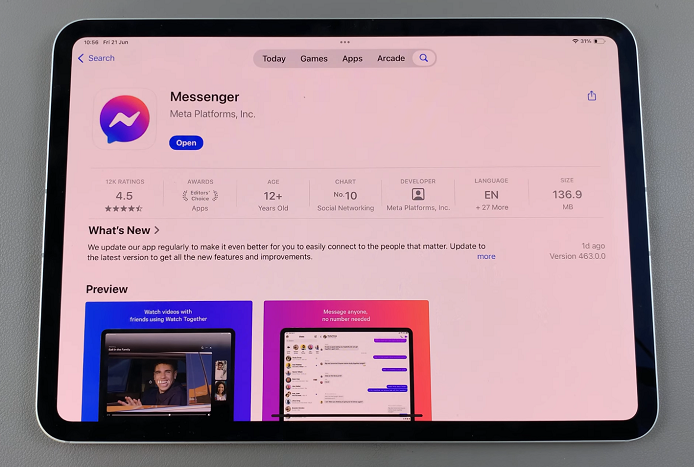Embarking on the journey with your brand-new Samsung Galaxy S24 is an exhilarating experience, filled with the promise of cutting-edge technology and endless possibilities.
However, for those who are setting foot into the realm of smartphones for the first time, the initial setup process might seem like an intricate puzzle.
In this guide, we’ll walk you through the comprehensive step-by-step process on the first time set up for beginners on Samsung Galaxy S24s.
Also Read: How To Use AI On Samsung Internet For Samsung Galaxy S24s
First Time Set Up For Beginners On Samsung Galaxy S24s
To kickstart the setup process, press and hold the side key or power button until the Samsung logo appears on the screen. Once you see the logo, release the button, and your device will begin its boot-up sequence.
After the device powers on, the setup page will greet you. Select your preferred language from the options provided and tap “Continue.” Before proceeding, take a moment to read and agree to the Terms of Service and Privacy Policy. This ensures you are aware of and accept the terms set by Samsung for using your device.
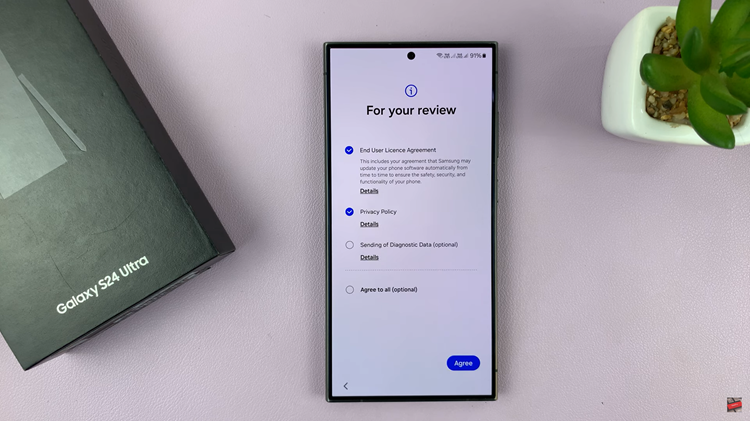
Connecting to a Wi-Fi network is crucial during the setup process. Follow the on-screen instructions to locate and connect to an available Wi-Fi network. This step is essential for seamless app installations and allows you to use your email for sign-in purposes.
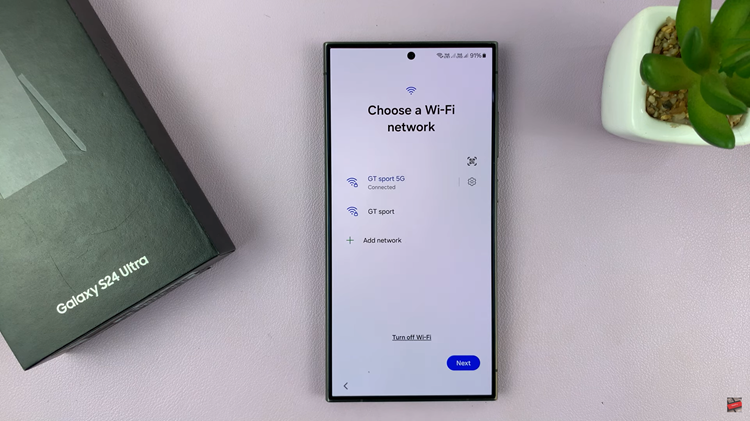
As you progress through the setup, additional on-screen instructions may appear. These could include setting up your Samsung account, configuring security settings, or customizing your device preferences. Pay close attention to each step, and follow the instructions to ensure a tailored setup that suits your preferences.
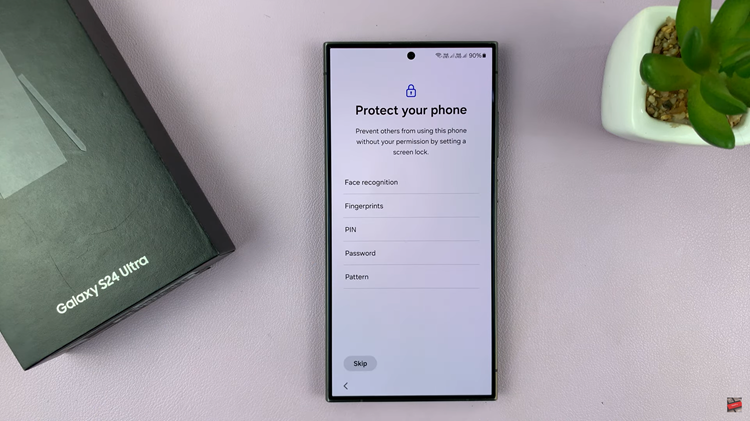
Once you’ve navigated through all the on-screen instructions, you’ll reach the final stages of the setup process. The last step will lead you to the home screen of your brand-new Samsung Galaxy S24. By following these simple steps, you’ll breeze through the initial setup, allowing you to enjoy the full potential of your new device.
Watch: Samsung Galaxy S24/ S24+/ S24 Ultra – How To Turn OFF