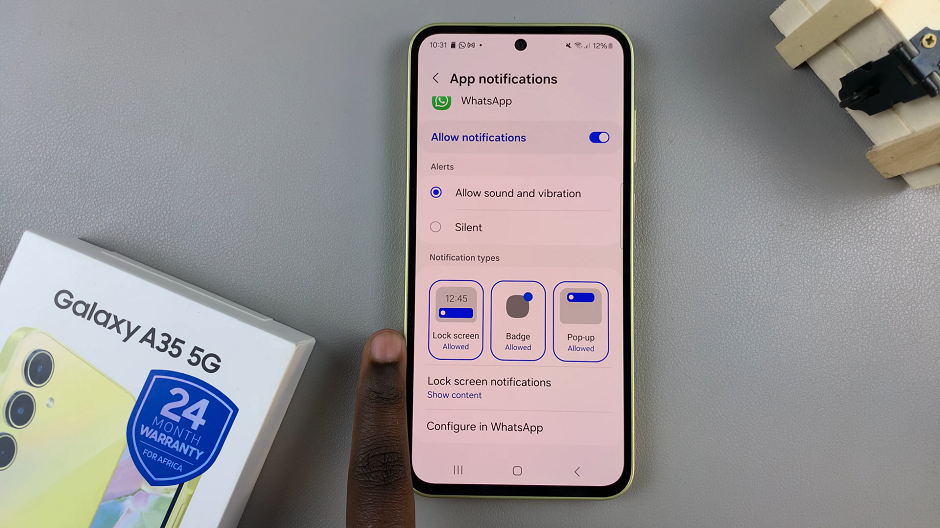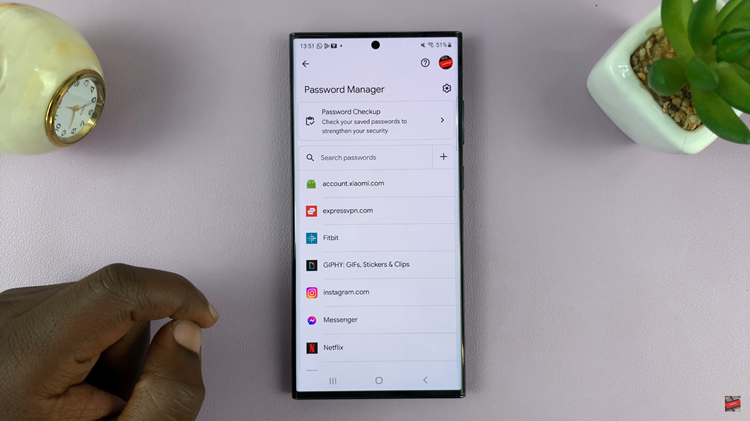When you open a web page in Chrome, you expect to get through without any hitches or glitches.
However, this may not be the case always. You may come across a message saying “Your connection is not private“.
This message means that there are unauthorized third parties trying to steal your information.
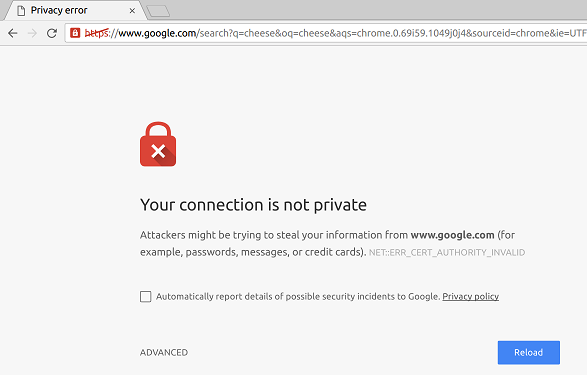
Let us look at several issues that may cause this error and how to fix them.
How To Fix A Privacy Error In Chrome
Check To See If The SSL Certificate Is Expired
The SSL certificate keeps transmitted data private and safe. This certificate may be expired or invalid.
In this instance, you will have to get in touch with the site owner as they are the only ones who can have the site error fixed.
Close And Reload The Page
This is a very simple troubleshooting option where you close the browser then you reopen it.
Allow the page to load once again and the error should have resolved.
Using Public Wi-Fi
When you try to open a web page using public Wi-Fi, you may get this error message as there may be some terms and conditions you have not accepted.
To try and solve the problem, open a site that does not need an SSL certificate to operate, sign in and now you should be able to access the page you could not previously.
Clear Cache And Cookies
An accumulation of temporary data may lead to a hitch in your connection. Clearing the cache and cookies should solve the problem.
Are The Date And Time Correct?
Incorrect date and time can prevent Chrome from verifying the SSL certificate of the site you want to visit.
If the time is incorrect, it affects the expiration date of the SSL certificate so ensure that you set the time and date correctly and choose the automatic option to be on the safe side.
Disable Antivirus Software
In recent antivirus software, there is a feature that blocks sites that have not been secured with SSL certificate.
To verify whether this is the case for you, you can disable the scanning feature for a short time.