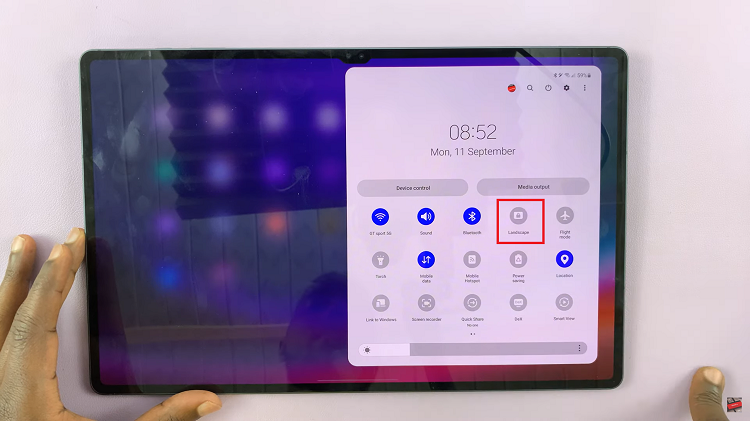The Samsung Galaxy A14 is a budget-friendly smartphone known for its affordability and decent features. However, like any electronic device, it can encounter issues from time to time. One such problem is when the screen of your Samsung Galaxy A14 suddenly turns black and white.
While this issue can be frustrating, it is usually a software-related problem and can be resolved with a few troubleshooting steps.
In this article, we will guide you through the steps to fix a black-and-white screen on your Samsung Galaxy A14.
Watch: How To Enable App Icon Badges On Samsung Galaxy A14
To Fix Black & White Screen On Samsung Galaxy A14
Check Accessibility Settings
Sometimes, the black-and-white screen issue may occur due to changes in the accessibility settings. To check and rectify this, go to “Settings” > “Accessibility” > “Visibility Enhancements” > “Color Correction.” Ensure that the “Grayscale” option is turned off. If it’s on, toggle it off.
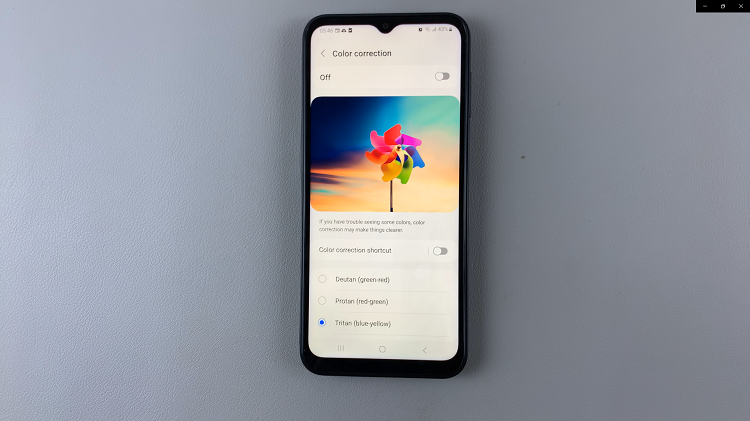
Disable Sleep Mode
Sleep Mode on the Samsung Galaxy A14 is a power-saving feature designed to conserve battery life by temporarily putting the device into a low-power state when it’s not in use. One of the sleep mode settings might be responsible for your black-and-white screen. To adjust these changes, go to “Settings” > “Modes and Routines” > “Sleep.”

Reset All Settings
If none of the above methods work, you might need to consider more advanced options. Performing a factory reset can help solve the issue. Keep in mind that a factory reset will erase all data on your device, so make sure to back up your important data before proceeding.
To do so, go to “Settings” > “General Management” > “Reset” > “Reset All Settings” and follow the on-screen instructions to initiate the factory reset.
In conclusion, the steps illustrated in the article should fix this issue. If the problem persists after trying these steps, consider reaching out to Samsung’s customer support or visiting a service center for further assistance.
Read: How To Add Music To Samsung Galaxy Watch 6/6 Classic From Phone