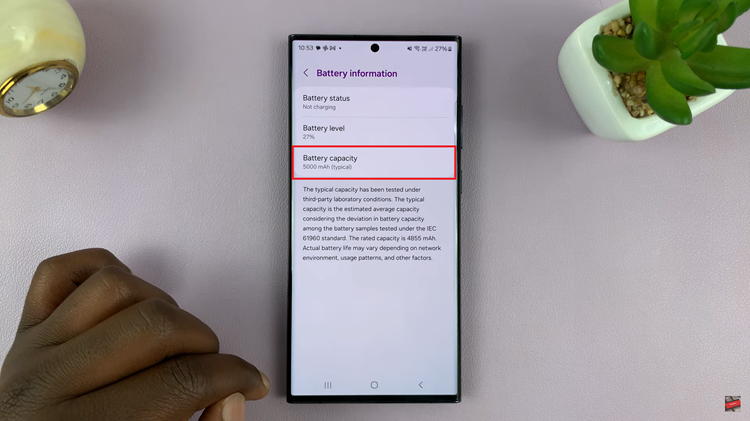These are the instructions that you can apply to fix the control centre not opening on your iPhone 15 & iPhone 15 Pro. This will also apply to the iPhone 15 Pro Max.
In this guide, we’ll walk you through step-by-step solutions to get your Control Center functioning smoothly again.
The Control Center on your iPhone 15 or iPhone 15 Pro is a vital feature that allows quick access to essential functions. However, encountering issues where it refuses to open can be frustrating. Don’t worry, we’ve got you covered.
Watch this: How To Use One Handed Mode On iPhone 15 & iPhone 15 Pro | Enable Reachability On iPhone 15
Solution For Control Center Not Opening On iPhone 15
Go to Settings on your iPhone 15, 15 Pro or 15 Pro Max. Scroll down and tap Control Centre.
In the Control Centre, locate the Access Within Apps option, with a toggle button next to it. It should be disabled, which is why you can’t swipe down from the top-right edge to open it.
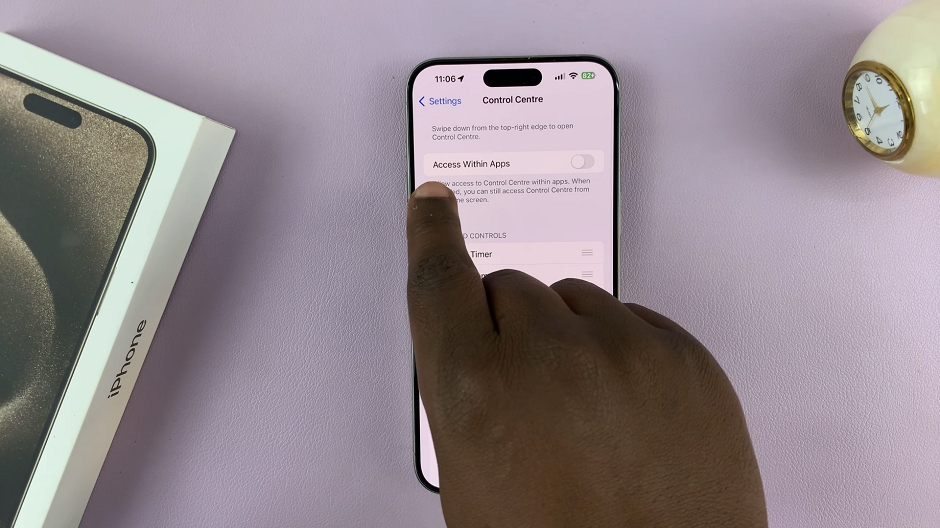
Tap on the toggle button to enable this option. It should turn green from grey. You should now be able to swipe down from the top-right edge to open the control centre, whatever app or screen you’re on.
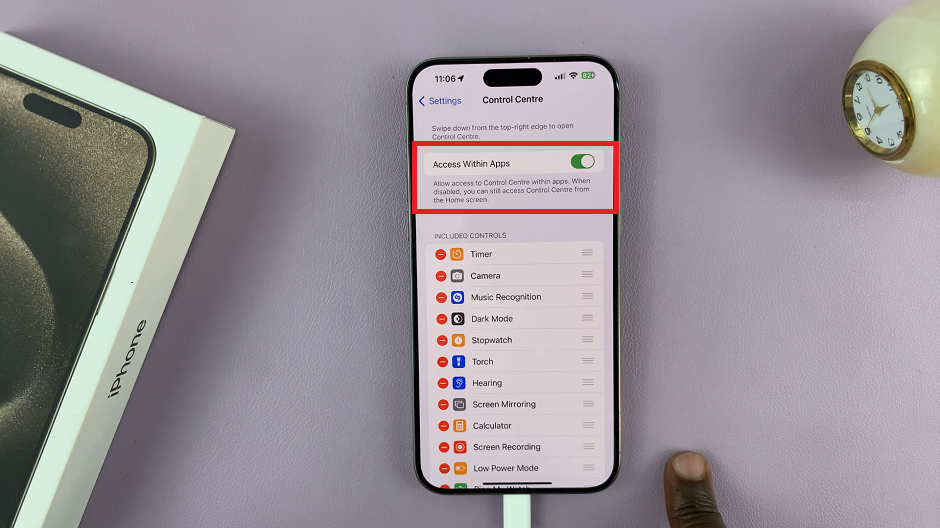
Experiencing issues with your Control Center not opening can be frustrating, but with this solution, you can resolve the problem on your iPhone 15 or iPhone 15 Pro.
By following these steps, you can regain seamless access to your Control Center and enjoy the full functionality of your iPhone 15 or iPhone 15 Pro. Don’t let technical hiccups hold you back from experiencing the best that your device has to offer!
Read this: How To Enable Two-Step Verification PIN For WhatsApp Account