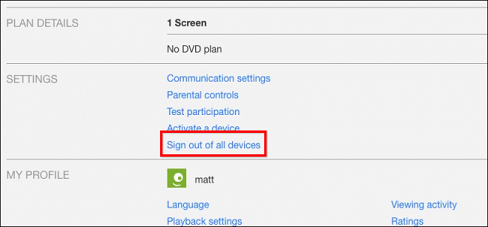In today’s interconnected world, our smartphones serve as more than just communication devices – they’re portable hubs that enable us to share internet connectivity with other devices through hotspots.
However, encountering issues where other devices can’t detect your hotspot on your Samsung Galaxy S24 or S24 Ultra can be frustrating. Fortunately, there are several troubleshooting steps you can take to resolve this issue and restore seamless connectivity.
Before diving into solutions, it’s essential to understand the potential causes behind the ‘Devices Can’t Find My Hotspot’ issue on your Samsung Galaxy S24 or S24 Ultra. This problem can stem from various factors, including software glitches, network configuration issues, or incorrect hotspot settings.
Watch: Samsung Galaxy S24 / S24 Ultra: How To Recover Deleted Contacts | Restore Deleted Contacts
Fix ‘Devices Can’t Find My Hotspot’ On Samsung Galaxy S24’s
To begin, open the Settings app on your device. You can do this by swiping down from the top of the screen and tapping the gear icon in the top right corner, or by locating the Settings app in your app drawer.
In the Settings menu, tap on Connections. Within the Connections menu, locate and tap on Mobile Hotspot and Tethering.
Next, tap on Mobile Hotspot to enter the mobile hotspot settings. Make sure they are enabled by tapping on the toggle button to turn it ON.
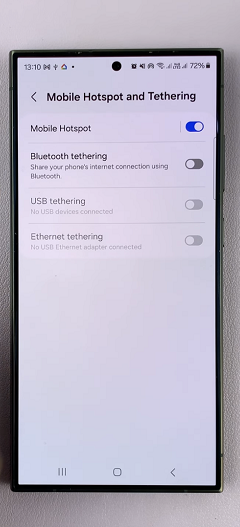
In the Configure Mobile Hotspot page, scroll down and tap on Advanced.
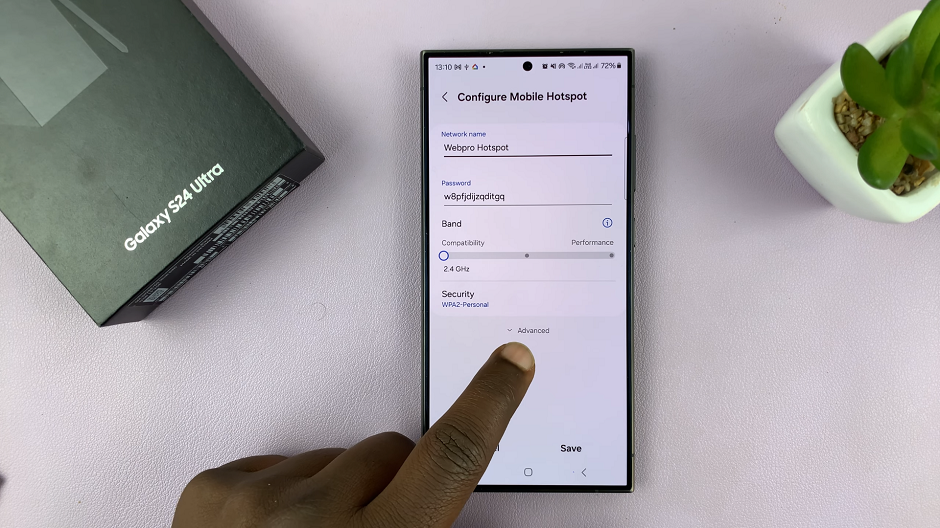
Here, you’ll find the option for Hidden Network with a toggle button next to it. If it is enabled, this is why you can’t find your hotspot among the networks. Because the network is hidden.
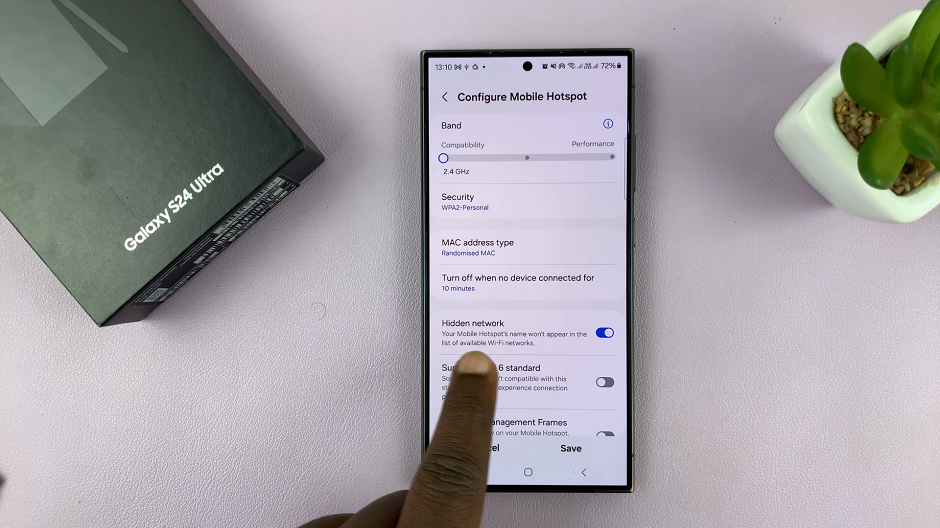
Tap on the toggle to disable the Hidden Network option. You will now be able to find your hotspot among the available networks.
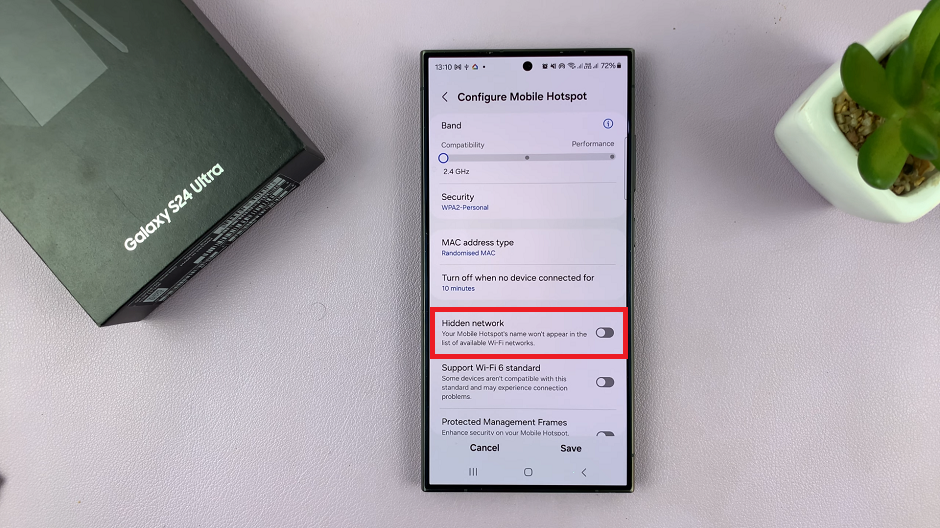
Experiencing difficulty with your Samsung Galaxy S24, S24+ or S24 Ultra hotspot can disrupt your connectivity and productivity. However, by following the troubleshooting steps outlined above, you can effectively address the Devices Can’t Find My Hotspot issue and enjoy seamless connectivity once again. Remember to stay patient and thorough during the troubleshooting process, and don’t hesitate to seek assistance from Samsung support if needed. With a bit of persistence and technical know-how, you’ll have your hotspot up and running in no time.