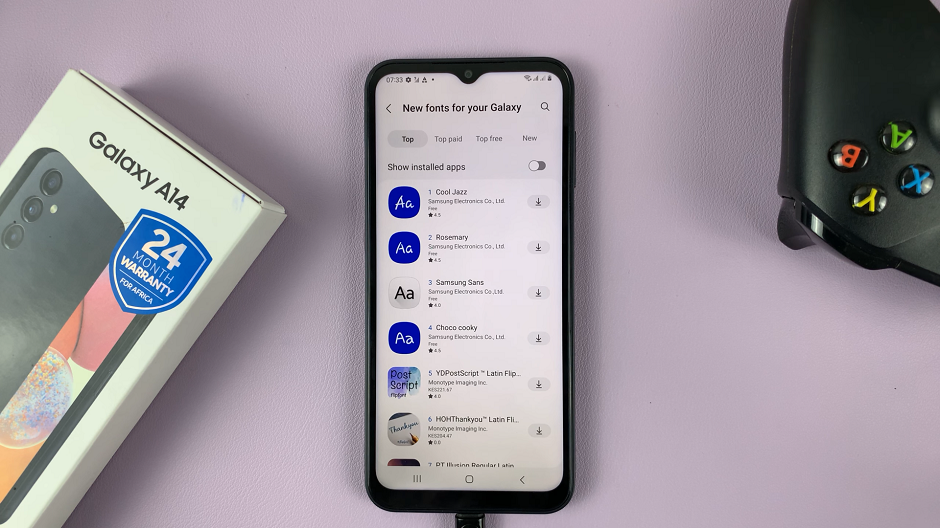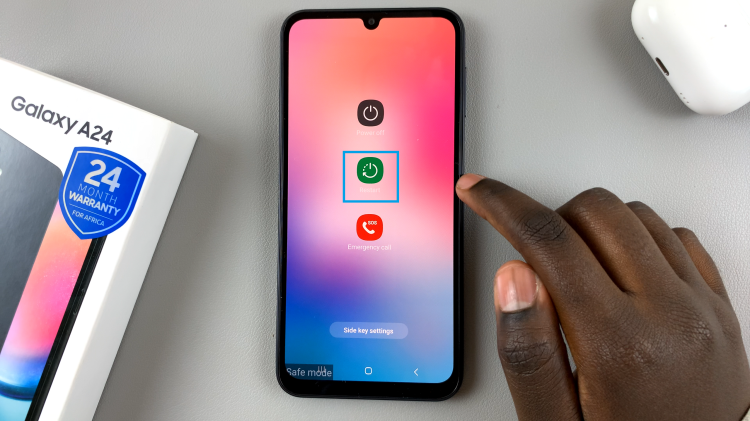Imagine settling in for a movie night or eagerly awaiting your favorite show, only to be met with an incessantly flickering or flashing screen on your Samsung Smart TV. It’s an aggravating experience that can quickly turn your entertainment plans into a frustrating ordeal. However, fear not! Before you resign yourself to the annoyance or consider costly repairs, there are proactive steps you can take to tackle this issue head-on.
In this guide, we will dive into actionable solutions designed to put an end to the flickering madness and restore tranquility to your viewing experience. From simple troubleshooting techniques to more advanced adjustments, we’ll equip you with the knowledge and tools necessary to diagnose and resolve the flickering or flashing screen on your Samsung Smart TV.
So, grab your remote, roll up your sleeves, and let’s embark on a journey to banish the flicker and reclaim your entertainment bliss.
Watch: How To Use The Samsung Smart TV Solar Remote
To FIX Flickering Flashing Screen On Samsung Smart TV
Unplug TV From Power Source
Unplugging your TV from the power source serves as a hard reset, allowing the device to clear temporary glitches or errors that may be causing the screen to misbehave. At this point, turn off your Samsung Smart TV. Ensure that it is completely powered down before proceeding to the next step.
Following this, locate the power cord connected to your TV and follow it to the power outlet. Gently unplug the power cord from the outlet, ensuring that it is fully disconnected from the power source. Subsequently, wait for a few minutes and let the device rest.
Turn OFF Energy Saving Mode
If you’re encountering a flickering or flashing screen on your Samsung Smart TV, one potential solution involves adjusting the Energy Saving Mode settings. On your Samsung Smart TV, head to Settings > General & Privacy > Power & Energy Saving and disable these settings.
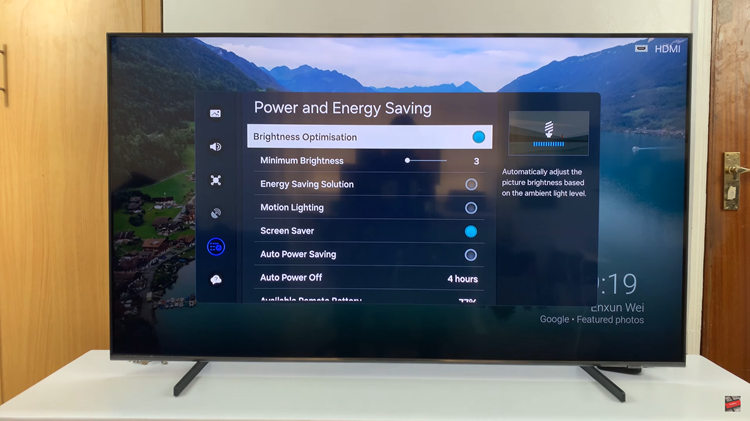
Unplug Connected Devices
To address a flickering or flashing screen on your Samsung Smart TV, consider the possibility of interference from connected devices. Begin by identifying all devices connected to your Samsung Smart TV, such as gaming consoles, cable boxes, or streaming devices.
Following this, head to the back side of your screen and disconnect any HDMI or USB devices that might be connected on your TV.
Update Firmware
Outdated firmware can lead to compatibility issues and screen flickering problems. Check for any available firmware updates for your Samsung Smart TV by navigating to Settings > Support > Software Update. If updates are available, follow the on-screen instructions to download and install them.
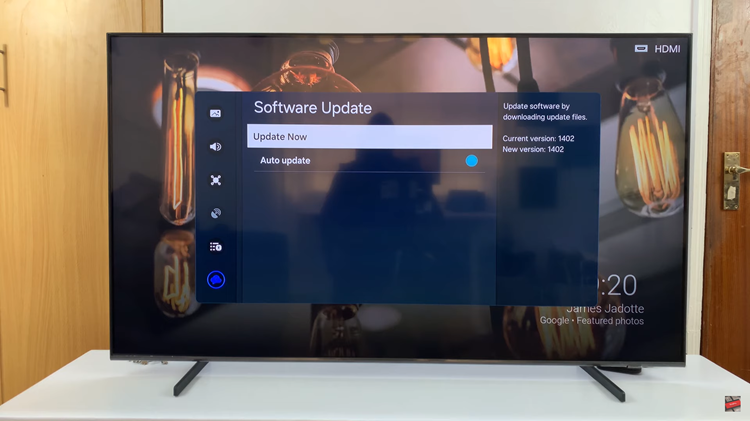
Factory Reset
As a last resort, you can perform a factory reset on your Samsung Smart TV. Keep in mind that this action will erase all data and downloaded apps, returning the TV to its original state. Before proceeding, ensure that you have backed up any important data.
By following these troubleshooting steps, you can hopefully identify and resolve the underlying cause of the flickering or flashing screen on your Samsung Smart TV. Remember to approach each step carefully and systematically, and don’t hesitate to seek professional help if needed.