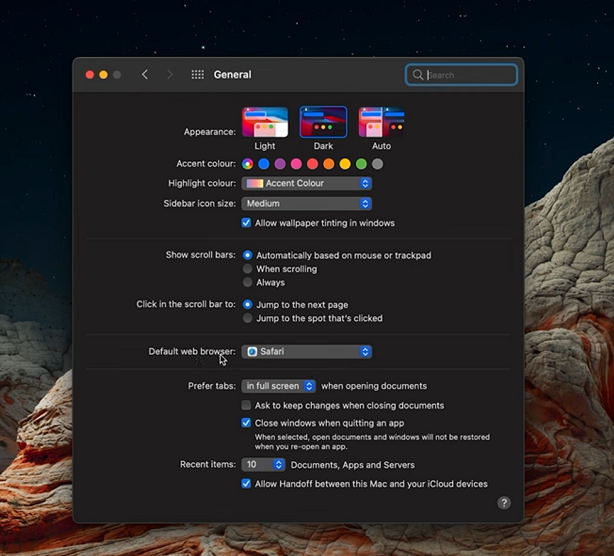When you open Google Chrome and find yourself looking at a red screen, do not panic.
Yes, this is bound to be your first instinct but what this error usually is, is a fake alert by scammers.
Their intention is to trick you into contacting fake support and then they install malware into your computer or allow hackers access to your machine.
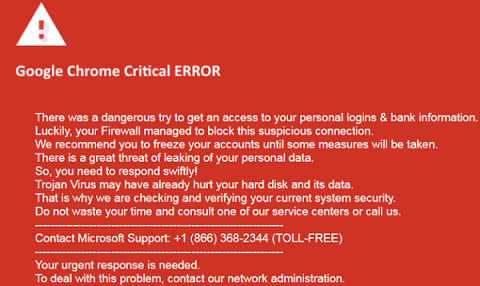
You may find a scammer or hacker trying to convince you to seek their help to troubleshoot, but do not fall for the ploy.
Breathe in and out and take a minute to act.
How To Fix Google Chrome Critical Error
Delete Suspicious Extensions And URLs
Extensions you have installed into your machine or web pages you have visited may be the means through which the fake alert got to you in the first place.
Delete them by opening Google Chrome then clicking on the 3 dot menu icon at the top right hand corner.
Select More tools and then select Extensions. Look out for any suspicious looking URLs and extensions then delete them.
To delete suspicious websites and URLs, open Settings then select Manage Search engines.
Once you close then open the browser once again, the error should have cleared.
Reset Google Chrome
Another way to keep the scammers away is to reset your browser to default settings.
To do this, Open a new page and under the Customize and Control Google Chrome icon, click on Settings.
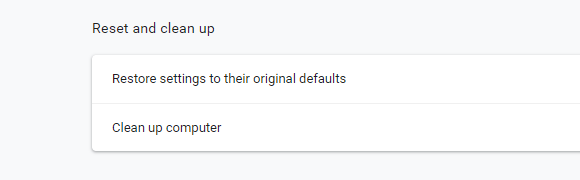
Scroll down to the bottom and click on the Advanced option. Once again, scroll down until you find a Reset and Clean up option.
Click on Restore Settings to their original defaults. Click on Reset settings and your browser will do the job.
Do An Anti-virus Scan
A virus may have corrupted the functionality of your machine so it is prudent that you run a scan of the same.
Ensure that this scan is the in-depth one as it is more comprehensive and will get rid of all traces of malware.
Uninstall Suspicious Programs
If you are one of those people that do not do custom installations of programs, downloads from all kinds of websites might be the source of the error.
Identify the programs that may be suspicious and then open the Control Panel from the search box and go to Programs.
Under this option, select Add and Remove Programs then go ahead and click on Uninstall a program.
Now select the one(s) you want to uninstall and your error should resolve on relaunching Google Chrome.