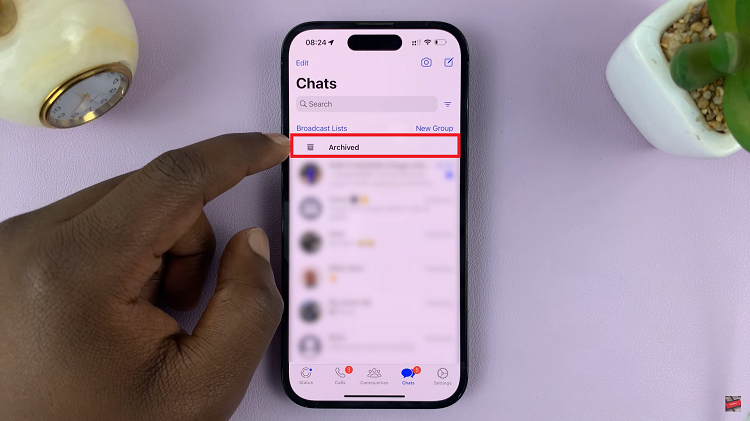This is a playback error that is similar to error code 5003. When it occurs, you will be asked to check your internet connection.
How To Fix Hulu Error Code 5005
Check Hulu Status
This error may have occurred due to Hulu servers going down for one reason or another and nothing to do with your end of things.
Check to see if this is the case by visiting the outage.report page and social media and if yes there is an issue, wait for Hulu to sort it out.
Clear Browser Data
If there is corrupt data in your browser, Hulu may not work. Go ahead and clear this data and see if the error will clear.
On Chrome, click on the 3 dots at the top right hand corner and then hover your cursor over More tools.
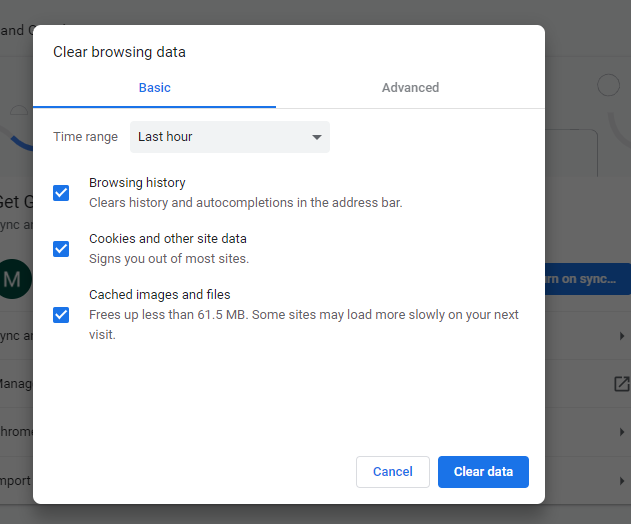
Next, click on the Clear browsing data option, choose the All time range and then click on Clear data.
Update Your Browser
Depending on the browser you are using, if it is an outdated version, the error will most likely occur.
For Chrome, click on the Help option under the Menu icon and then opt for the About Google Chrome option.
Here you will find Google updates. Chrome will check for the latest one and download it. Now close Chrome and re-launch it once again.
For Firefox, click on the Menu icon and then click on Options. In the page that opens, scroll down to Firefox Updates and then click on Check for updates.
If there are any, these will be downloaded and once done, close then open Firefox once again.
Reinstall The Hulu App
This might also help clear the error especially if the version you are using is outdated.
Click on Settings in the Windows 10 Start menu and then click on System. Under this, go for the Apps & Features option.
A list of apps installed on your computer will be displayed, click on Hulu and then select the Uninstall option.
After this, restart your computer then open Hulu’s official page and reinstall the app once again.
Check Time & Date Settings
If time and date settings are not correct, the playback error will occur. To rectify this, go to the Settings page and click on the Time and Language option.
Set the time automatically option to On and check that your time zone is correct too.
Next, click on Change to save your changes.
Change DNS Settings
Open the Run dialog box by typing Windows + R on your keyboard. Next, type in ncpa.cpl in the dialog box then click on OK to open the control panel.
Select the Internet Protocol Version 4 and then click on Properties. Next, select the Use the following DNS server addresses.
For the Preferred DNS server box, put in 8.8.8.8 and for the Alternative DNS server, put in 8.8.4.4 then click OK to save the changes.
The error should have cleared by now.