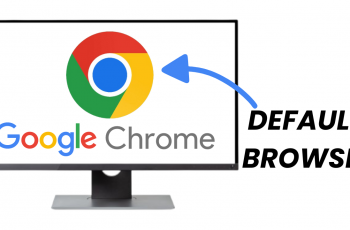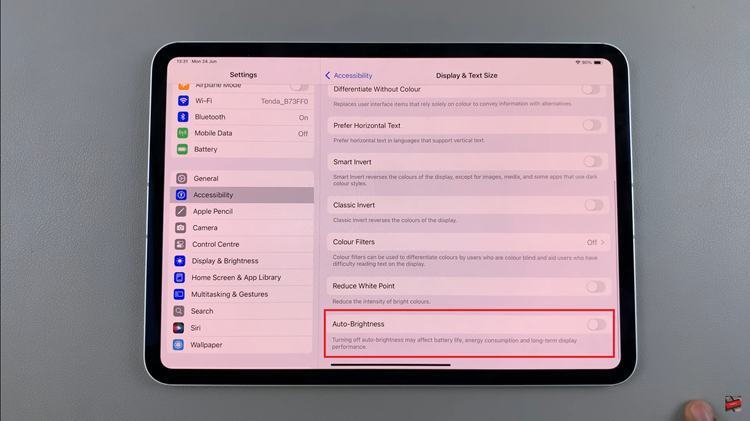This error mostly presents itself in Apple devices but can show up in any other device. It occurs when Hulu fails to play a movie or show as requested.
Common reasons for this error are having corrupted data on your device internet connectivity problems, e.t.c
How To Fix Hulu Error Code RUNUNK13
Refresh The Current Page
One instruction you will receive when the error occurs is to restart the video.
Go ahead and do this. Restart the video or the current page. If this clears the error and it does not appear again, then you are good to go.
Change The Device Or Browser
If you change devices and Hulu plays, then the first device is the problem. If it plays in a different browser, then the first browser is the problem.
Do this elimination exercise to find out the source of the problem.
Clear App Data And Cache
A case of corrupt data could also be the source of the error. In an iOS device, open Settings and under General, go to Storage.
Next up, open the Hulu option and uninstall it. This is because, you cannot clear the cache in iOS devices.
Now go ahead and download then reinstall the app via the Apple Store.
In Android devices, open Settings and then select Apps. Next select See all apps and then the Storage and Cache options.
Now select the Clear Storage option and then Clear Cache.
Update The Hulu App
Whether you are watching Hulu via Android or iOS, an update of the app is advisable as using an outdated one could be the cause of the error.
If need be, uninstall then reinstall the app once again.
Clear Your Browser Cache
Click on the Menu icon of your browser and scroll down to the Privacy & Security option. Now click on the Clear Browsing data option and your cache will be as good as new.
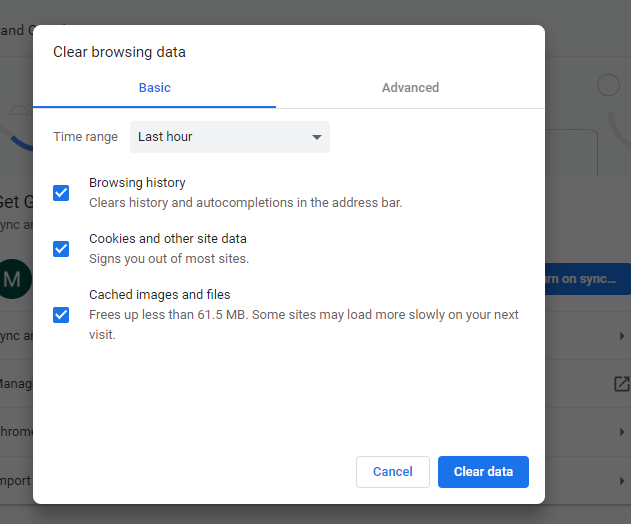
Update Your Browser
Whatever browser you are using, if it is an outdated version, the error will most likely occur.
For Chrome, click on the Help option under the Menu icon and then opt for the About Google Chrome option.
Here you will find Google updates. Chrome will check for the latest one and download it. Now close Chrome and re-launch it once again.
For Firefox, click on the Menu icon and then click on Options. In the page that opens, scroll down to Firefox Updates and then click on Check for updates.
If there are any, these will be downloaded and once done, close then open Firefox once again.
Restart Your Device
Do this by shutting down your device completely and then putting it on once again. This should help with the error if a restart is all your device needed.
Check Your Internet Connectivity And Speed
If both of these are slow, you are bound to get the RUNUNK13 error. Hulu needs impeccable connection and high speed for it to run smoothly.
Check Hulu Status
There may be a problem with Hulu servers. If this is the case, you have no choice but to sit out the issue until Hulu resolves it on their end.