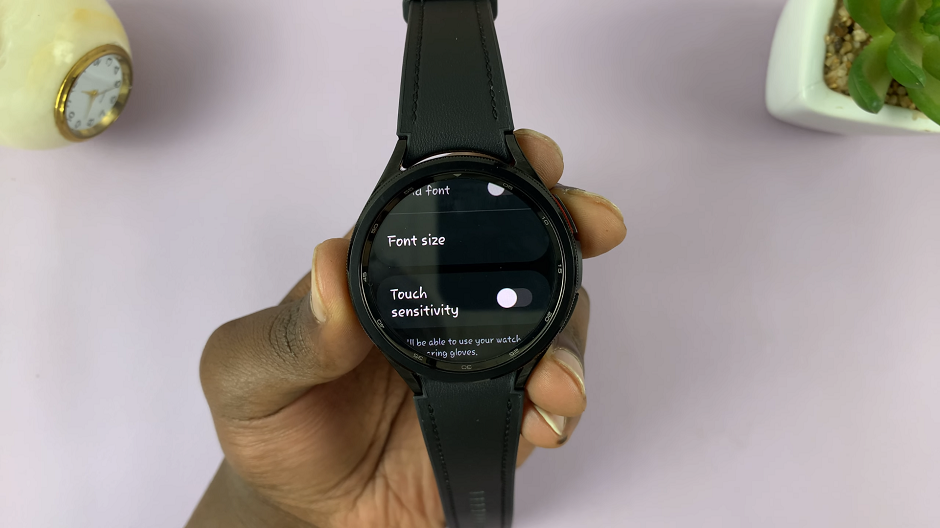Communication is key in the intense battlegrounds of Call of Duty: Modern Warfare 3. Whether you’re strategizing with teammates or engaging in heated banter with opponents, a functional microphone is your lifeline.
However, encountering issues where your microphone refuses to cooperate can be frustrating and disrupt the immersive gaming experience.
In this guide, we’ll walk you through the comprehensive step-by-step process on how to fix your microphone not working in Call Of Duty Modern Warfare 3.
Also Read: How To Enable 120Hz Refresh Rate In Call Of Duty Modern Warfare 3
How To FIX Microphone Not Working In Call Of Duty Modern Warfare 3
The simplest solution is often the most overlooked. Ensure that your microphone is not muted. Press the PS button to navigate to the home page, then open Settings. Under Sound settings, locate the Microphone option. Verify that the “Microphone Status When Logged In” is set to “On.”
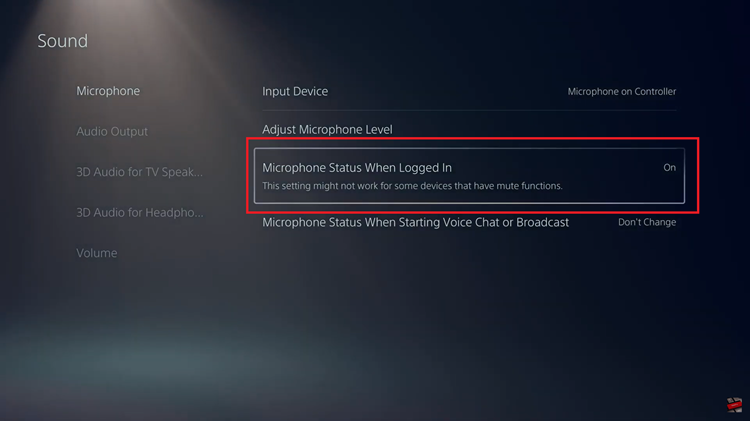
Still within the microphone settings, locate the Input Device option. It’s crucial to select the correct input device, whether it’s the one on your controller or a USB microphone. Choosing the right input device ensures that the game recognizes and utilizes your microphone correctly.
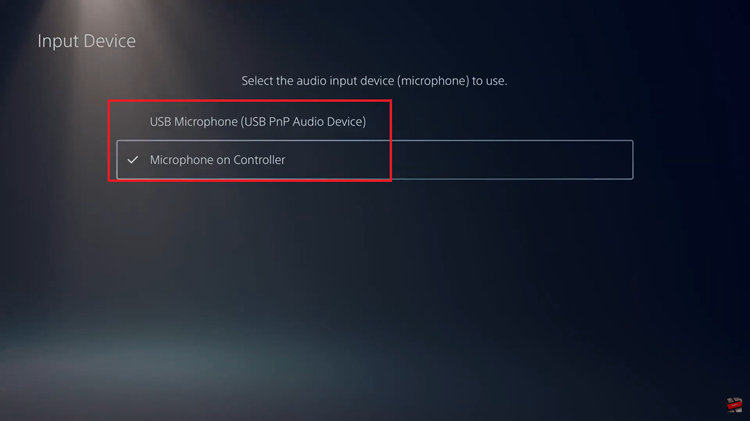
Return to Call of Duty: Modern Warfare 3 and press Options. Navigate to Settings, and under the Audio section, you’ll find specific microphone settings. Take a moment to check the Microphone options and select “Test Microphone.” As you speak, observe the on-screen meter. If it moves, your microphone is functioning correctly.
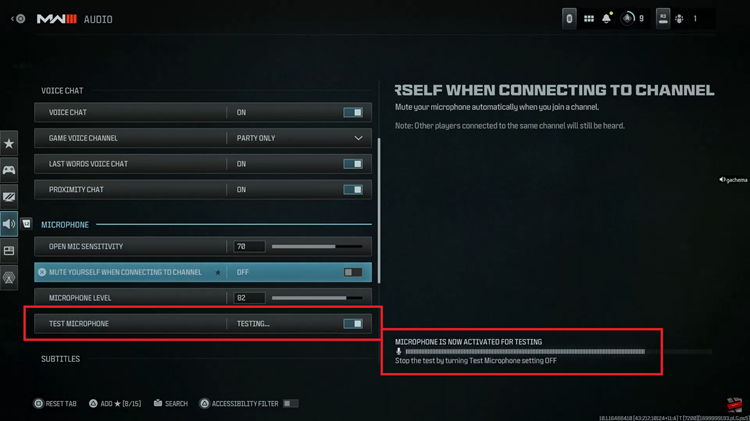
By following these troubleshooting steps, you should be able to identify and resolve microphone issues in Call of Duty: Modern Warfare 3.
Watch: How To Turn OFF Music In Call Of Duty Modern Warfare 3