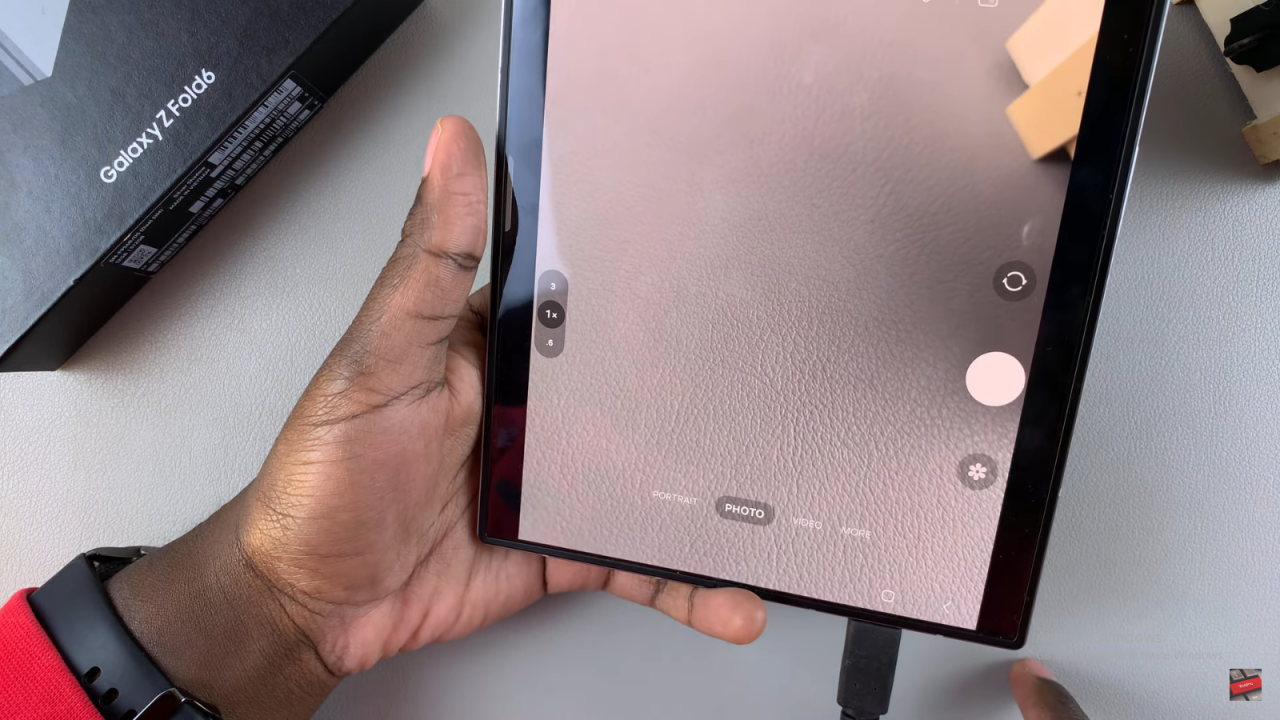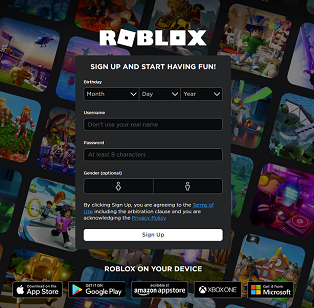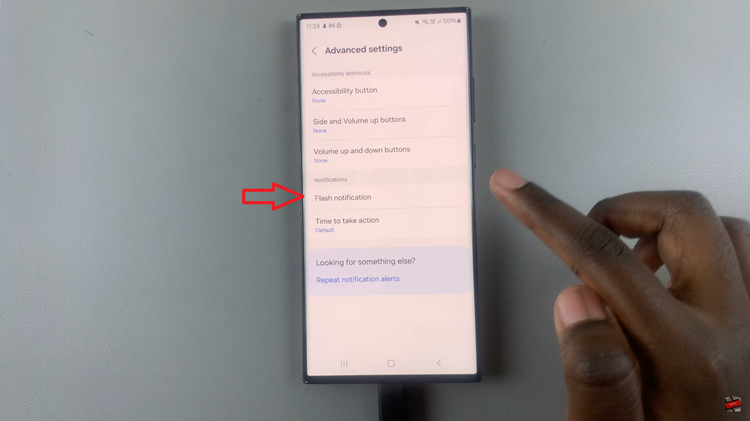Additionally, you’ll discover how to customize your lock screen settings to prevent this issue from happening again. As you go through the process, you’ll see just how easy it is to keep your phone’s essential features accessible and ready to use. This quick fix will help you keep your Galaxy Z Fold 6 running smoothly, allowing you to focus on what matters most.
Watch:How To Change Keyboard Size On Samsung Galaxy Z Fold 6
FIX Missing Camera Shortcut On Lock Screen Of Samsung Galaxy Z Fold 6
Method 1: Via Settings
Open the Settings app on your phone.Scroll down and select Lock Screen and AOD.
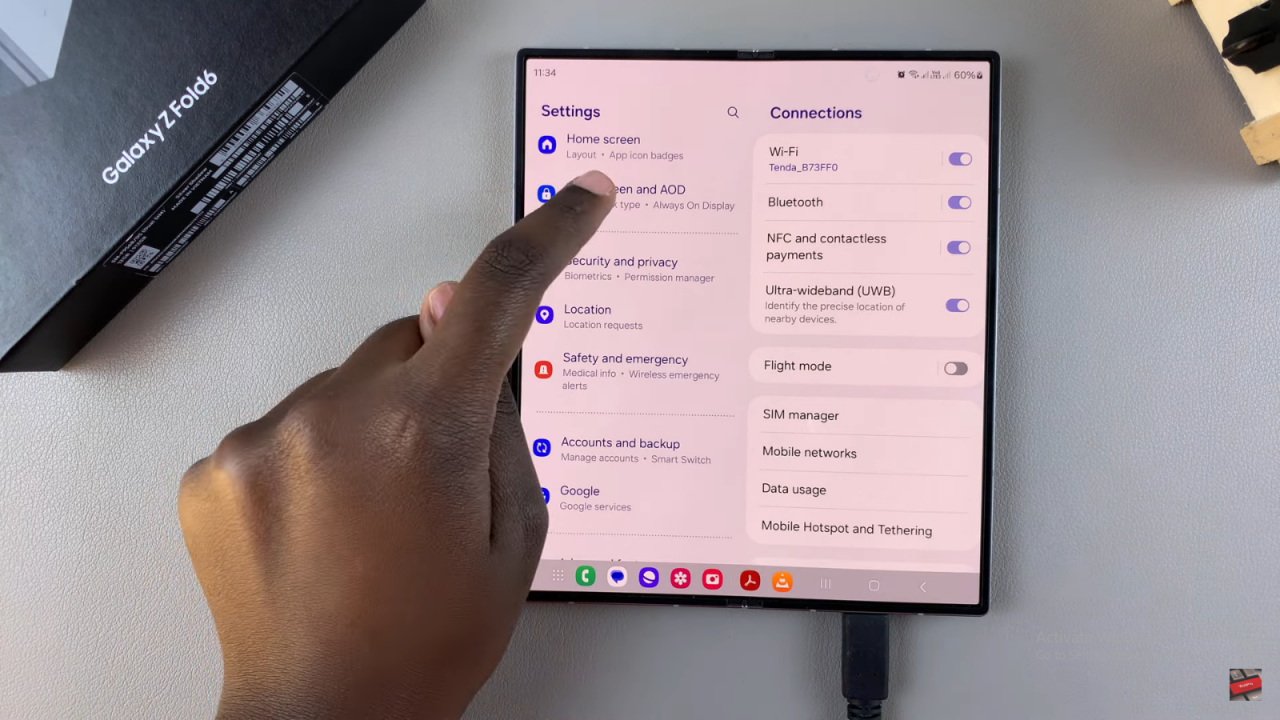
Tap on Edit Lock Screen.
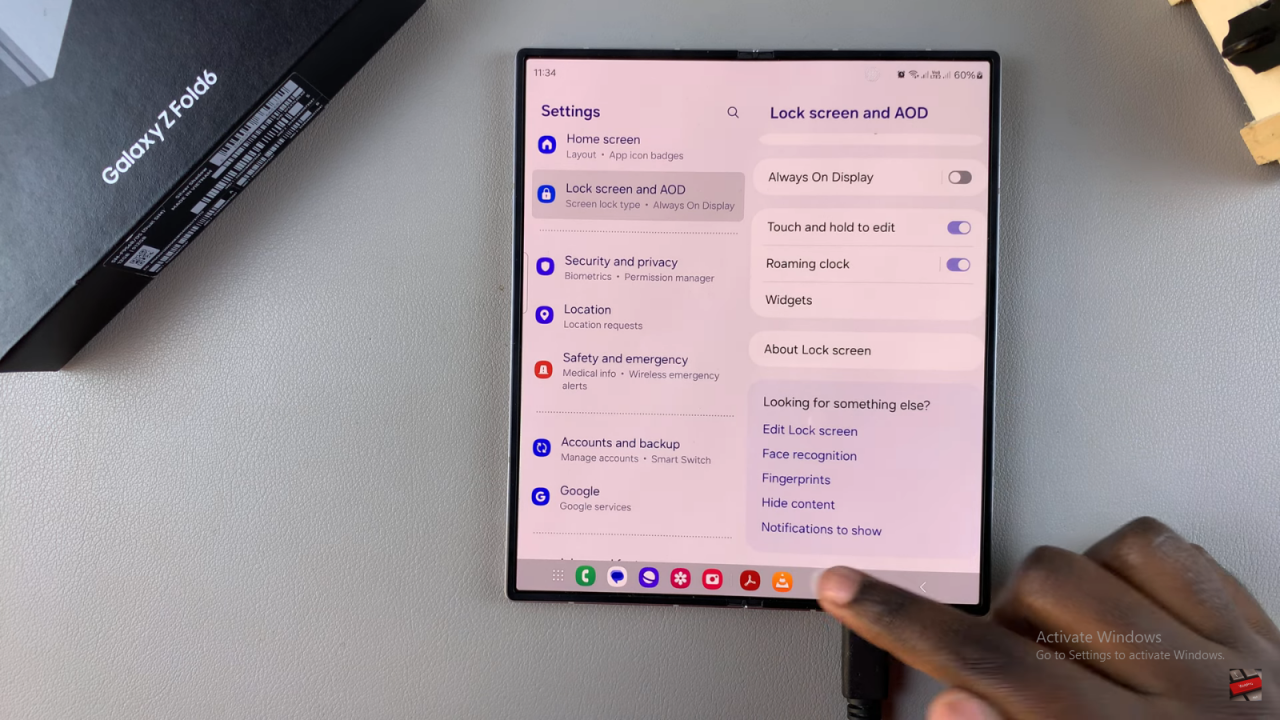
Method 2: Directly from Lock Screen
Go to your lock screen.
Long press on the lock screen. If you have a screen lock type, enter your PIN, password, or pattern.This will open the lock screen editor.

In the lock screen editor, you’ll see two areas where shortcuts can be placed. Currently, the left side may have the torch icon. To return the camera shortcut:
- Option 1: Tap on the torch icon and replace it with the camera icon.
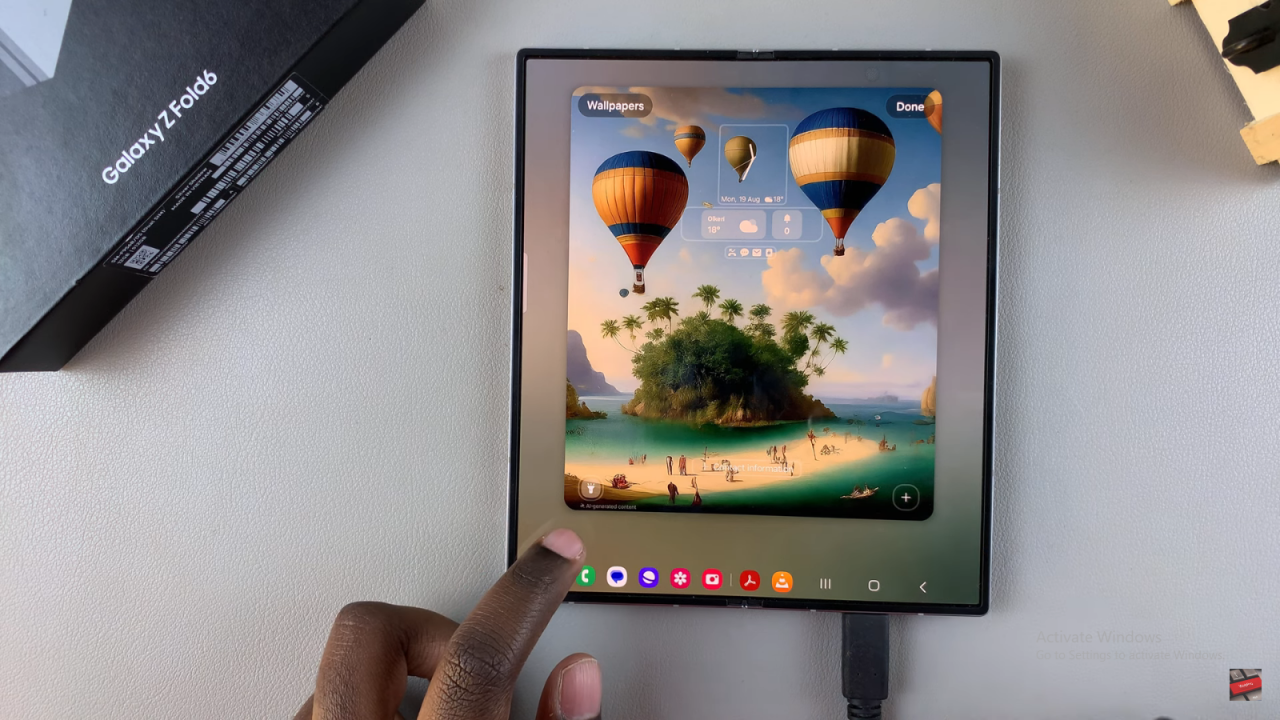
- Option 2: Tap on the empty space, select Camera from the popup menu.
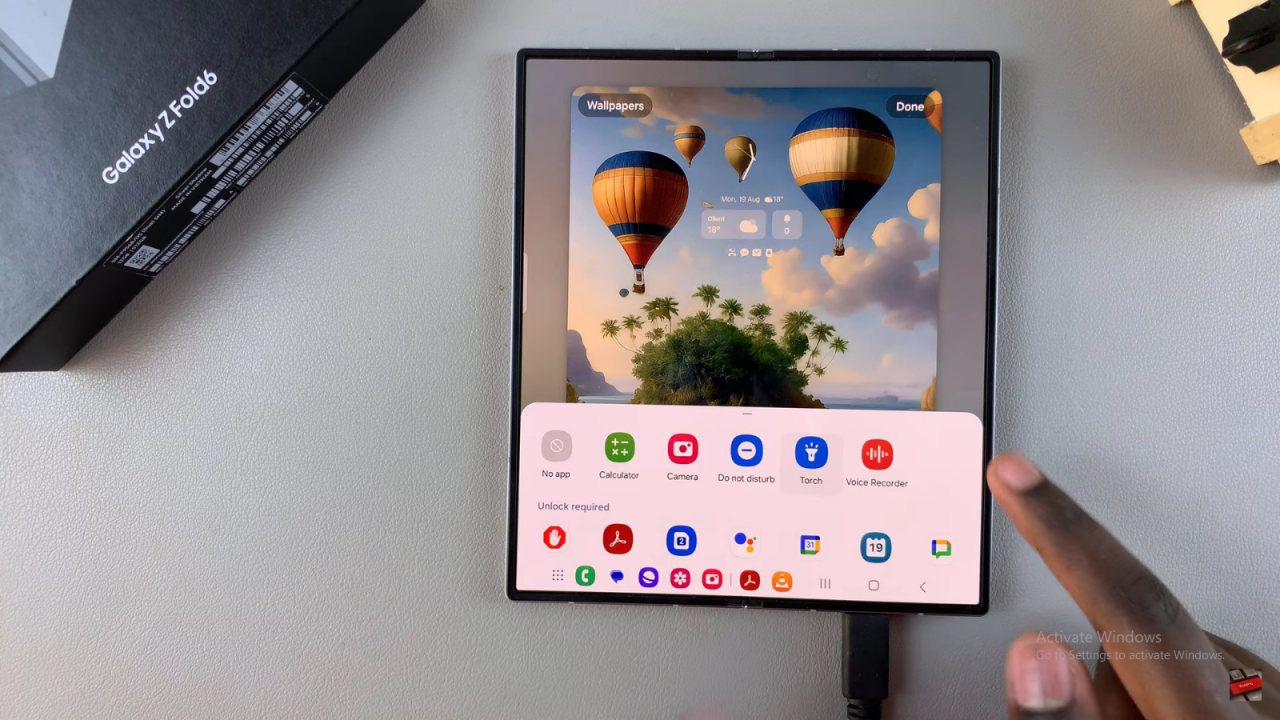
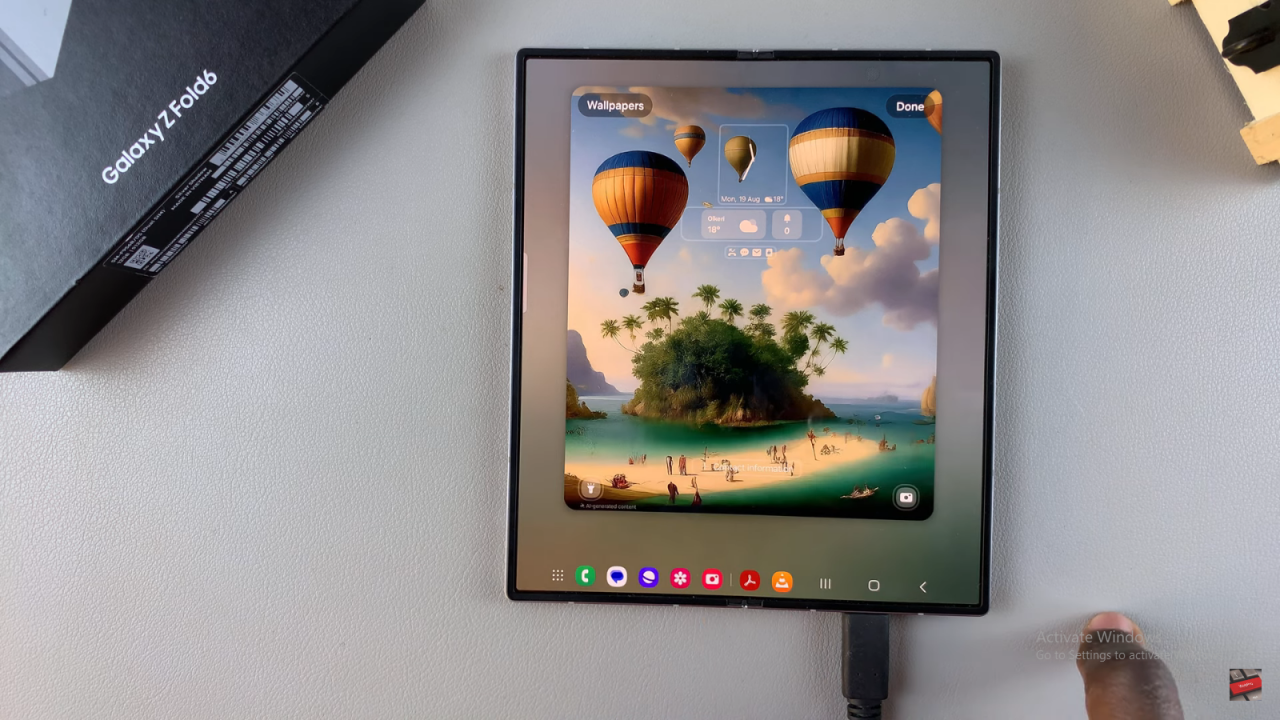
After adding the camera icon:
Tap on Done to save and apply the changes.
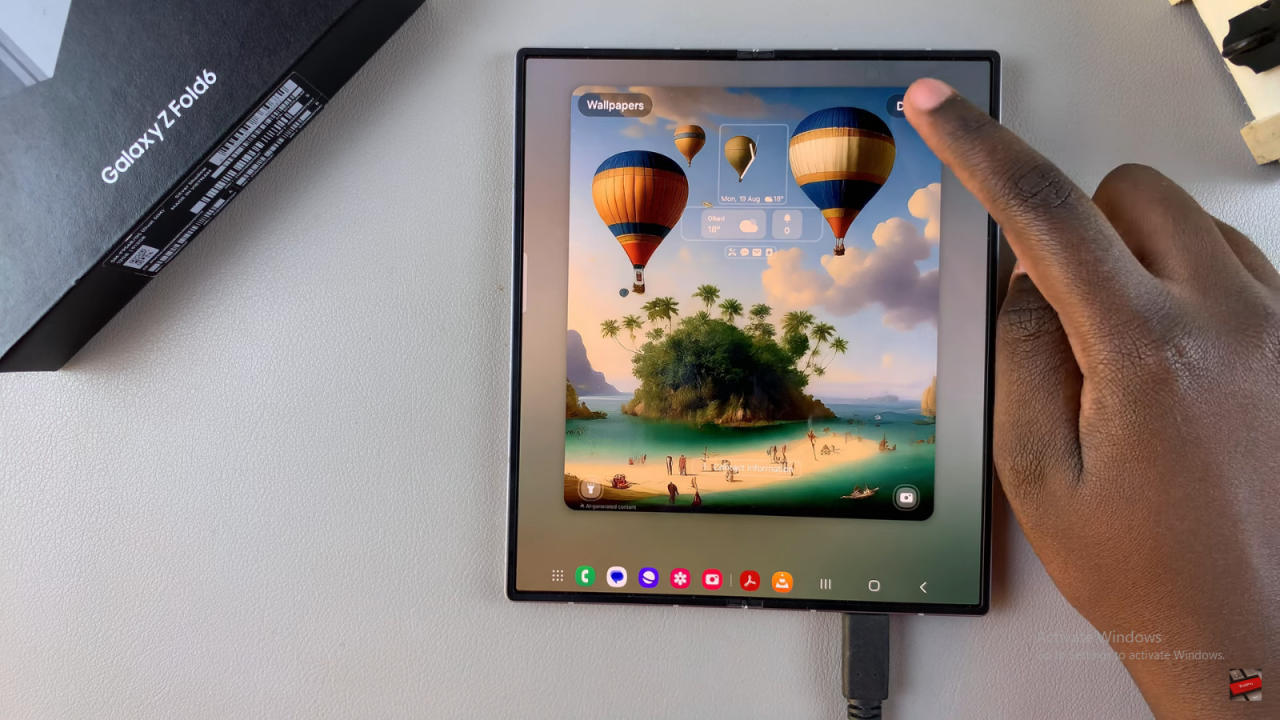
The missing camera icon should now be visible on your lock screen
To use the camera, swipe from the right side of the lock screen, enter your unlock pattern, and the camera will open. You can then take photos as you normally would. To exit the camera app, press the home button, and you’ll be taken back to the lock screen.