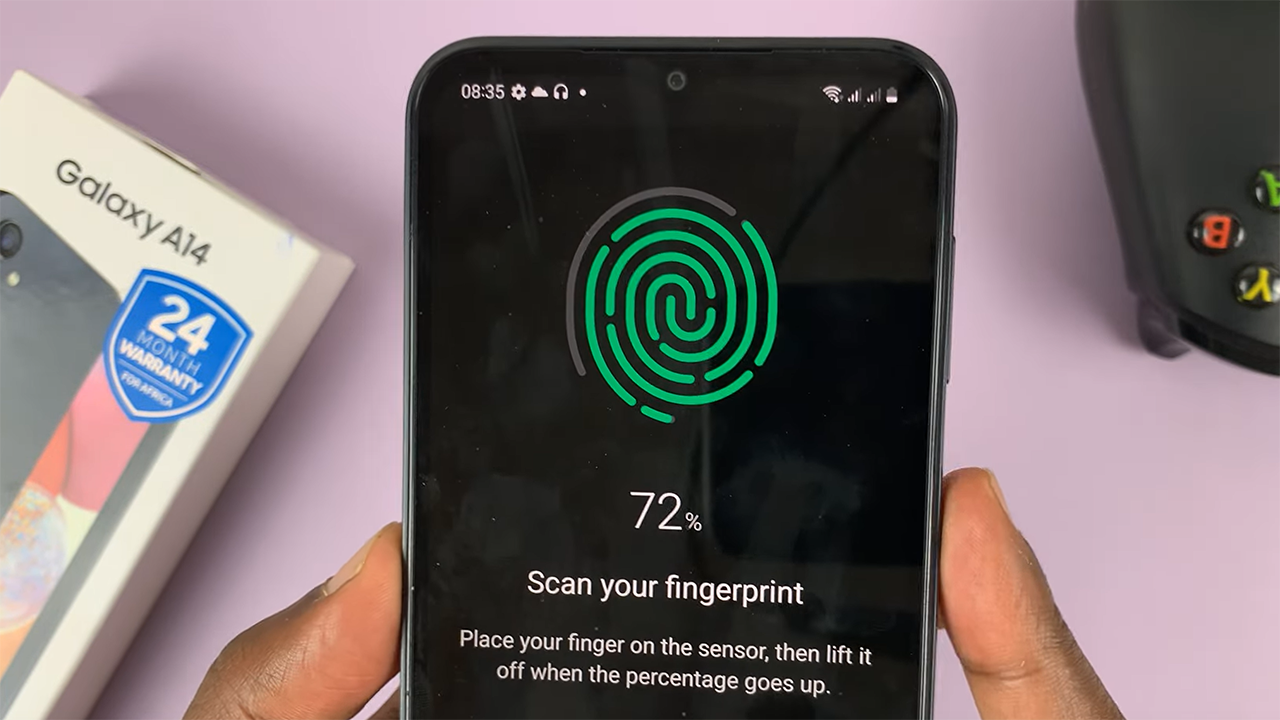In the fast-paced world we live in, every second counts. Your smartphone’s lock screen serves as a gateway to essential information, including the time.
So, when the clock mysteriously disappears from the lock screen of your Samsung Galaxy A35 5G, it can be quite frustrating. But fear not, as we’ve got you covered with a simple guide to restore that missing clock.
Before diving into the solution, it’s essential to understand why the clock might have disappeared from your lock screen. This issue could be caused by various factors, including software glitches, conflicting settings, or even third-party applications.
Read: How To Format USB Flash Drive On Samsung Galaxy A35 5G
Solution For Missing Clock On Lock Screen On Samsung Galaxy A35 5G
Here’s a step-by-step guide to fix the missing clock on the lock screen of your Samsung Galaxy A35 5G:
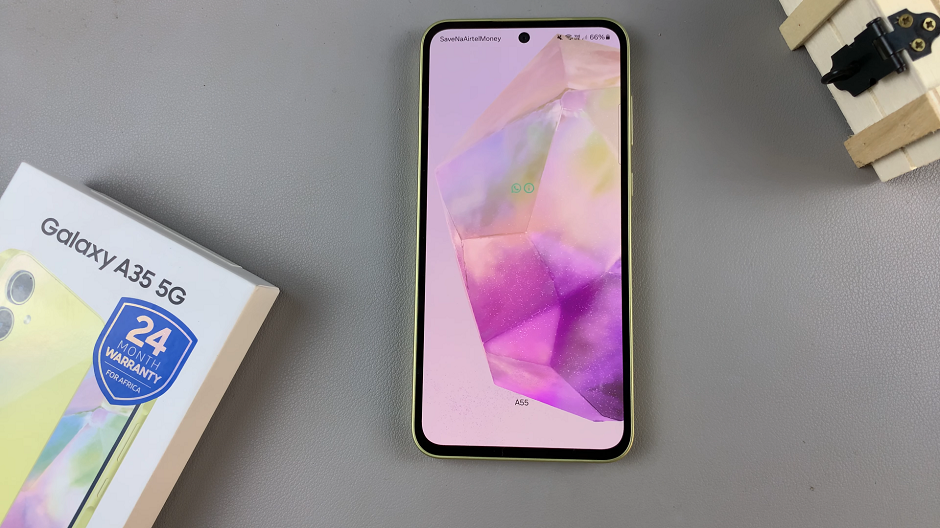
To add the missing clock, you will need to unlock your phone first. If you have a password, pattern, or PIN set up, enter it to access your home screen. Then, go to the Settings app.
Once in the Settings app, scroll down and select Lock screen and AOD. Finally, select Edit Lock Screen option. This will take you to the lock screen editor where you can customize various aspects of your lock screen, including widgets.
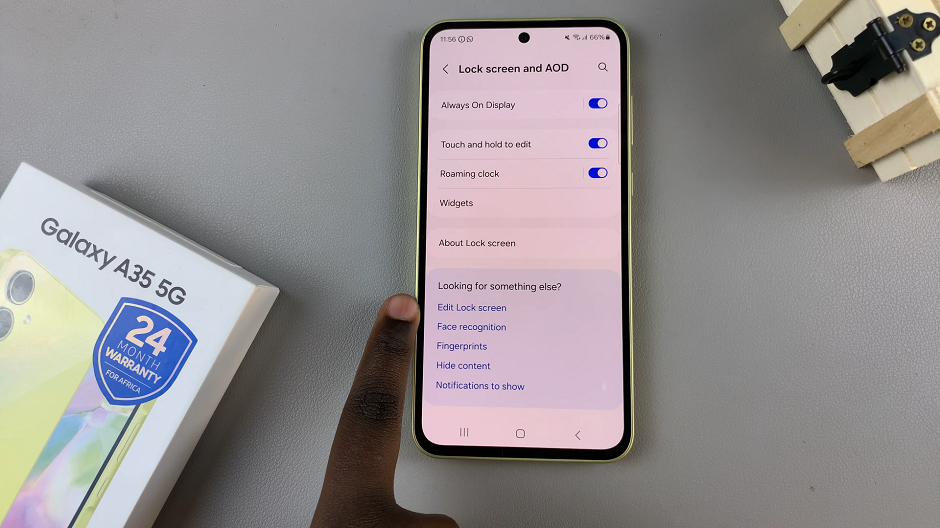
To quickly access the lock screen editor, simply go to the lock screen. Press and hold on the lock screen and verify yourself with a PIN, Pattern, Fingerprint or Password if prompted. You should get straight into the lock screen editor.
In the lock screen editor, tap on the Clock option. Here, select a clock style of your choice, whether Analog or digital. Also, choose the color and font that you prefer for the clock.
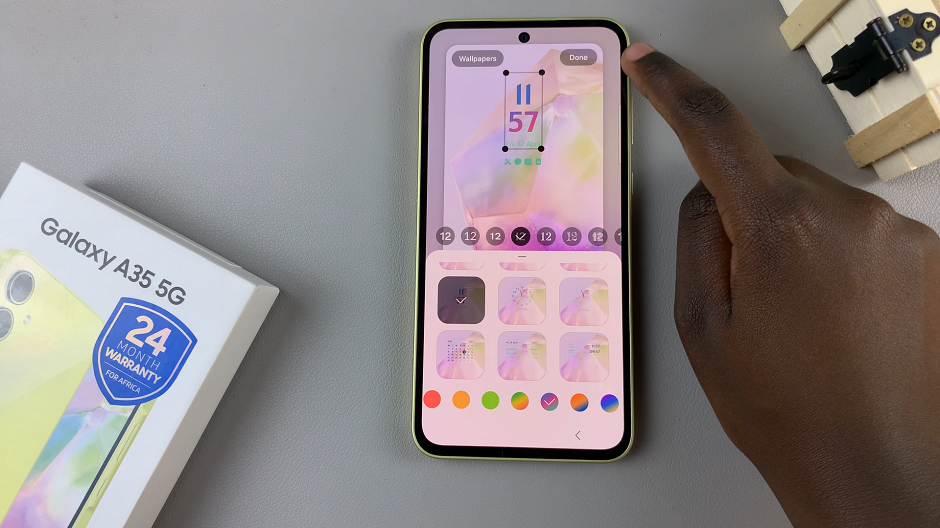
Once you’re satisfied, tap on Done in the top-right corner of the screen. The clock will once again be available on your lock screen.
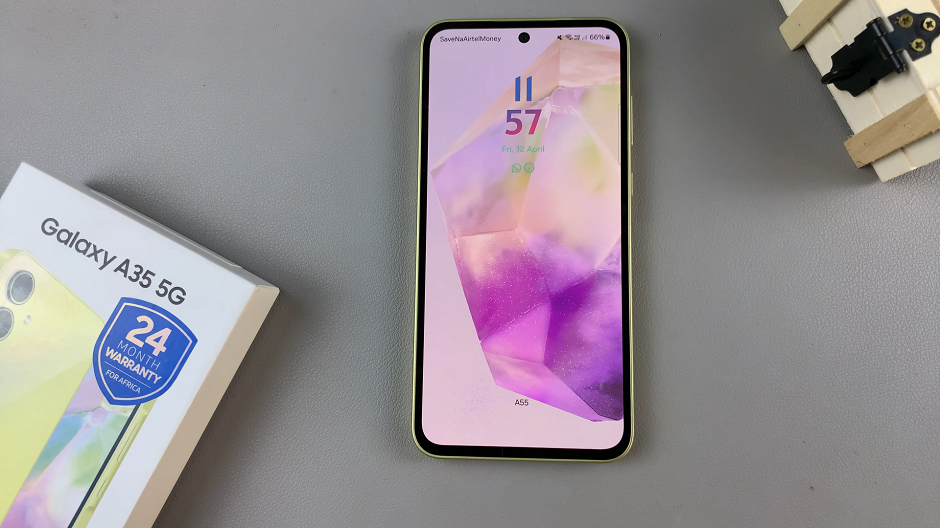
By following these steps, you should be able to resolve the missing clock on the lock screen issue on your Samsung Galaxy A35 5G.
In conclusion, this problem that can be easily resolved with the right steps.
Watch: How To Clear YouTube History On Samsung Smart TV – Delete YouTube History