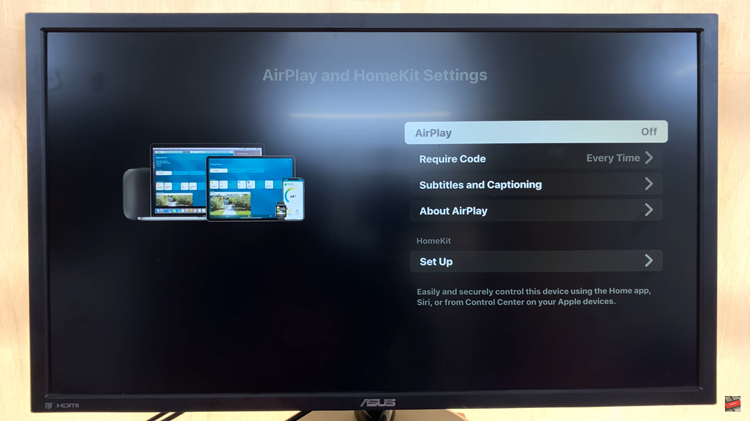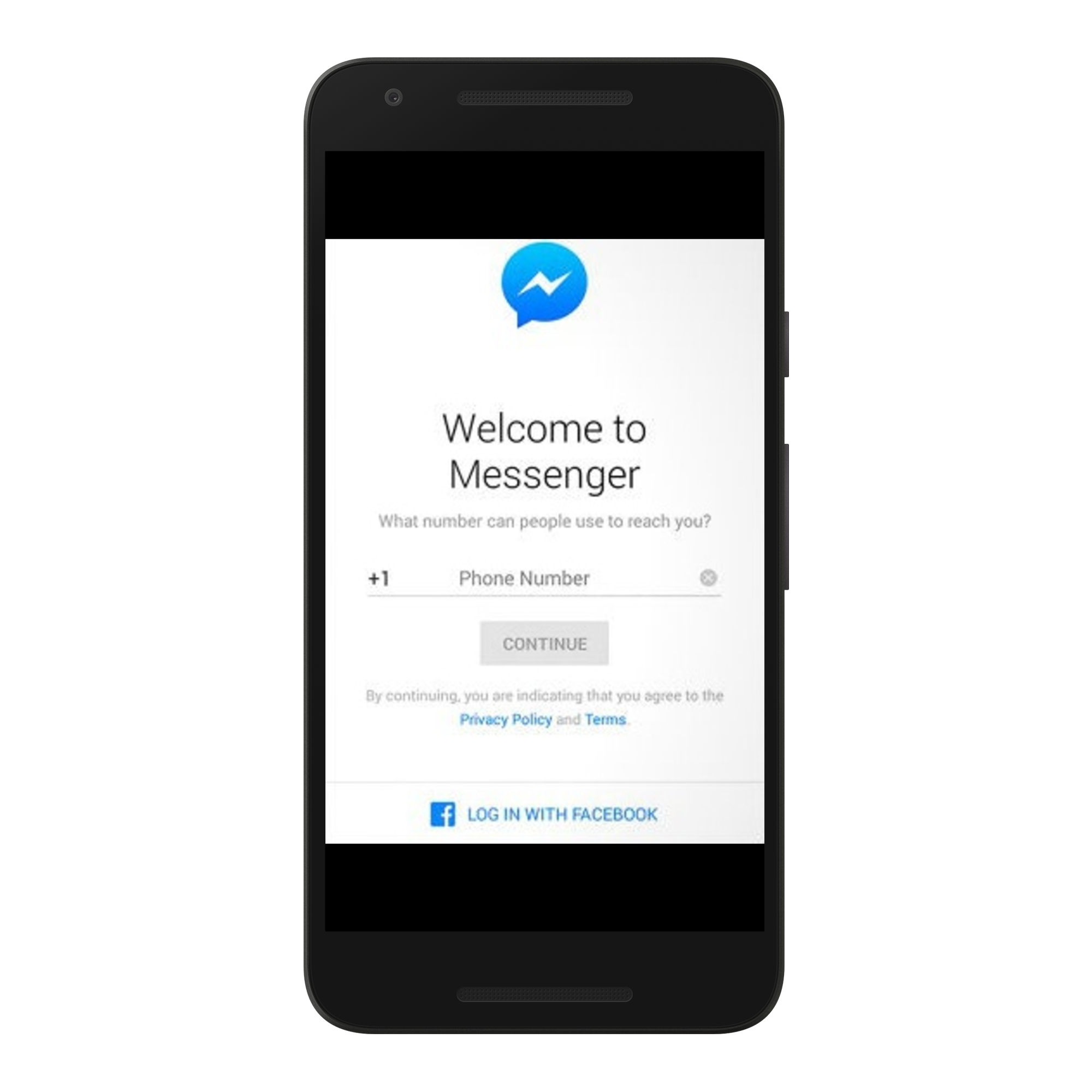The iPhone 15 and iPhone 15 Pro are remarkable devices, but like any technology, they can sometimes exhibit unexpected quirks.
One such issue that users may encounter is the disappearance of the Messages app icon from the home screen dock. This can be frustrating, especially for those who rely heavily on messaging for communication.
Fortunately, there are several methods to address this problem and restore the Messages icon to its rightful place. In this article, we’ll guide you through a step-by-step process to resolve this issue.
Common Causes of the Missing Messages Icon
Before we delve into the solutions, it’s essential to understand what might be causing the Messages icon to vanish from the home screen dock. The most common reasons include:
Minor Software Glitch: Sometimes, a small glitch in the system can lead to the disappearance of app icons.

Settings Adjustment: Certain settings or configurations might inadvertently lead to the removal of the Messages icon from the dock.
App Library Configuration: It’s possible that the Messages app has been moved to the App Library, making it seem as if it’s disappeared.
Read: How To Enable/Disable Hold To Start Emergency SOS Call On iPhone 15 & iPhone 15 Pro
FIX Missing Messages Icon On Home Screen Dock Of iPhone 15 & iPhone 15 Pro
Unlock your iPhone 15, 15 Pro or 15 Pro Max and swipe from the home screen all the way to the end, until you get to the App Library.
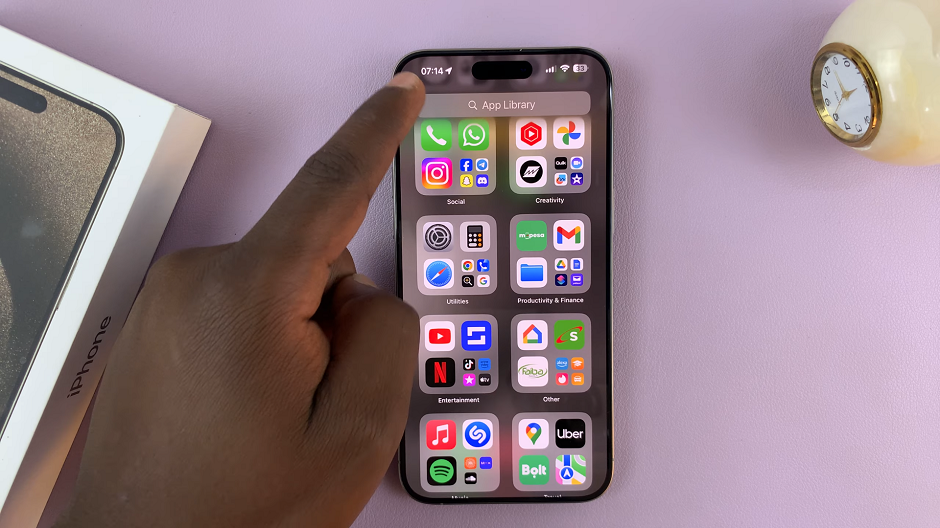
Look for the Messages icon in the categories. If you don’t see it, you can search for it via the search text box at the top of the page.
Once you find Messages, tap and hold it to reveal some options. Select the Add to Home Screen option. It will immediately be added to the Home Screen.
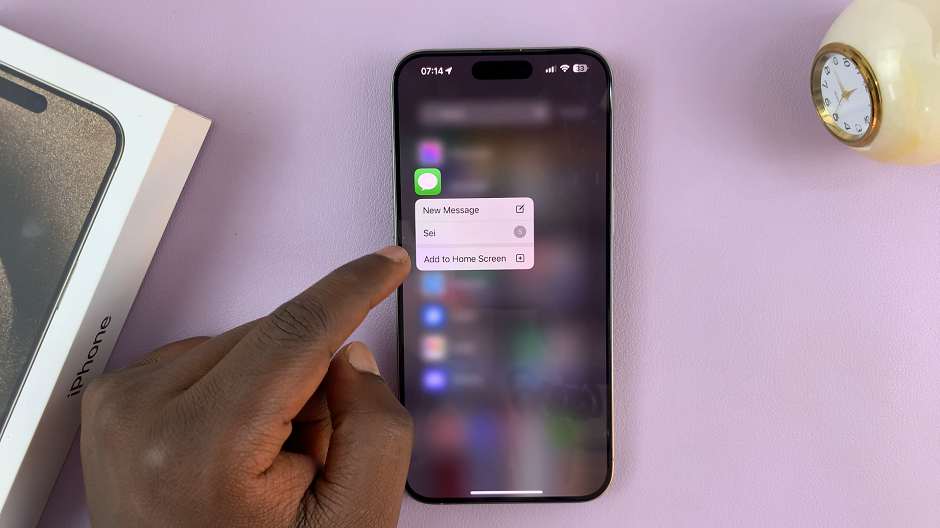
Once again, long press the Messages icon while in the Home Screen, until all the apps start to wiggle, with – icons next to them.
Long press and drag the Messages icon to the Home Screen Dock and position it where you want.
To exit wiggle mode, tap on an empty area of the home screen. You will now have the Messages icon in your Home Screen Dock forthwith.
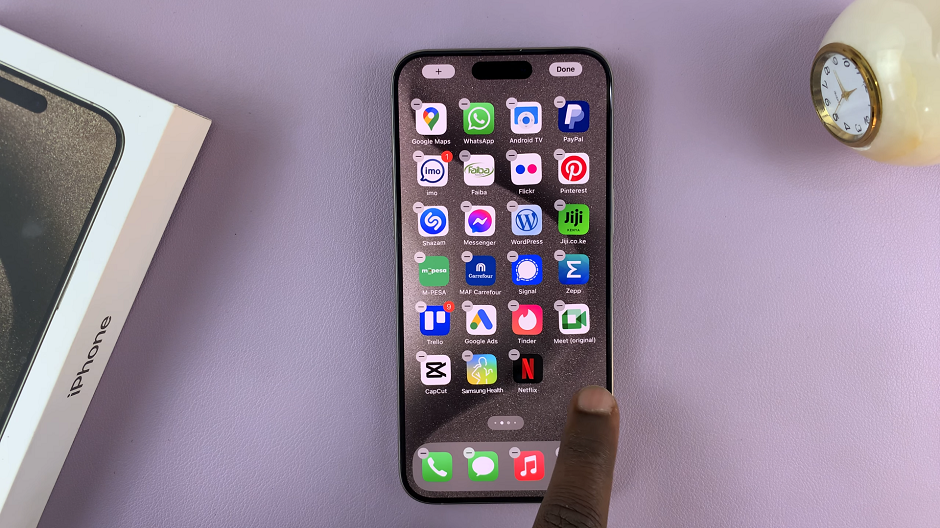
Preventative Measures
To avoid future occurrences of the Messages icon disappearing, consider the following:
Regularly update your iPhone to the latest iOS version.
Avoid using third-party customization apps that may interfere with the home screen layout.
Exercise caution when adjusting settings related to app permissions.
In conclusion, the disappearance of the Messages icon from the home screen dock on iPhone 15 and iPhone 15 Pro can be resolved with a few straightforward steps. By understanding the potential causes and following the provided solutions, you can quickly restore normal functionality to your device.
Remember to keep your iOS updated and be cautious when making changes to settings. If all else fails, a restore from backup should bring your device back to its optimal state.
Watch this: How To Change Notification Appearance On iPhone 15 & iPhone 15 Pro