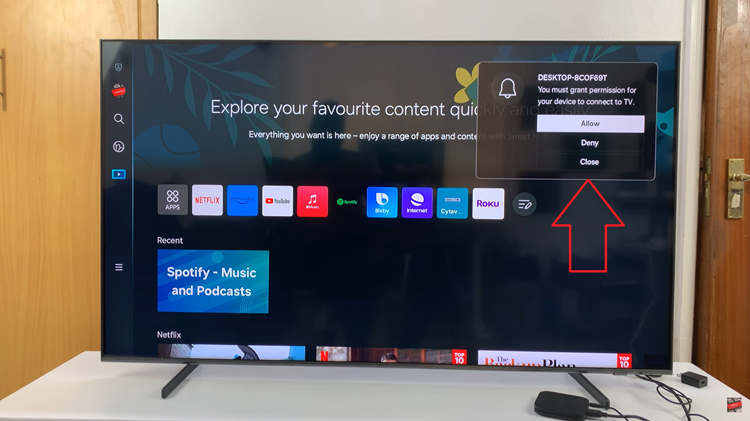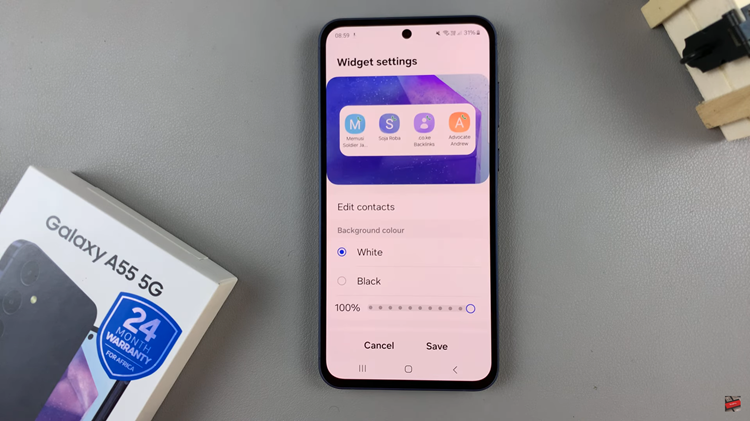This is a Netflix streaming error when a user uses VPN or Proxy connections, Netflix becomes aware and blocks them.
To clear the error in an instant, you should stop using VPN or any kind of a Proxy.
Additionally, for the error to clear, ensure you have a stable internet connection and that you are running your account as an administrator.
How To Fix Netflix Error Code m7111-1331-5059
Disable Your VPN
Since Netflix does not avail all its shows to all countries due to copyright issues, some people use VPN to change their locations.
Netflix does not allow this and goes ahead to block VPNs like Unblock-Us, Overplay, Getflix, e.t.c
Open Settings on your Windows 10 computer and then click on the Network & Internet option.
On the left hand side panel, click on VPN and select the one you want to disable. Now click on Disconnect and you will be good to go.
Disable Your Proxy Connection
With this error, your best bet is to disable any Proxy connections made and stream Netflix on an open network.
To disable, open the Run dialog box by pressing Windows + R then type inetcpl.cpl and press Enter.
Click on the Connections tab and then click on LAN settings. Uncheck the box next to Use a proxy server for your LAN then save the changes.
Clear Browsing Data And Cookies
If your computer has outdated or corrupt data piled up in it, the error could be caused by this.
To resolve the issue, go ahead and clear the data, cache and even cookies.
Open Google Chrome and click on the 3 dots on the top right hand corner of the page. In the window that opens, click on Privacy & Security.
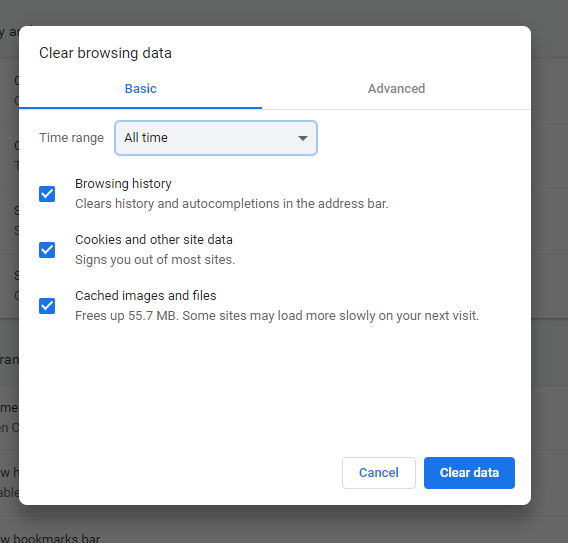
Now click on the Clear browsing data option, set the time range to All time, check all the boxes and click on Clear data.
Contact Your Internet Service Provider Or Netflix
Ensuring you are not using any VPN or Proxy, get in tour with your internet provider and/or Netflix if the problem persists.