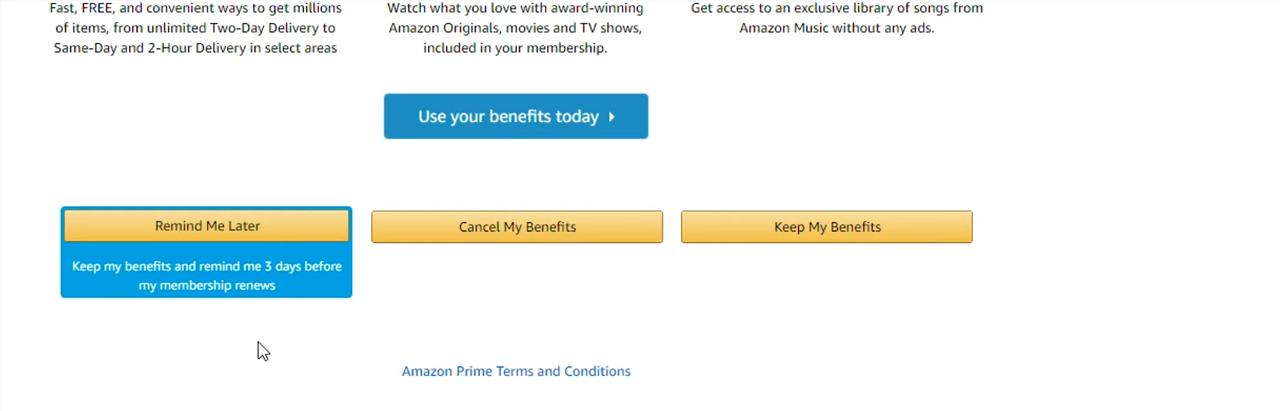In the fast-paced world of mobile technology, our smartphones have become indispensable tools for both work and leisure. However, encountering unexpected issues like the Not Charging Beyond 80% problem on your Samsung Galaxy S24 or S24 Ultra can be a frustrating setback.
Fear not, as we delve into the root causes of this issue and provide you with practical solutions to unlock your device’s full charging potential.
The Not Charging Beyond 80% problem has been reported by numerous Samsung Galaxy S24 and S24 Ultra users, leaving them puzzled and seeking answers. This issue manifests as the device stopping its charging cycle at the 80% mark, regardless of how long it remains plugged in. While the 80% threshold is intended to prolong battery lifespan, it can become an inconvenience if you need your device to be fully charged for extended use.
Read: How To Empty Trash Bin On Samsung Galaxy S24’s
FIX ‘Not Charging Beyond 80%’ On Samsung Galaxy S24’s
Go into Settings on your Galaxy S24, via the app drawer or quick settings panel.
Look for the Battery option within the settings. This section is designed to help you manage your device’s power consumption and optimize charging settings.
Locate the Battery Protection option and toggle the switch next to it to enable or disable the option.
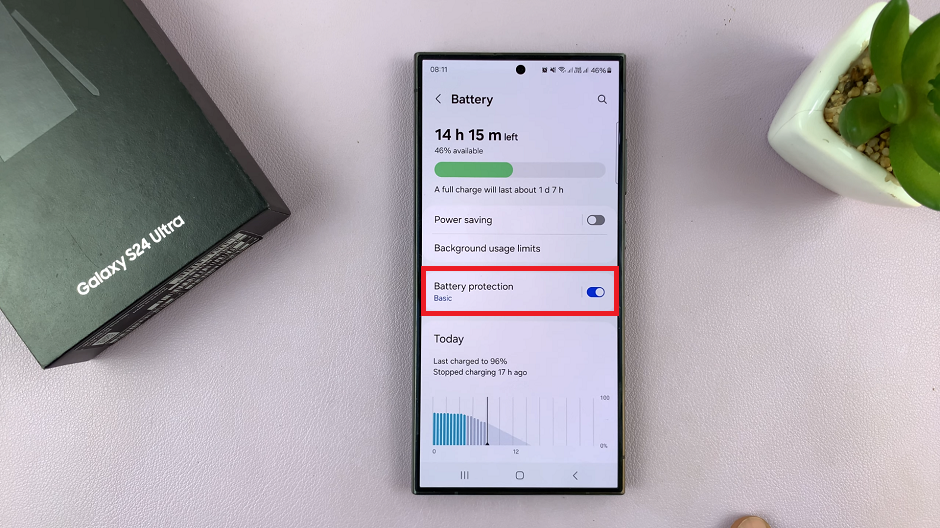
To customize the option, tap on Battery Protection. With the toggle button in the ON position, the Maximum option should be the one selected.
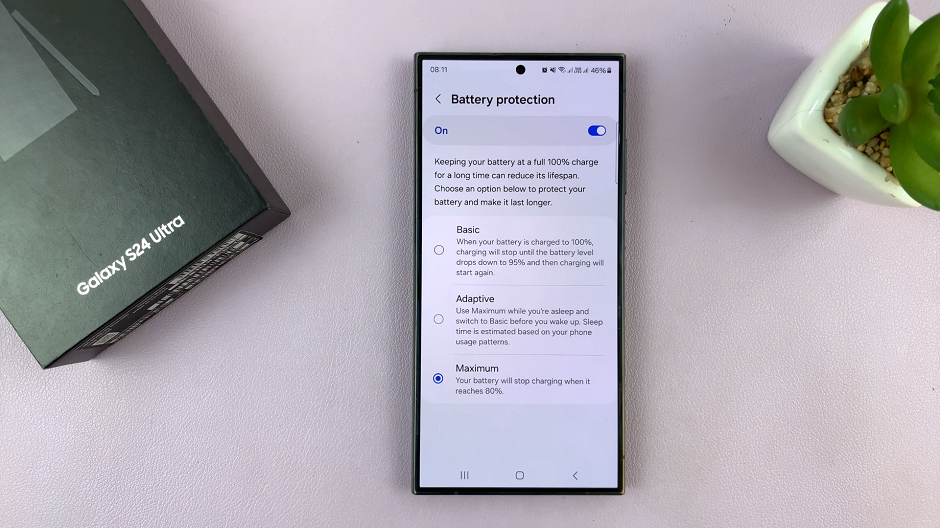
With this option selected, your battery will stop charging when it reaches 80%. This is why the device isn’t charging beyond 80%.
Choose the option that makes most sense to you or that suits you best, among the other two options available.
Basic: When the battery is charged to 100%, the charging will stop until the battery level drops down to 95% and then charging will start again.
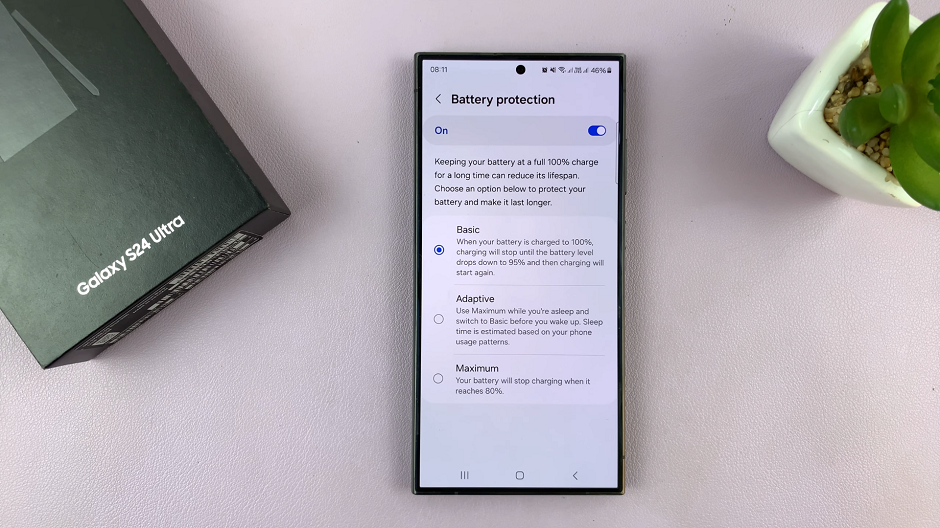
Adaptive: Use Maximum while you’re asleep and switch to Basic before you wake up. The sleep time is estimated based on your phone usage patterns.
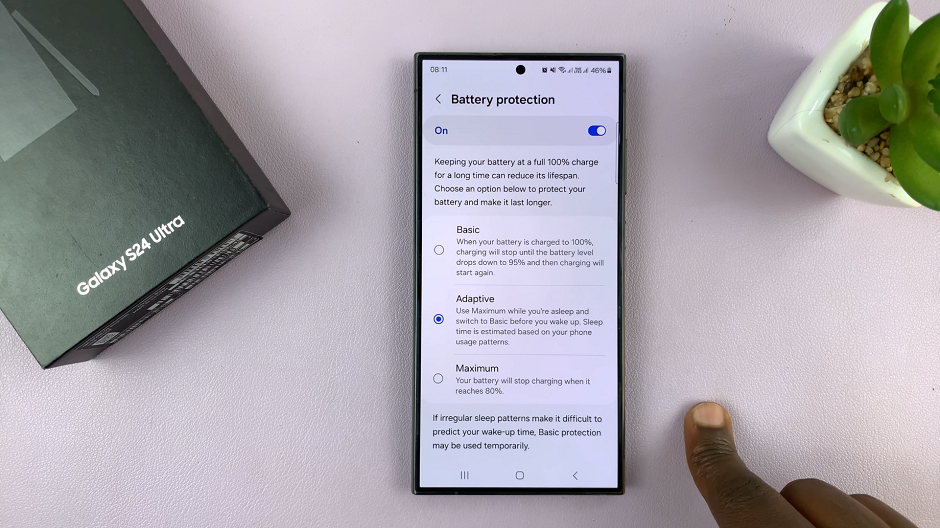
The Not Charging Beyond 80% problem on your Samsung Galaxy S24, S24+ and S24 Ultra may seem daunting at first. But with the right approach, it can be effectively resolved. By following the steps outlined in this guide, you can troubleshoot the issue. Restore your device’s ability to charge to its full capacity.
Watch: Samsung Galaxy A15: How To Add / Remove Apps Screen Button On Home Screen