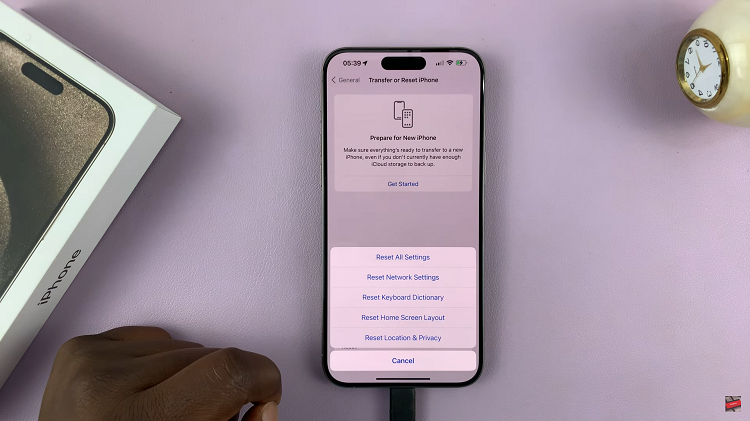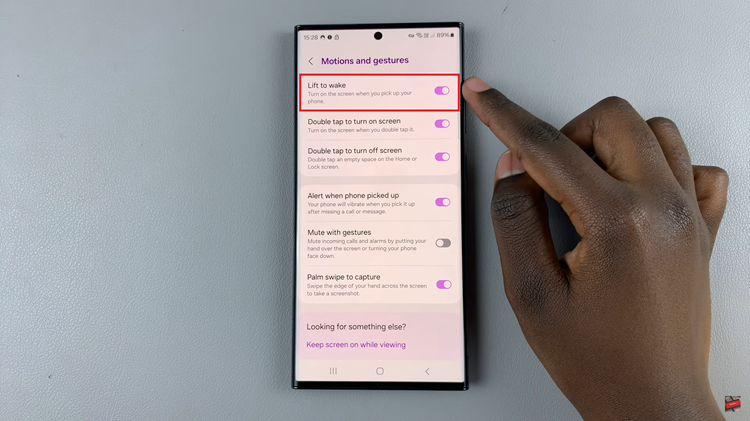You are not the first to experience trouble getting your Redmi Buds 5 to connect with your iPhone. These earbuds can connect to your iOS devices, but they often experience connection issues. There may be numerous reasons why this problem is occurring, such as the region setting or a firmware mismatch between devices on your network.
From basic settings checks to solutions that could even go as far as changing the region on the Xiaomi Earbuds app, this guide here will tell you what steps need to take in detail to fix Redmi Buds 5 not connecting to your iPhone.
By doing the following, you can have your Redmi Buds 5 connecting smoothly to an iPhone and enjoy all of its functions.
Watch: How To Enable Touch And Hold To Edit Lock Screen On Samsung Galaxy Z Fold 6
FIX Redmi Buds 5 Not Connecting To iPhone
Reset Redmi Buds 5
Sometimes, resetting the earbuds can help fix connectivity issues on your device. To reset the Redmi Buds 5, grab the earphones and open the charging case. Then, locate a small button designated on the right side of the charging case. Press & hold the button for 10-15 seconds until the light begins to flash rapidly.
Reinstall Xiaomi Earbuds App
This can help fix the connectivity issue on your iOS device. Simply uninstall the application on your iPhone or iPad, then head to the App Store and download the application again.
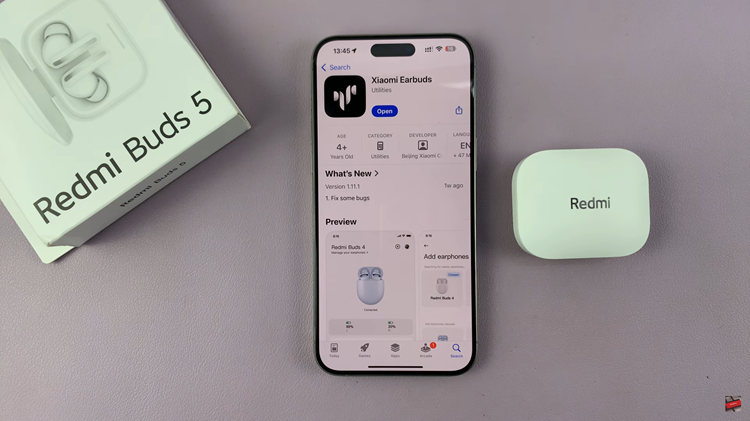
Change Region on Xiaomi Earbuds app
If your Redmi Buds 5 are not connecting to your iPhone, that might be due to the regional settings. To remedy this, you must first download and install the Xiaomi Earbuds app onto your iPhone. Launch the app, then find the “Region” setting on the setup page. From here, choose the “Chinese Mainland” region.
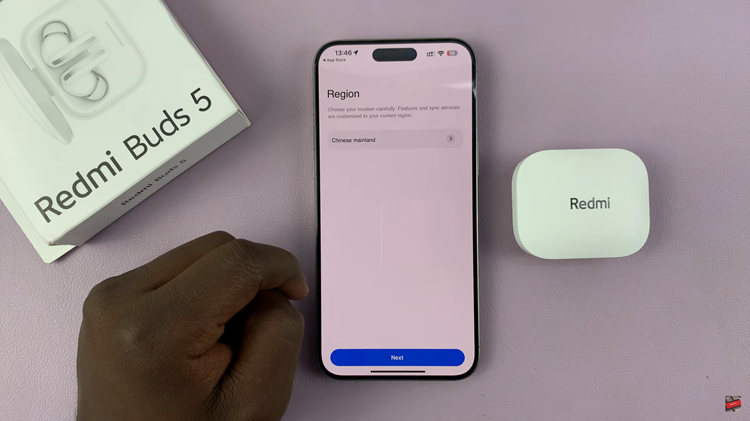
Modifying the area in the app can correct some compatibility issues as it will adjust your device location from which firmware and settings should be loaded. Afterward, try connecting the earbuds to your iPhone.
By following these steps, you should be able to resolve most connectivity issues between your Redmi Buds 5 and iPhone.
Read: How To Enable/Disable Swipe For Pop Up View On Samsung Galaxy Z Fold 6