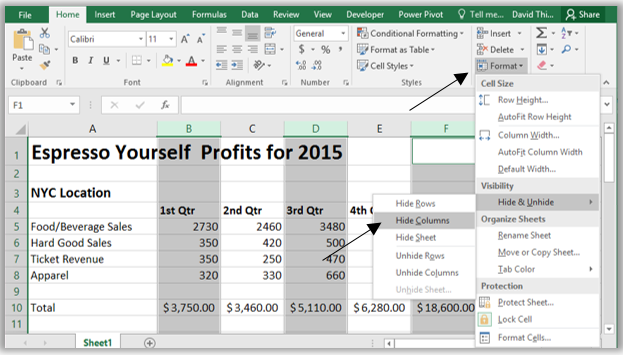The Samsung Galaxy S24, S24+ and S24 Ultra are powerful smartphones packed with cutting-edge features, including lightning-fast connectivity options like Wi-Fi.
However, like any electronic device, they may encounter issues from time to time. One common problem users may face is difficulty connecting to Wi-Fi networks.
If you’re experiencing this frustrating issue, don’t worry – there are several troubleshooting steps you can take to resolve it.
Watch: Samsung Galaxy S24 / S24 Ultra: How To Bring Back Missing Camera Icon On Lock Screen
FIX Samsung Galaxy S24’s Not Connecting To Wi-Fi
Solution 1: Turn Wi-Fi OFF & ON
Go to the Settings app via the quick settings panel or app drawer. Here, select the Connections option. At the top, you should see the Wi-Fi option with a toggle button next to it. Tap to disable Wi-Fi, wait a few seconds, then enable it once again.
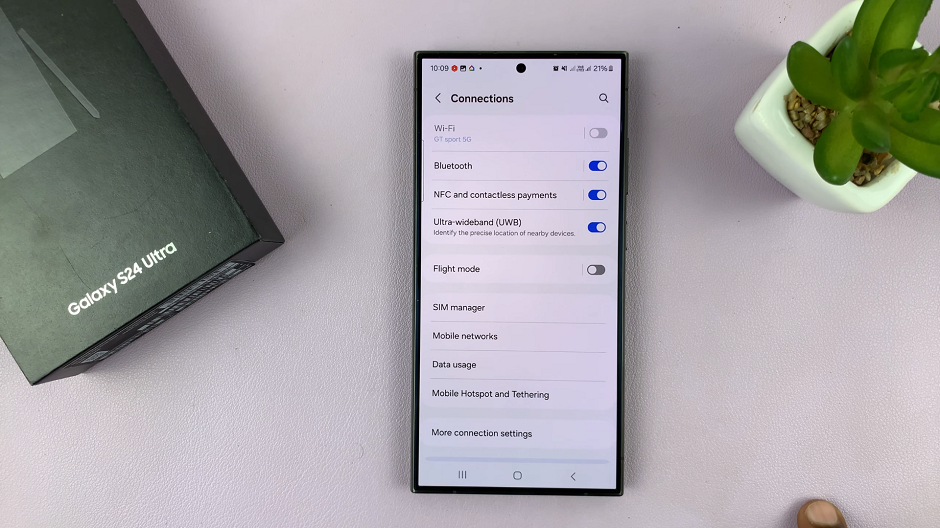
It should reconnect to the Wi-Fi network, and you can now try and see whether it works. Also ensure Airplane Mode is turned off.
Solution 2: Forget and Reconnect to Wi-Fi Network
Sometimes, your device may have trouble reconnecting to a known Wi-Fi network. To fix this, navigate to your device’s Wi-Fi settings, locate the network causing the issue, tap on the settings icon next to it and select Forget from the bottom menu. Then, reconnect to the network by entering the Wi-Fi password if required.
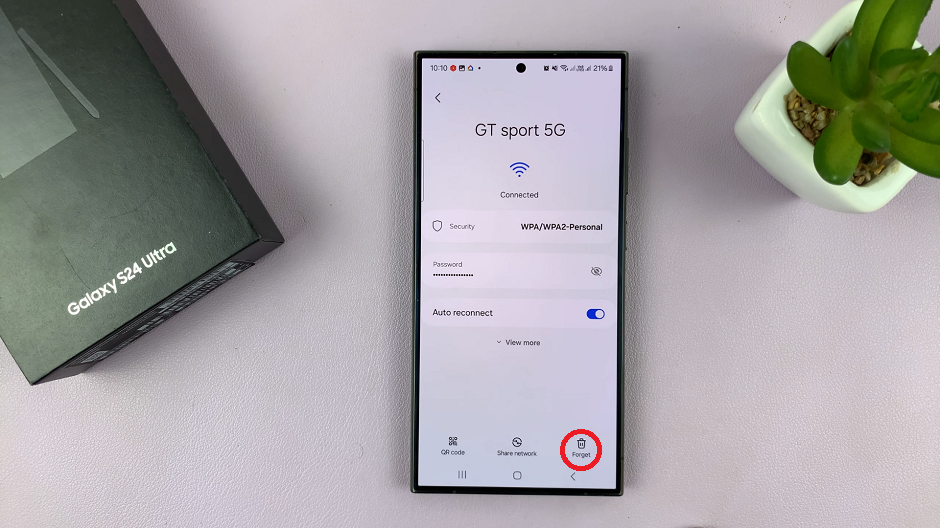
Solution 3: Restart Your Device and Router
Often, a simple restart can fix minor software glitches that may be preventing your Samsung Galaxy S24, S24+ & S24 Ultra from connecting to Wi-Fi. Start by restarting your device. Swipe down twice to access the power icon, tap on it and select Restart.
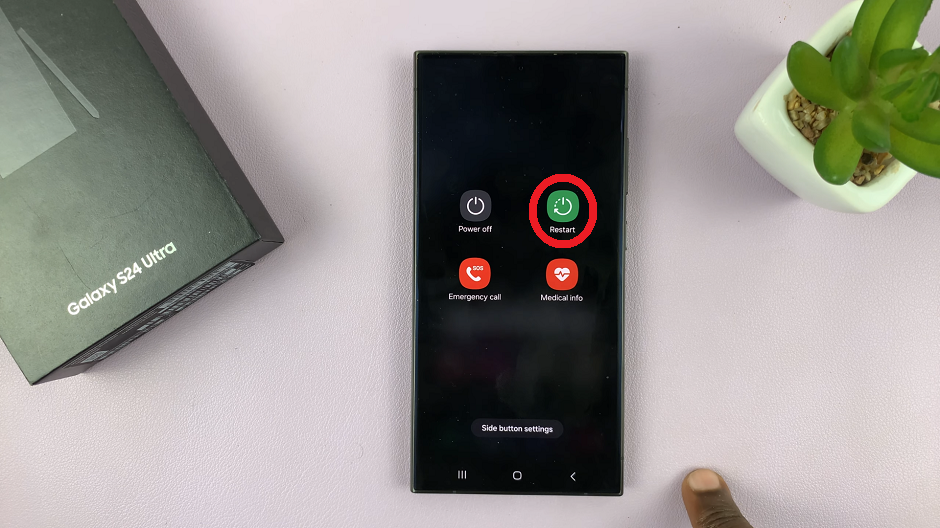
Then, unplug your router for about 30 seconds before plugging it back in. Once your router has restarted, turn your device back on and attempt to connect to Wi-Fi again.
Solution 4: Update Firmware and Software
Outdated firmware or software can sometimes cause compatibility issues with Wi-Fi networks. Check for any available updates for your Samsung Galaxy S24, S24+ & S24 Ultra by navigating to Settings –> Software update –> Download and install. Install any available updates and restart your device if prompted.
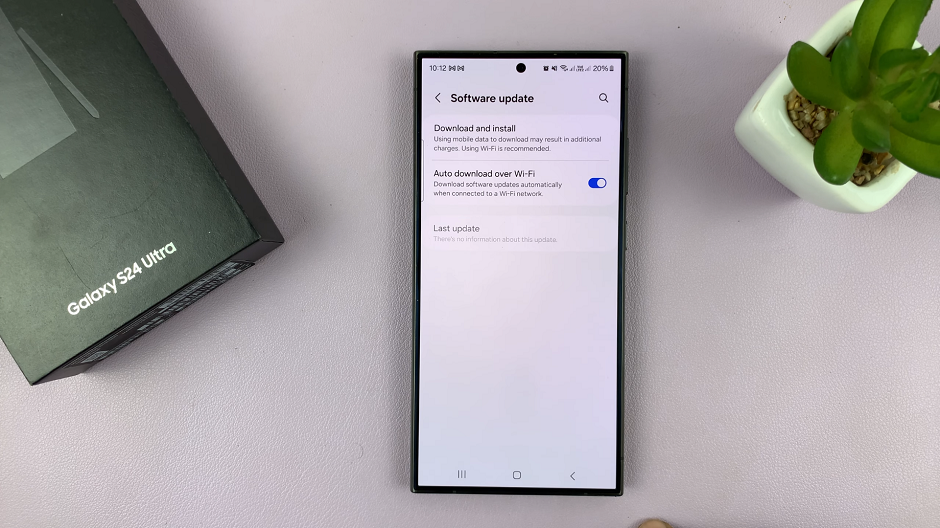
Solution 5: Reset Network Settings
If none of the above solutions work, you can try resetting your device’s Wi-Fi settings to their default values. This will erase all saved Wi-Fi networks and Bluetooth connections. To reset network settings, go to Settings –> General management –> Reset –> Reset Wi-Fi and Bluetooth settings –> Reset Settings.
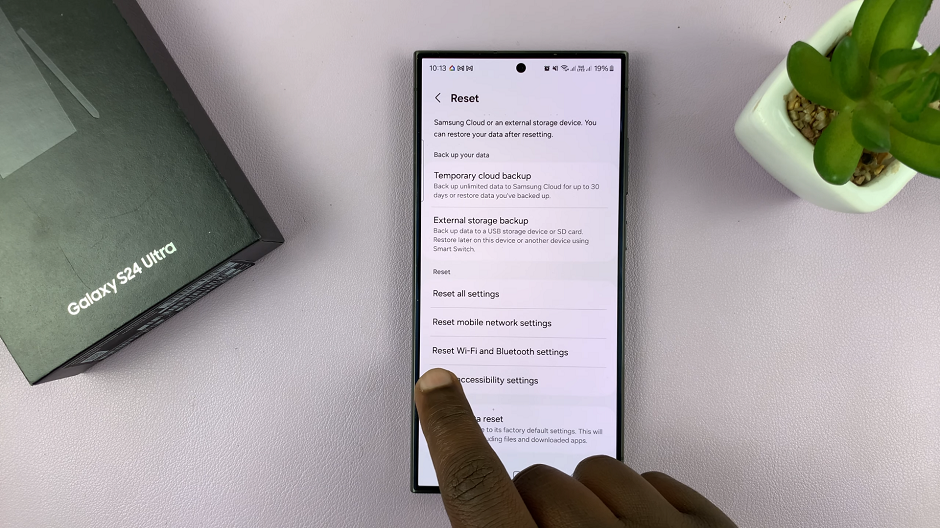
This will clear all settings you might have changed and that may be causing you issues. Once again, go to the available networks and reconnect to a Wi-Fi network.
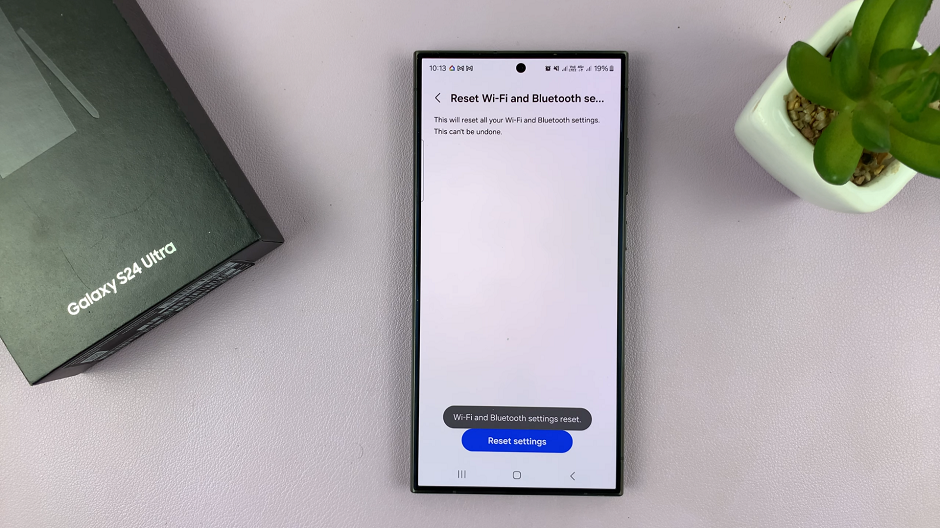
Solution 6: Factory data Reset
If none of the methods work, you may want to consider a factory reset. This will wipe all your user data. If you have a back up, you will have the option to restore.
Disclaimer: Make sure you only consider a factory reset if you have ensured that the Wi-Fi actually works on all other devices except yours.
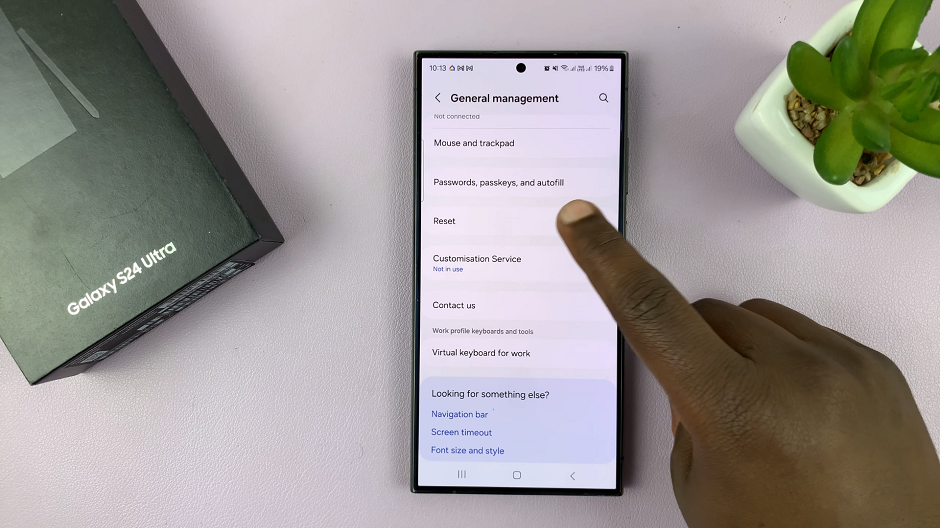
Experiencing Wi-Fi connectivity issues on your Samsung Galaxy S24, S24+ and S24 Ultra can be frustrating, but with these troubleshooting steps, you can often resolve the problem quickly and get back to enjoying seamless internet connectivity on your device.
Read: How To Make Lock Screen Pattern Invisible On Samsung Galaxy S24 Series