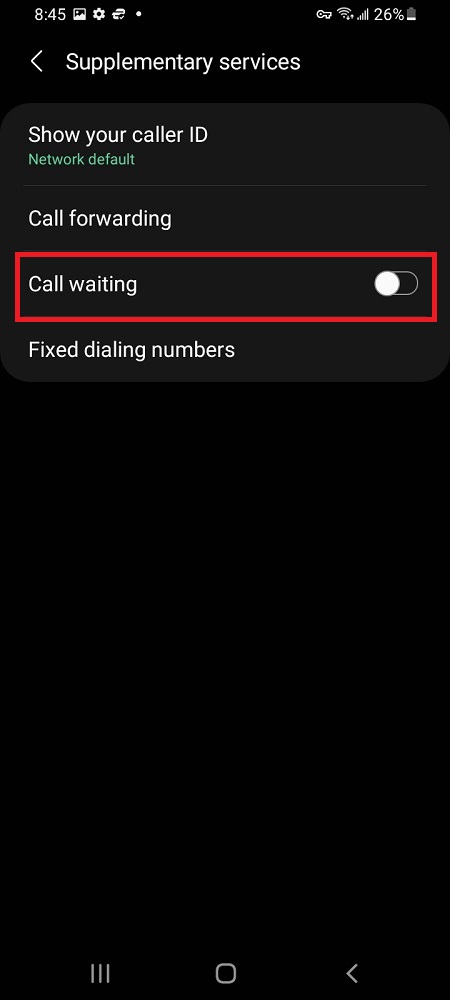In this article, we’ll delve into various methods to troubleshoot and fix screen color issues on the Samsung Galaxy A55 5G.
The Samsung Galaxy A55 5G is a powerful and versatile smartphone known for its vibrant display. However, like any electronic device, it’s not immune to screen color issues that can arise unexpectedly.
Whether you’re experiencing a yellowish tint, overly saturated colors, or other abnormalities, fret not – there are effective solutions to rectify these problems.
Read: How To Enable/Disable ‘Raise To Wake’ On Xiaomi Smart Band 8 Pro
Fix Screen Color On Samsung Galaxy A55 5G
There are a couple of things you can do to ensure you correct the screen color of your Samsung Galaxy A55 5G.
Go to Settings, scroll down and tap on Accessibility. From here, tap on Vision Enhancements.
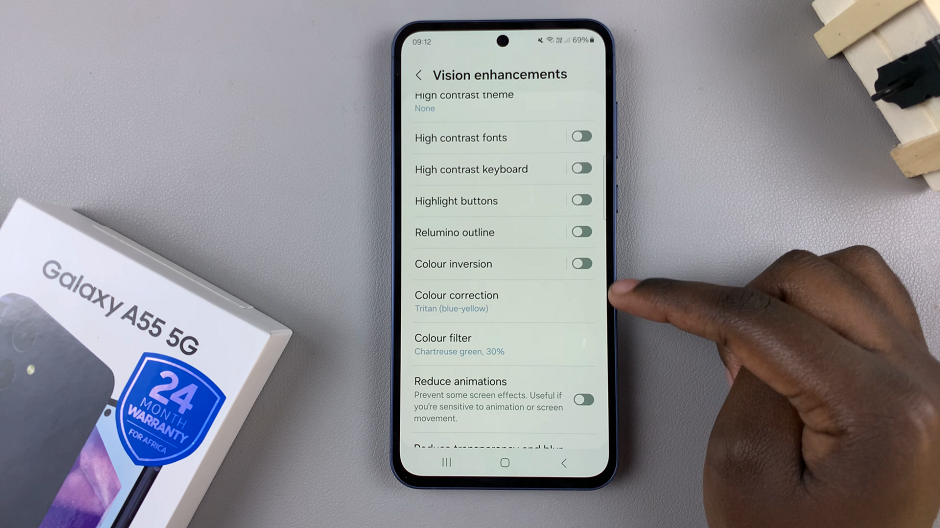
Tap on Color Inversion and tap on the toggle button to disable it if enabled.
You can also tap on Color Correction, just beneath Color Inversion, and also tap on the toggle button to disable it if enabled.
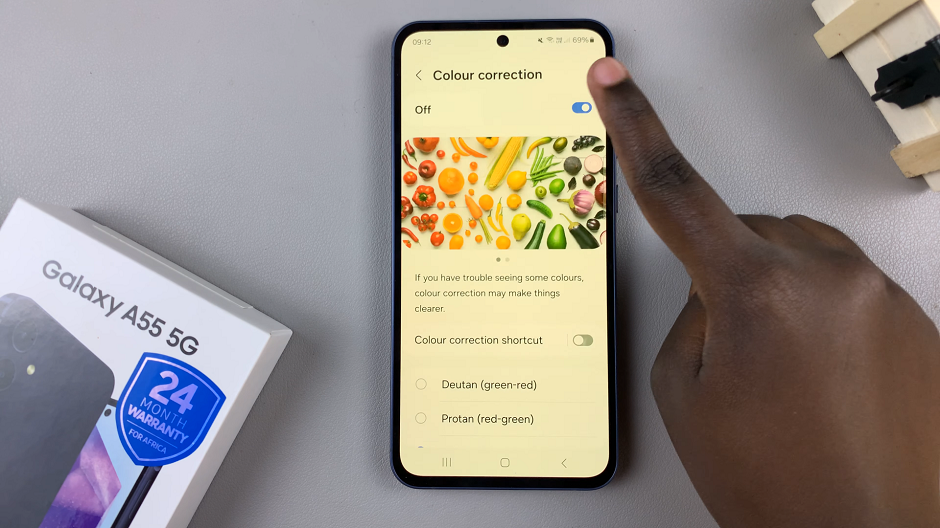
Next, tap on Color Filter and also tap on the toggle button to disable it if enabled.
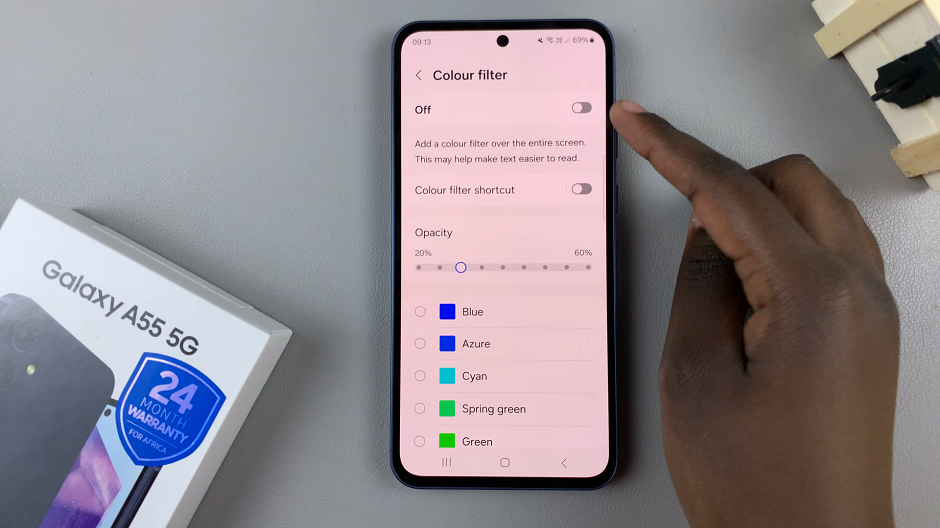
Additional Options
If the problem persists, try to disable the eye comfort shield if it’s enabled. You can access this by swiping down the notification panel twice to reveal the shortcuts. Find the Eye Comfort Shield shortcut and tap on it to disable it, if it is enabled.
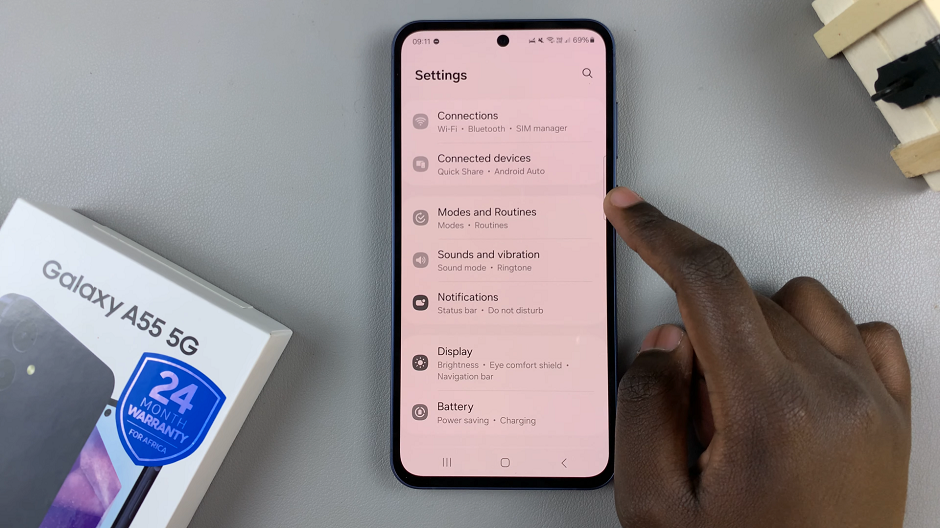
The last thing you may want to check is Grayscale brought about if sleep mode is on. Under Settings, tap on Modes and Routines.
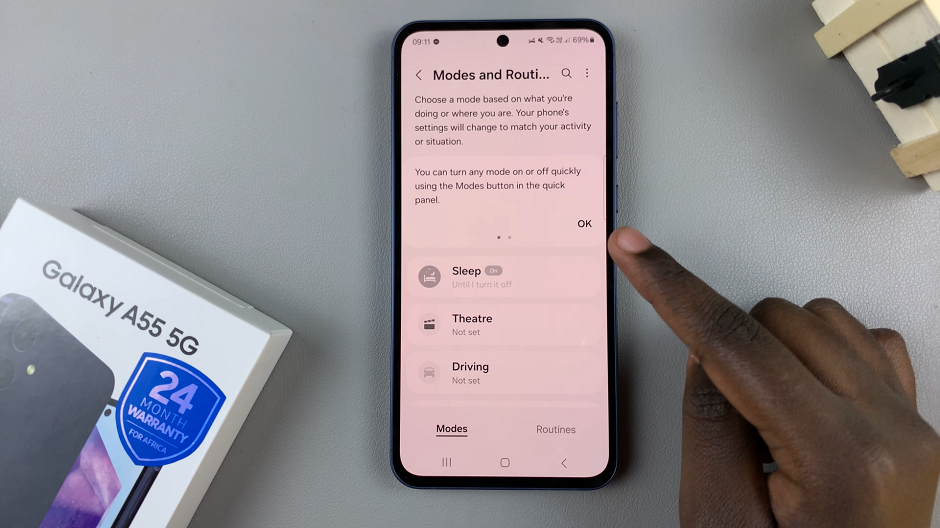
Select Sleep. Tap on Turn Off if that is the option you see. If you see Turn On, it means that sleep mode is off and grayscale might not be the issue.
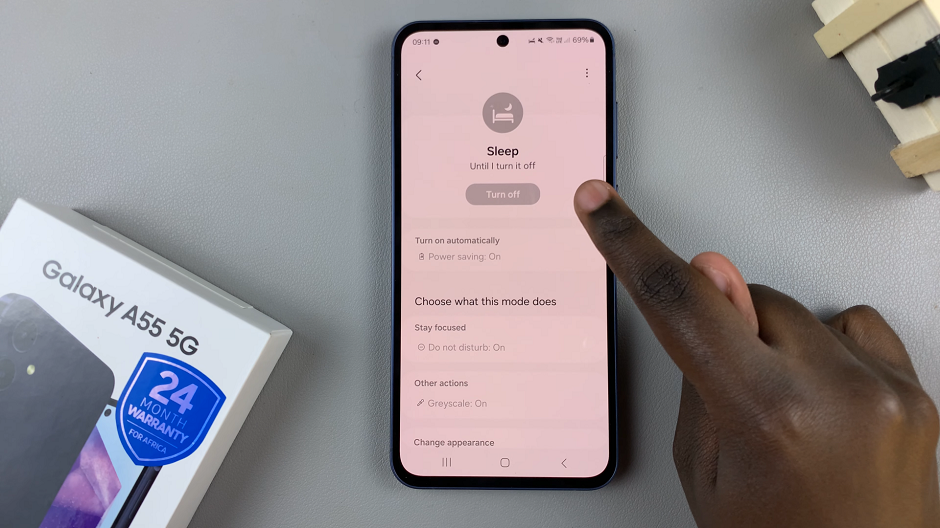
One of these steps will guarantee to be a solution to your screen color problem.
Screen color issues on the Samsung Galaxy A55 5G can be frustrating, but with the right approach, you can address them effectively. By adjusting display settings, calibrating the screen, performing software updates, and resetting display settings, you can restore your device’s display to its optimal state. If all else fails, don’t hesitate to seek assistance from Samsung’s customer support team. With these solutions at your disposal, you can enjoy the vibrant and accurate display that the Galaxy A55 5G is known for.
Watch: How To Change Screen Lock Type On Samsung Galaxy A35 5G