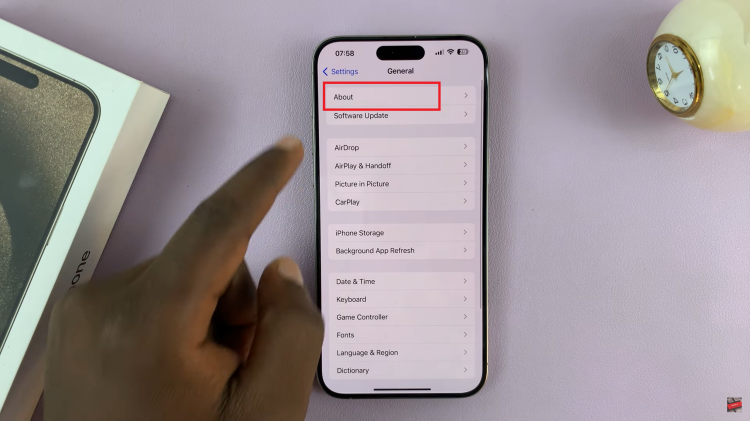If you’re looking for a solution to fix a screen that won’t turn off/sleep on your iPhone 15 Pro & iPhone 15 Pro Max, this step-by-step guide will help you through how.
The iPhone 15 Pro and iPhone 15 Pro Max are incredible devices, packed with cutting-edge technology. However, like any complex piece of machinery, they can occasionally experience glitches or issues. One such problem that some users may encounter is the screen refusing to turn off or enter sleep mode.
This can be a frustrating problem, as a constantly illuminated screen not only drains the battery unnecessarily but can also be a distraction. Fortunately, there are steps you can take to troubleshoot and resolve this issue. In this guide, we’ll walk you through the process.
Read: How To Update FIFA Mobile To FC Mobile 2024
Solution For Screen Won’t Turn OFF/Sleep On iPhone 15
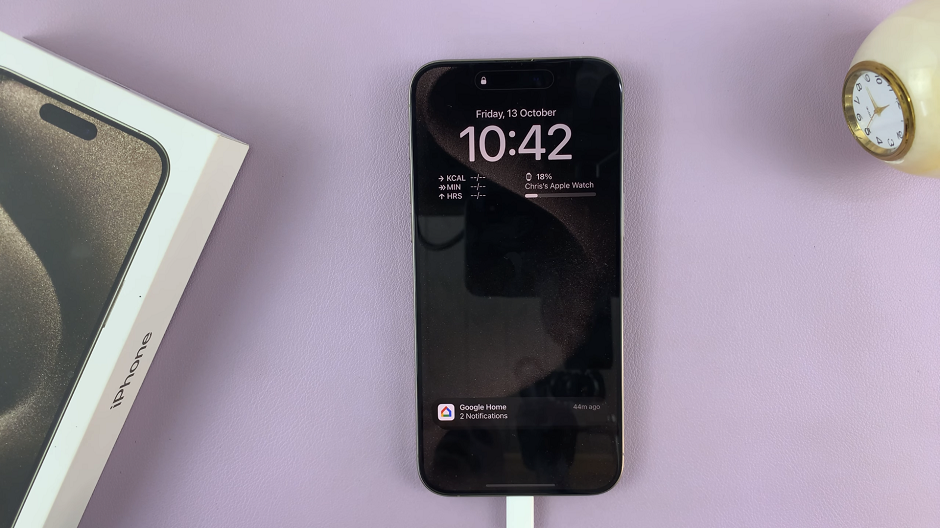
Go to Settings on your iPhone 15, iPhone 15 Pro or iPhone 15 Pro Max. Scroll down and tap Display & Brightness.
Scroll down in the Display & Brightness settings and find Always On Display. It should read On. Tap on it to open.
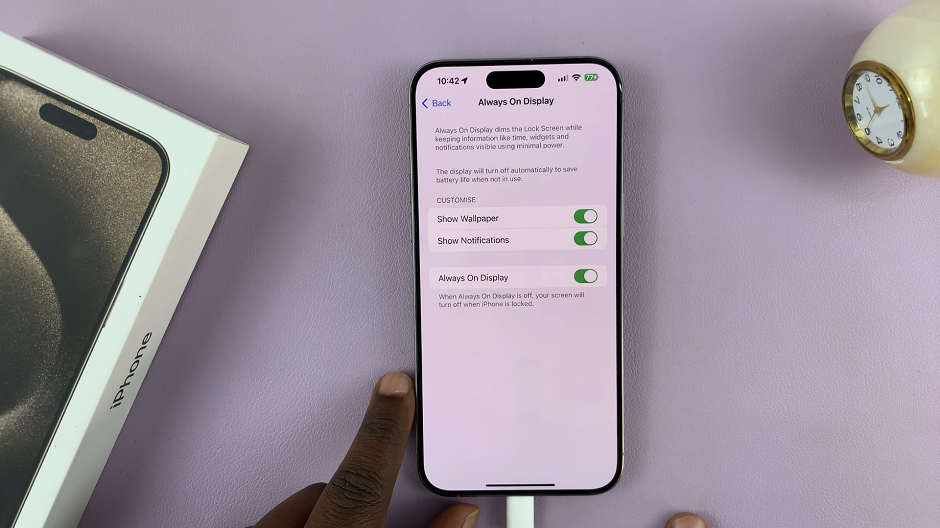
You should now see the Always On Display option as the last option, with a toggle button next to it in the On position. This is the reason why the screen won’t go off or sleep. Tap on the toggle to disable Always On Display.
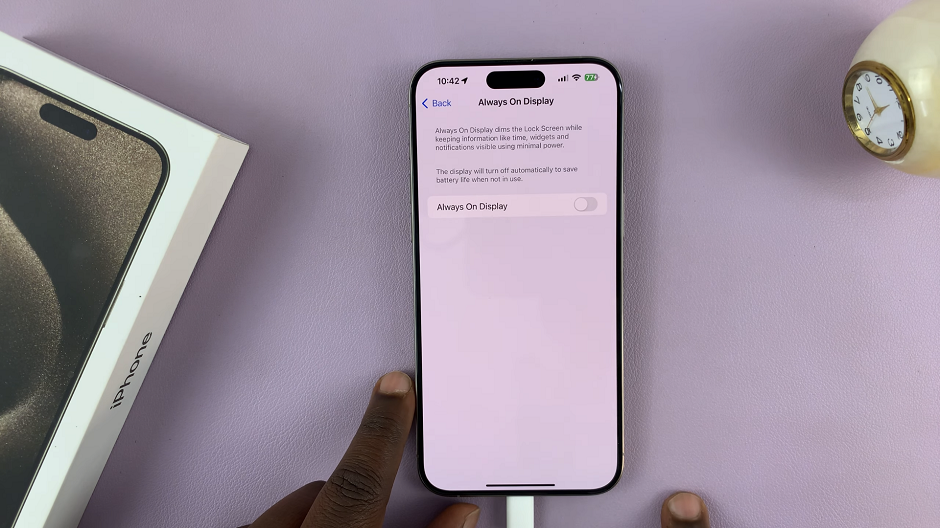
Your iPhone’s screen will now turn of when you lock it.
If you still want to see the clock on the screen, you can opt to leave the Always On Display enabled, but toggle off the Show Wallpaper option.
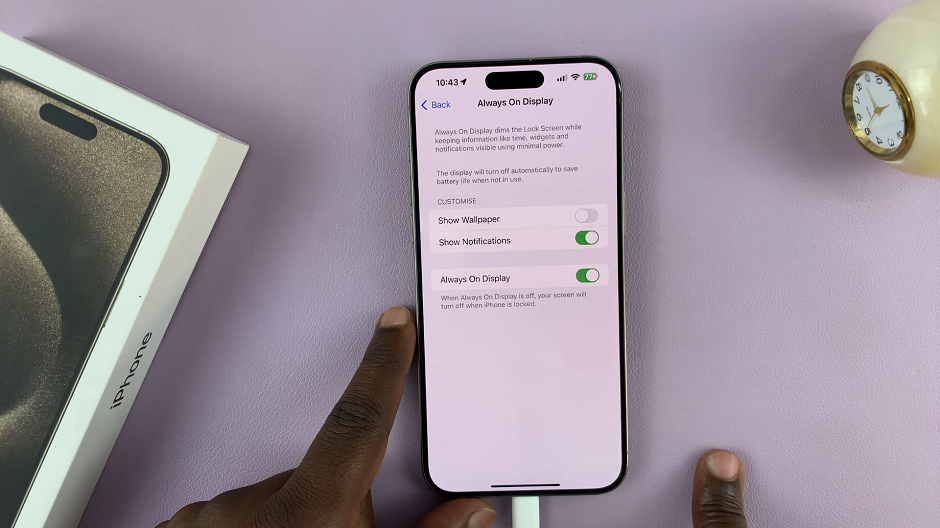
Experiencing a screen that won’t turn off or enter sleep mode on your iPhone 15 Pro or iPhone 15 Pro Max can be frustrating, but it’s a problem that can usually be resolved with some simple troubleshooting steps. By following the above guide, you’ll be well on your way to enjoying your device without this pesky issue. If all else fails, remember that Apple’s support team is there to help.
Watch: How To Hide WhatsApp Notification Content On Android Phone Lock Screen