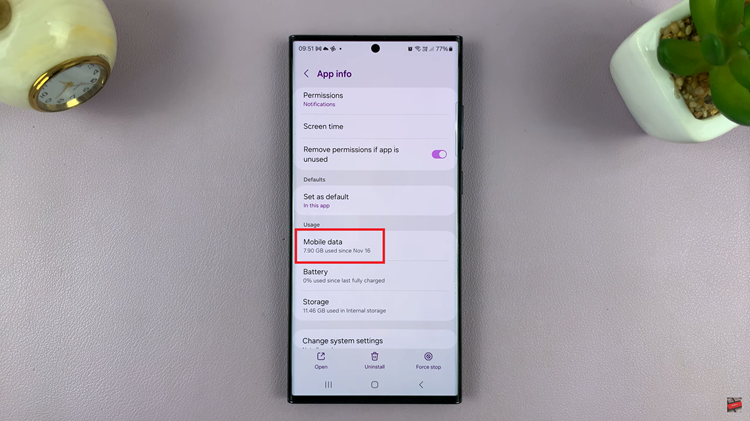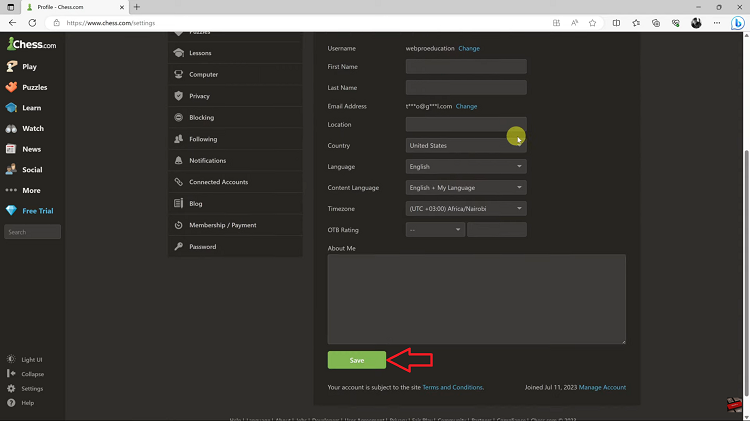In today’s digitally connected era, Samsung Smart TVs have become indispensable hubs for entertainment and information. From streaming your favorite shows to accessing online content, these sleek devices rely heavily on a stable Wi-Fi connection to deliver a seamless user experience.
However, encountering issues with Wi-Fi connectivity can disrupt your TV viewing pleasure and leave you feeling frustrated. If you’re facing the dreaded “Wi-Fi not working” dilemma with your Samsung Smart TV, fear not!
In this guide, we’ll walk you through the comprehensive step-by-step process on how to fix Wi-Fi not working on Samsung Smart TV.
Also Read: How To FIX No Sound On Samsung Smart TV
How To FIX Wi-Fi Not Working On Samsung Smart TV
Before delving into TV-specific troubleshooting, ensure that the Wi-Fi network is functioning properly. Test the Wi-Fi connection on other devices like smartphones, or laptops connected to the same network. To fix this, power cycle your router and check your subscription.
If issues persist then, perform a cold reboot. Unplug your Samsung Smart TV from the power outlet and wait for at least one minute. This action helps clear accumulated cache data and may resolve connectivity issues. Afterward, plug the TV back in and attempt to reconnect to the Wi-Fi network.

Incorrect date and time settings can sometimes interfere with the TV’s ability to connect to the Wi-Fi network. Navigate to the settings menu on your Samsung Smart TV. Select “All Settings,” then “General & Privacy,” followed by “System Manager.” From there, choose “Time” and then “Clock.” Set the clock mode to “Auto” to ensure that the TV’s time is synchronized with the network time.
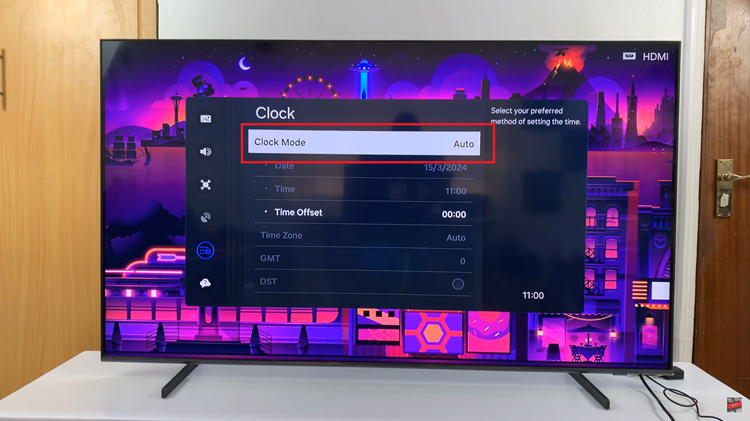
If the issue persists, resetting the network settings on your Samsung Smart TV can often provide a resolution. Access the settings menu, select “All Settings,” then “Connection,” and finally, “Network.” Look for the option to “Reset Network” and confirm your choice. After the reset, attempt to reconnect to the Wi-Fi network.
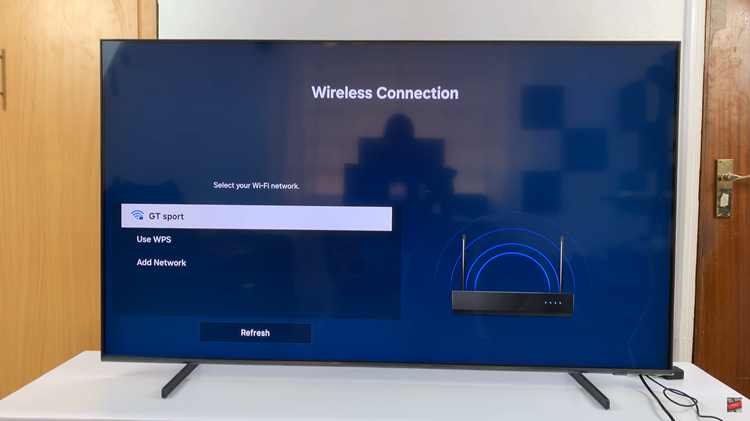
By following these troubleshooting steps, you can effectively address Wi-Fi connectivity issues on your Samsung Smart TV and get back to enjoying your favorite content seamlessly. If problems persist despite these efforts, contacting Samsung customer support for further assistance may be necessary. Remember, a stable Wi-Fi connection is key to unlocking the full potential of your Smart TV experience.