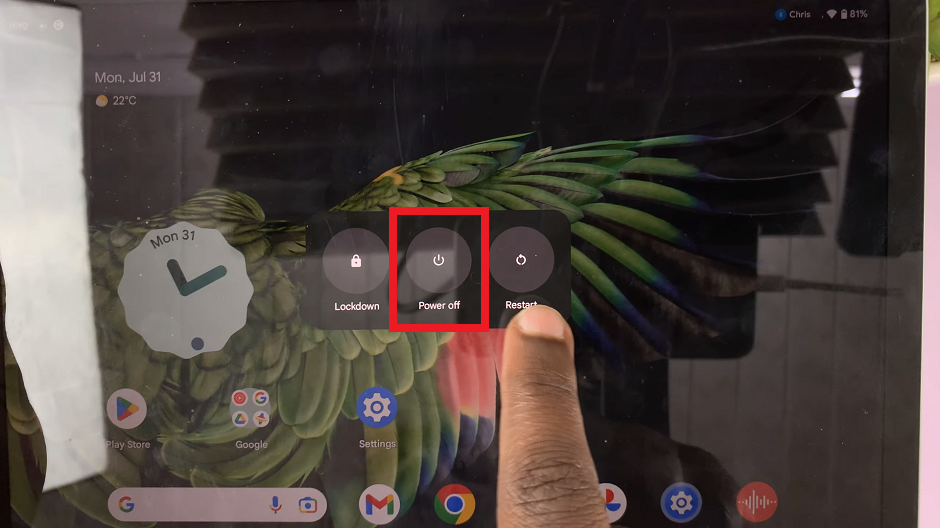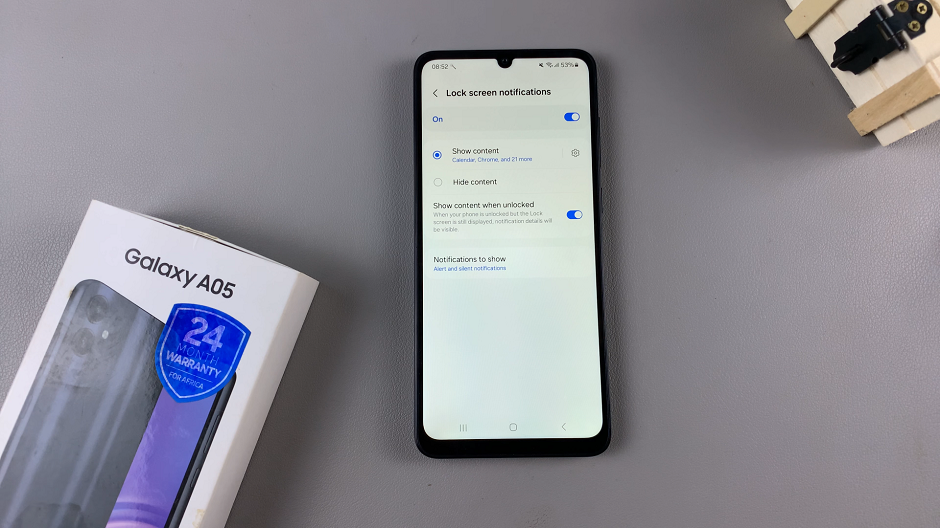Let’s go through the steps to force restart your Apple Watch, shall we? A force restart is a powerful troubleshooting technique that forcibly restarts your Apple Watch, cutting power to the device and giving it a fresh start.
It is important to note that force restarting should only be used when necessary, as it can potentially interrupt any ongoing processes and should not be mistaken for a regular restart. Force restarting is particularly useful when your watch becomes frozen, unresponsive to touch or gestures, or fails to turn on properly.
If you own an Apple Watch, you probably appreciate the convenience and functionality it brings to your daily life. However, like any electronic device, there may be times when your Apple Watch becomes unresponsive or starts acting up. When faced with such issues, a force restart can often come to the rescue, resolving minor glitches and restoring your device to working order.
Read: How To Disable Touch Screen On Apple Watch
Force a Restart Apple Watch
Whether you own an older model like Series 1 or Series 2, all the way up to the Series 8 or the latest Apple Watch Ultra, the process of force restarting your Apple Watch is generally the same. Follow these simple steps:
On your Apple Watch, locate and familiarize yourself with the side button (also known as the power button) and the digital crown. These are the buttons we’ll be using for the force restart.

Simultaneously press and hold both the side button and the digital crown. Make sure to hold them down firmly.
Keep holding down the buttons for at least 10 seconds or until you see the Apple logo appear on the screen. This indicates that the force restart process has initiated.

As soon as you see the Apple logo, release both the side button and the digital crown.
Your Apple Watch will now begin the reboot process. It may take a moment to start up, but once it does, it should respond normally.

Pro Tips for Force Restarting Your Apple Watch
Use Force Restart Sparingly: As mentioned earlier, force restarting should be used only when your Apple Watch is unresponsive or facing significant issues. In most cases, a regular restart should suffice for routine troubleshooting.
Contact Apple Support if Needed: If force restarting doesn’t resolve the problem, or if your Apple Watch continues to experience issues, it may be time to reach out to Apple Support or visit an authorized service center for further assistance.
Backup Your Data Regularly: To ensure the safety of your data, consider regularly backing up your Apple Watch through iCloud or by syncing it with your iPhone.
Keep Your Watch Updated: Make sure your Apple Watch is running the latest watchOS version, as updates often include bug fixes and improvements that can prevent issues from occurring in the first place.
Learning how to force restart your Apple Watch is an essential skill that can save the day when your device encounters minor software hiccups. By following the step-by-step guide outlined in this article, you can easily perform a force restart on your own, restoring your watch to normal functionality.
With this knowledge at your fingertips, you can confidently troubleshoot your Apple Watch and continue to enjoy its impressive features and capabilities hassle-free.
Also Watch: How To Enable Workout Auto-Pause On Apple Watch 8 / Ultra / 7 / 6 / 5