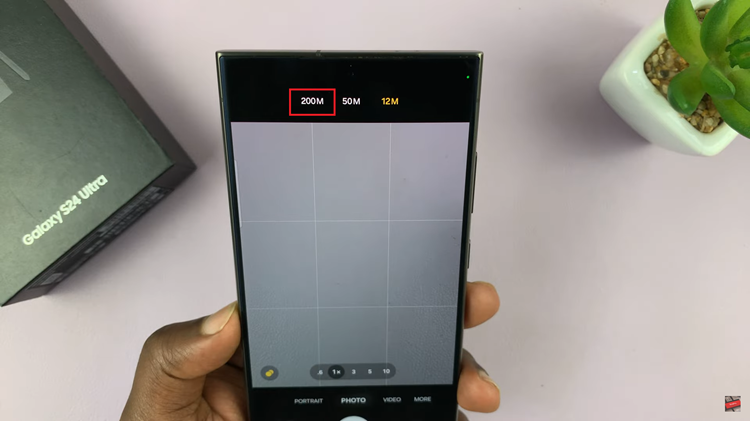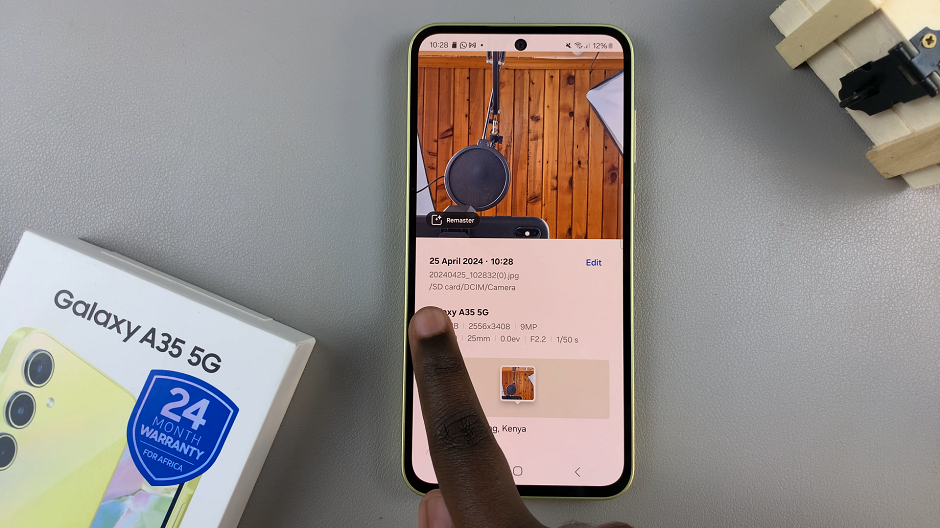The M4 iPad Pro is a powerful and advanced device, designed to deliver a seamless user experience. However, even the most sophisticated technology can sometimes encounter issues, such as freezing, unresponsiveness, or software glitches.
When these problems arise, knowing how to force restart your iPad Pro can be invaluable. A force restart is a simple yet effective troubleshooting technique that can help resolve many common issues without affecting your data.
This article provides a detailed guide on how to force restart your M4 iPad Pro, ensuring you can quickly and efficiently restore your device to its optimal performance.
Watch: How To Change Wallpaper On M4 iPad Pro
Force Restart M4 iPad Pro
First and foremost, familiarize yourself with the buttons you need to use: the volume up button, the volume down button, and the top button (power button). The volume buttons are on the right side of the iPad, and the top button is on the top-right edge.
At this point, quickly press and release the volume up button. This action should be performed swiftly, without holding the button down. Immediately after releasing the volume up button, quickly press and release the volume down button. Again, do this without holding the button down.
After releasing the volume down button, press and hold the top button. Keep holding the top button until you see the Apple logo appear on the screen. This may take about 10 seconds or longer, so be patient. Once the Apple logo appears, release the top button. The iPad Pro will go through the boot process, and the screen will turn on shortly.

In conclusion, force restarting your M4 iPad Pro is a quick and effective way to resolve many common issues. By following these detailed steps, you can ensure a successful force restart. If problems continue after attempting a force restart, consider seeking further assistance from Apple Support or visiting an Apple Store.