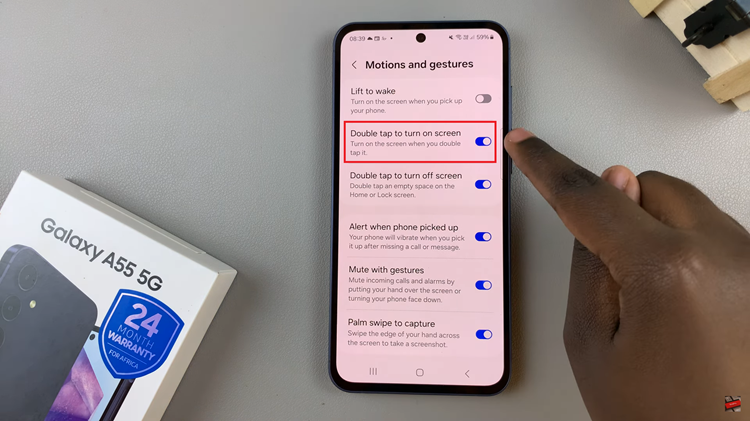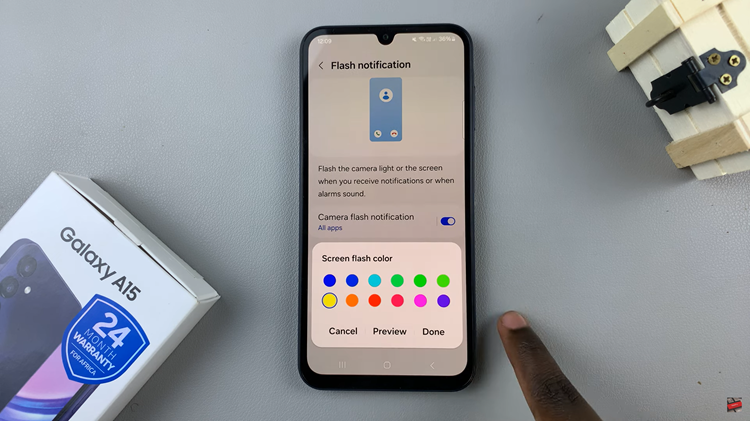In this article, we’ll walk you through the steps to force restart your Samsung Galaxy A05, helping you troubleshoot common issues and get your device back in working order.
If you own an A05 and find yourself in a situation where the phone becomes unresponsive or frozen, a force restart can be a quick and effective solution.
A force restart is a useful troubleshooting step when your phone is not responding to touch or seems stuck. It’s a simple process that can help resolve minor glitches, refresh the system, and ensure a smoother overall performance. Before you attempt a force restart, it’s important to note that this method should be used as a last resort, and if possible, save any unsaved data before proceeding.
Watch: How To Find Hotspot Password On Android (Samsung Galaxy)
Force Restart Samsung Galaxy A05
You may encounter issues that require a forced restart on your A05. This includes a frozen phone, unresponsive touch screen or a deadlock. To force a restart:
Simultaneously press and hold the Power button and Volume down button for about 10-15 seconds.
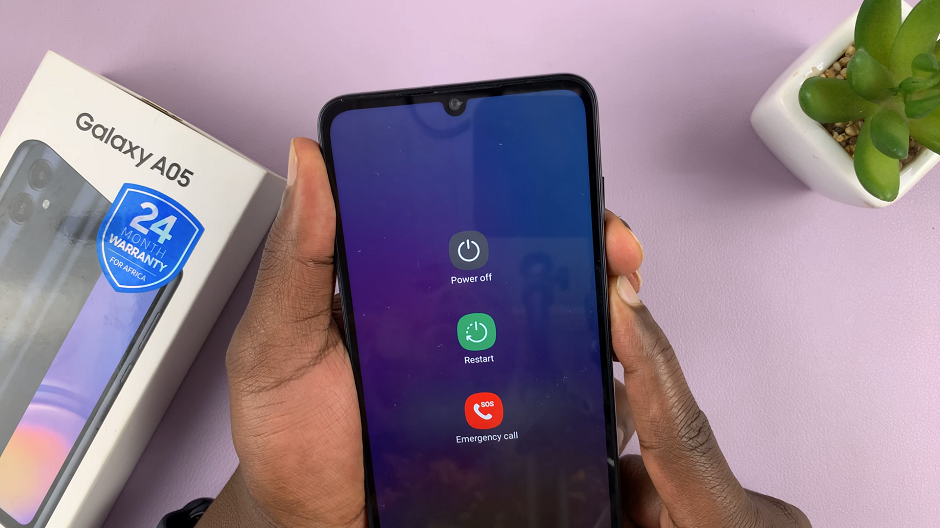
Ignore everything that happens on the screen, until the screen goes off. Once it does, release the buttons.
This will forcefully restart of your Samsung Galaxy A05. Simply wait for the Samsung logo to appear and you should be good to go.

Important Notes
If your phone continues to experience issues after a force restart, consider checking for software updates or performing a factory reset as a more comprehensive troubleshooting step.
Always refer to your device’s user manual for model-specific instructions or contact Samsung support if you encounter difficulties.
Knowing how to force restart your Samsung Galaxy A05 is a valuable skill that can come in handy when dealing with unexpected issues. By following these simple steps, you can quickly and easily troubleshoot minor glitches and ensure a smooth user experience with your device. Remember to use force restart cautiously and explore further troubleshooting options if needed.