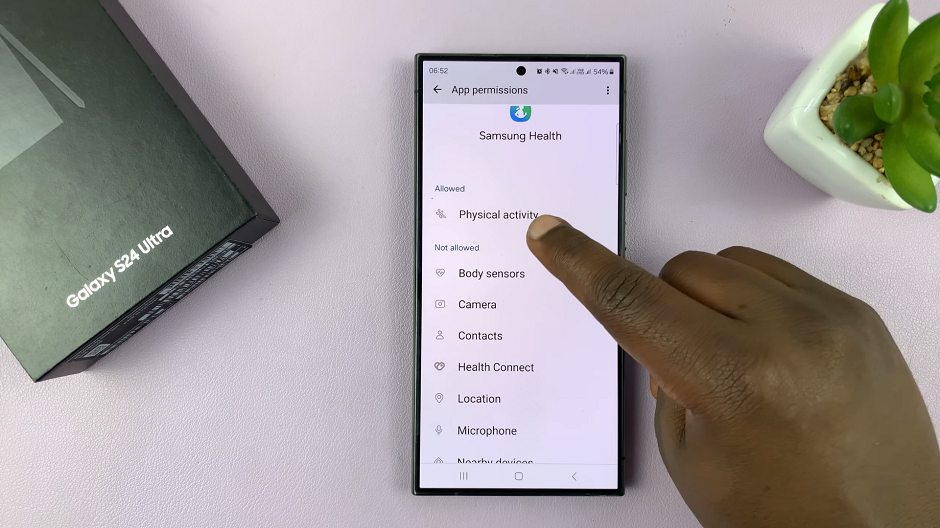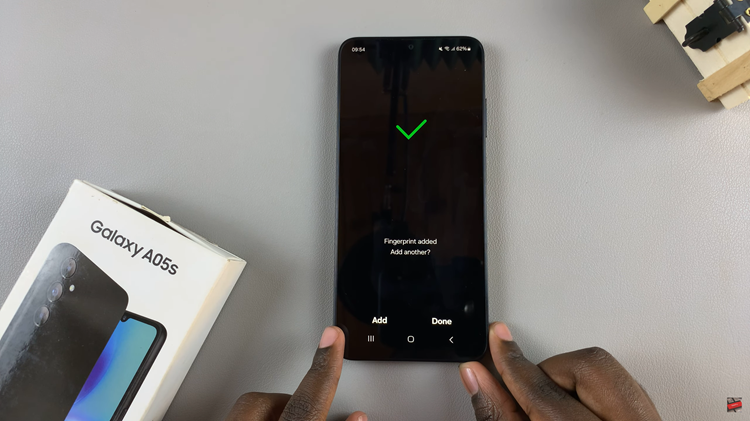In the fast-paced world of smartphones, the Samsung Galaxy S24 stands out as a powerful and sophisticated device. However, even the most advanced technology can encounter glitches or temporary freezes. In such moments, knowing how to perform a force restart becomes an invaluable skill for every Galaxy S24 owner.
Whether you’re dealing with an unresponsive screen or encountering persistent software issues, a force restart can often breathe new life into your device without compromising your data.
This guide will walk you through the step-by-step process of force restarting your Samsung Galaxy S24. While it might seem like a simple task, understanding the nuances of this procedure can make a significant difference when troubleshooting issues and ensuring your smartphone operates at its best.
Watch: How To Add Timestamps To Photos On Samsung Galaxy S24
To Force Restart Samsung Galaxy S24
The force restart process involves a combination of physical buttons, primarily the Power button and the Volume Down button. Begin the force restart procedure by firmly pressing and holding down the Power & Volume button. Hold these buttons for about 8-10 seconds or until you observe a response from the screen.

As you maintain the button combination, you should feel a vibration or witness the Samsung logo appearing on the screen. This signals that the force restart process is underway, and the device is initiating a reboot.
Once you observe the Samsung logo or feel the vibration, release both the Power and Volume Down buttons. Allow the Samsung Galaxy S24 to complete the restart process autonomously.
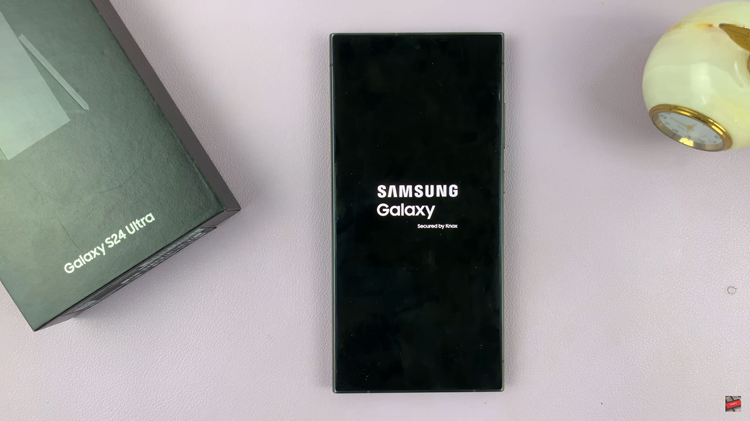
After the restart is complete, take a moment to verify that the issue prompting the force restart has been resolved. Ensure that your smartphone is responding as expected and that any previous glitches or unresponsiveness have been addressed.
Mastering the art of force restarting your Samsung Galaxy S24 is a valuable skill that can rescue your device from minor software hiccups. While force restarting is a relatively simple procedure, understanding the process in detail empowers you to confidently troubleshoot issues and keep your smartphone running smoothly.
Read: How To Factory Reset Samsung Galaxy S24 Without Password