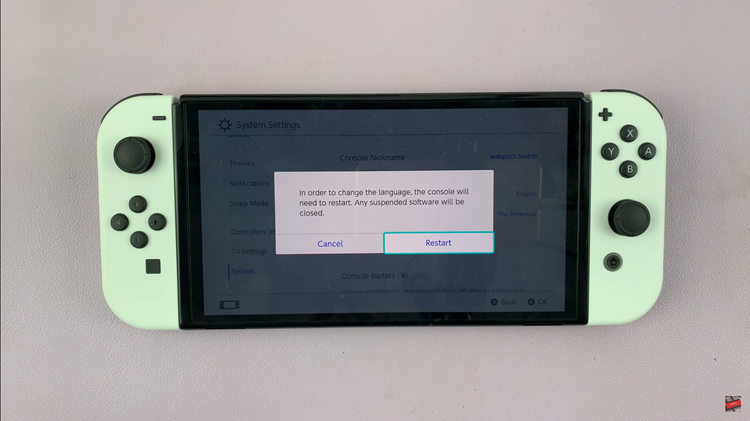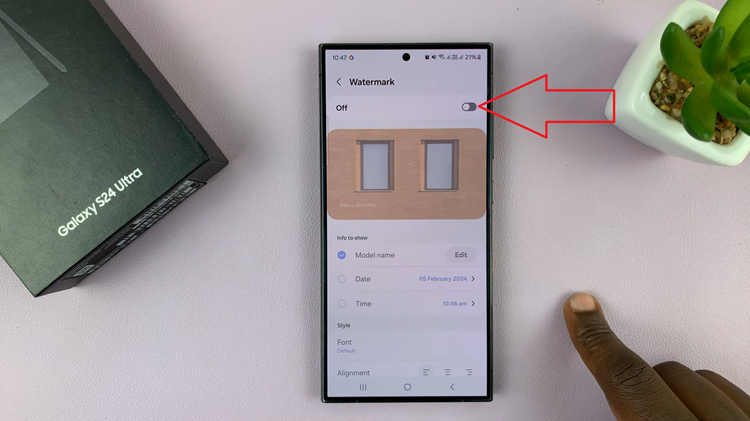The Galaxy S9 tablet is a powerful and versatile tablet, but like any electronic device, it may encounter occasional issues that require a force restart.
Whether your tablet has frozen or become unresponsive, knowing how to perform a force restart can come in handy.
In this article, we’ll guide you through a step-by-step process on how to force restart your Samsung Galaxy Tab S9.
Also Read: How To Set Up Lock Screen Pattern On Samsung Galaxy Tab S9
How To Force Restart Samsung Galaxy Tab S9
To initiate the force restart, press and hold the Volume Down button and the side key button simultaneously. Ensure you press both buttons firmly and hold them down for a few seconds.
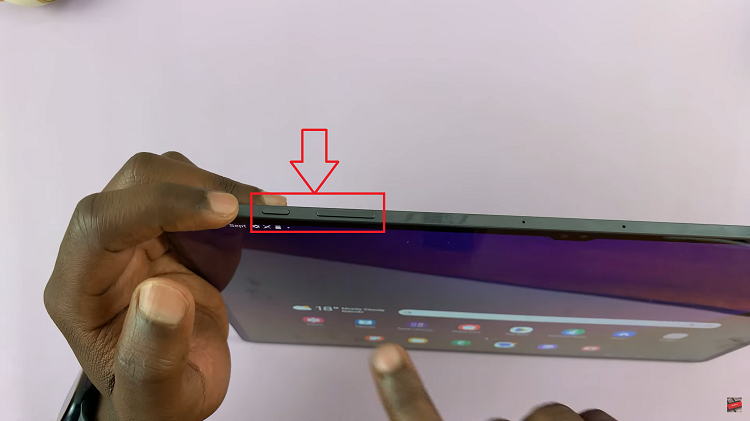
While continuing to hold down both buttons, keep a close eye on the tablet’s screen. After a few seconds, you should see the Samsung logo appear. This is a positive sign that the force restart process is underway. As soon as you see the Samsung logo on the screen, release both the Volume Down button and the side key button.
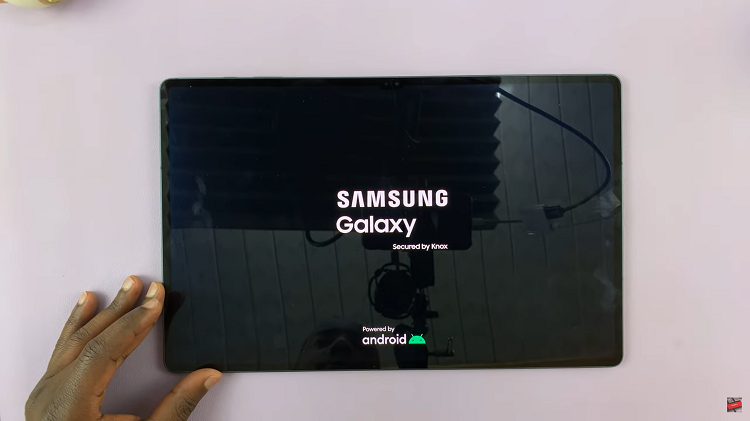
Allow your tablet a moment to complete the restart process. You’ll know it’s finished when the screen comes back to life, and you can interact with your device again.
Knowing how to force restart your is valuable. It can help you resolve various issues quickly. By following these simple steps, you can safely and effectively restart your tablet when it becomes unresponsive or encounters problems.
Watch: How To Use 2 / 3 Apps In Split Screen Mode On Samsung Galaxy Tab S9 S9+ S9 Ultra