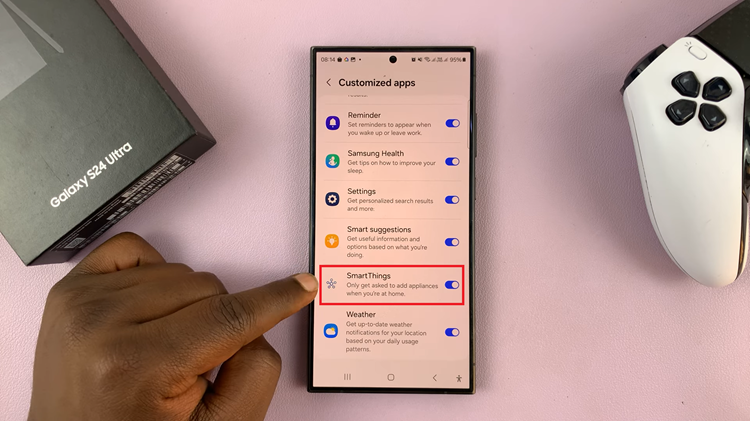Sometimes, your iPhone might become unresponsive, or the touchscreen may stop working due to a glitch, software crash, or even hardware failure. When that happens, you may not be able to interact with the display to perform basic functions like shutting down your device.
Fortunately, Apple has built in methods to force shutdown your iPhone without needing to use the touchscreen. This article will guide you through the steps to force shutdown your iPhone without the touch screen.

We’ll take a look at various iPhone models, so you can restart or power off your device when the touchscreen is not functional. These instructions will apply to the iPhone 6, 7, 8, SE, X, XR, 11, 12, 13, 14, 15 and newer series.
Other reasons why your iPhone’s touchscreen may stop responding may be, but not limited to overheating or physical damage to the hardware. When the iPhone overheats, it may slow down or become completely unresponsive. Damage to the screen or internal components can also cause malfunctions.
In any of these cases, knowing how to force shutdown your iPhone without relying on the touchscreen can be a lifesaver.
Watch: Turn OFF Any iPhone Without Touch Screen
Force Shutdown iPhone Without Touch Screen
Force Shutdown Using Siri
If your touchscreen is completely unusable, Siri can help you force a shut down your iPhone.
To start, activate Siri by saying the Hey Siri buzz word. You can also press and hold the Side or Home button, depending on your iPhone model, if you have set it to activate Siri.
Once Siri is active, say: Shutdown iPhone. Siri will prompt a confirmation message as to whether you want to power off your iPhone. Because your touchscreen is unresponsive, you cannot select the Power Off option to confirm.
Respond to the prompt by saying, Yes to approve the shutdown.
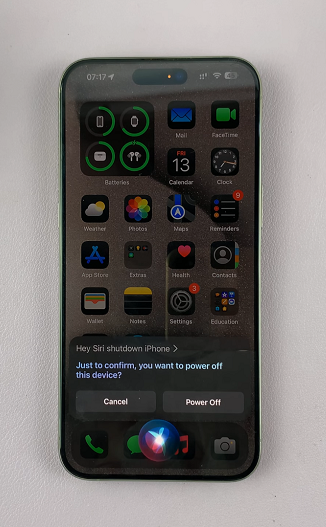
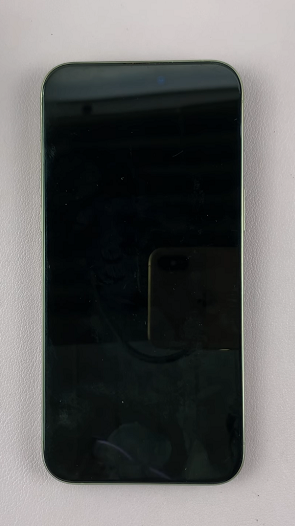
Note: This feature might not be available on older iPhones or older versions of iOS.
Force Shutdown Using the Hardware Buttons
iPhone 8 and Later (iPhone X, XR, XS, 11, 12, 13, 14, 15 etc.)
Starting from iPhone 8 and later models, Apple introduced a new method to force shutdown the device, which doesn’t rely on the touchscreen.
One of the easiest ways to turn off your iPhone without a functioning touchscreen is by using the hardware buttons.
Even though there’s no dedicated way to shut down your iPhone with the buttons, forcing a restart practically does shutdown your device first, before it restarts it. To force the restart:
Locate the side (power) button and the volume buttons. The buttons may all be on the same side or on opposite sides, depending on your iPhone model.
Next, press the Volume up down once, then the volume down button once. Immediately, long press the side button for about 10-15 seconds. Ignore everything that happens on the screen, including the power menu, until the screen goes off.
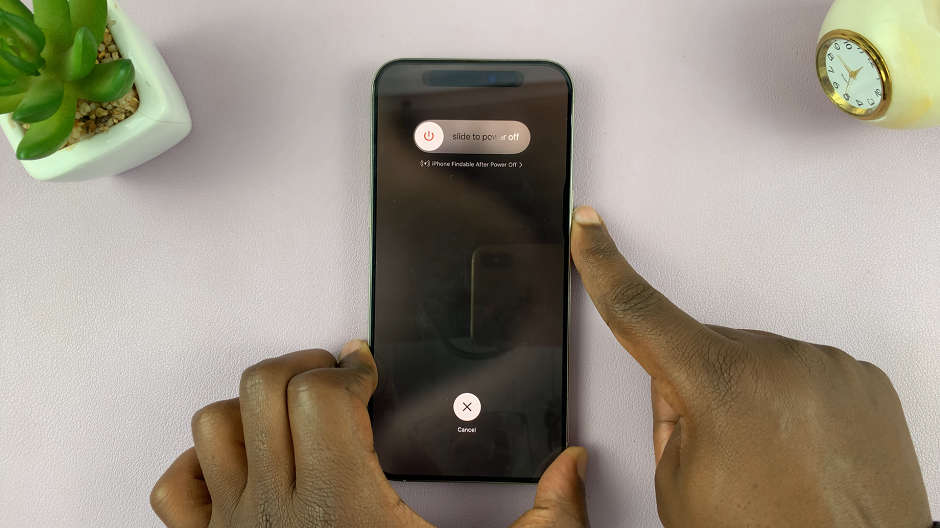
This will force a restart of your iPhone. Simply wait for the Apple logo to appear, then release the button. You should now be good to go.
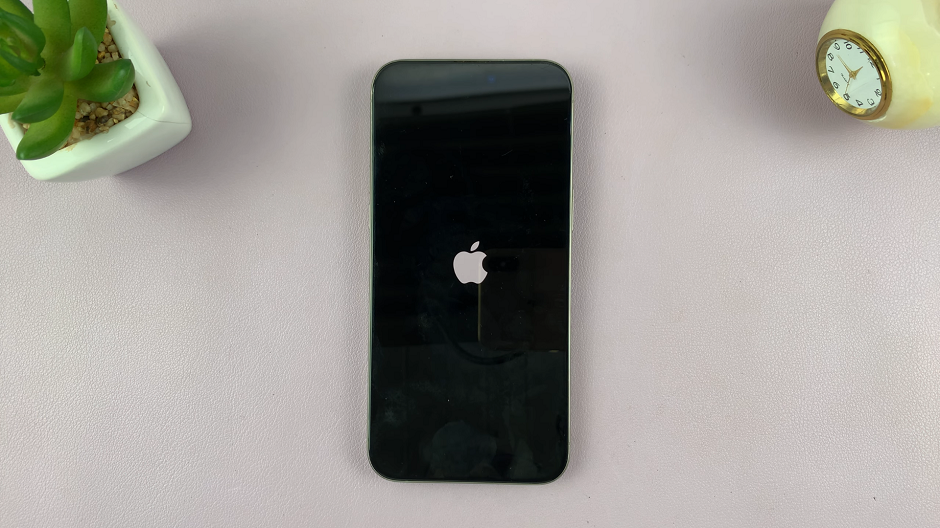
The iPhone will restart normally, hopefully with the touch screen working. You can now shut down your iPhone the normal way, by simultaneously pressing the volume up and power button. The power menu should appear and you can use the Slide to Power Off option to switch off.
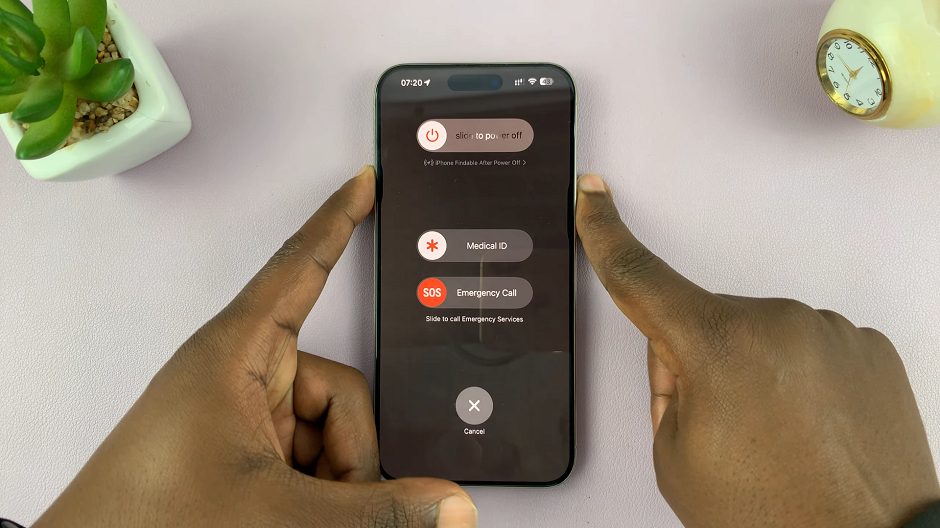
iPhone 7 and iPhone 7 Plus
For the iPhone 7 series, the steps are slightly different due to the different button configurations.
First, press and hold the Volume Down button and the Power button (Side button) simultaneously. Keep holding both buttons until the Apple logo appears on the screen, which indicates the device is restarting.
iPhone 6s, iPhone 6, and Earlier
Older iPhones, such as the iPhone 6, 6s, and earlier models, use a different button combination for a force shutdown.
To do this, press and hold the Home button (the circular button at the bottom of the screen). At the same time, press and hold the Power button (Side or Top button).
Continue holding both buttons until the screen goes black and the Apple logo appears, signaling that the iPhone has restarted.
iPhone SE (1st and 2nd Generation)
The force shutdown method on iPhone SE models depends on the version.
1st Generation iPhone SE follows the same method as the iPhone 6/6s, using the Home + Power button combination. 2nd Generation iPhone SE follows the steps for iPhone 8 and later, using the Volume Up, Volume Down, and Side button method.
When you force shutdown your iPhone, it will automatically restart. This can clear up temporary issues like software glitches and app freezes. Your data will remain intact as long as there are no underlying hardware issues. If, however your iPhone remains unresponsive even after attempting to force shutdown, there could be a more serious hardware problem at play.
In such cases, it’s advisable to look for visible signs of damage to the screen or other components. Also, if the battery is dead or very low, the iPhone may not respond to a shutdown or restart. Plug it into a charger and wait a few minutes before trying again.
A rather last resort option would be to contact Apple Support or visit an Apple Store. This is in the event that you suspect a hardware failure. You may benefit from professional help.